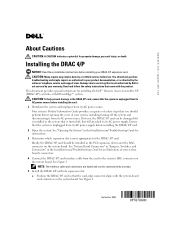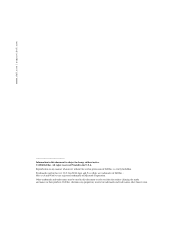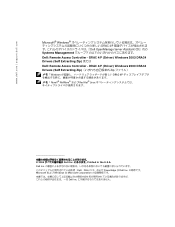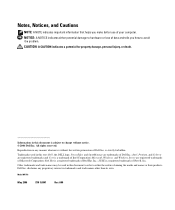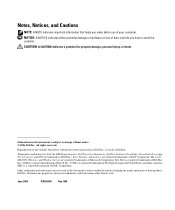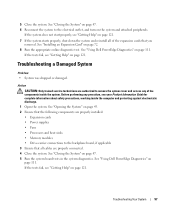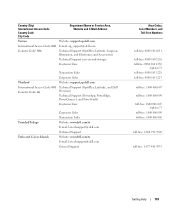Dell PowerEdge 840 Support Question
Find answers below for this question about Dell PowerEdge 840.Need a Dell PowerEdge 840 manual? We have 6 online manuals for this item!
Question posted by chapoisso on March 21st, 2014
How To Upgrade Poweredge 840 Bios
The person who posted this question about this Dell product did not include a detailed explanation. Please use the "Request More Information" button to the right if more details would help you to answer this question.
Current Answers
Answer #1: Posted by MWatDell on March 30th, 2014 10:27 PM
Hi chapoisso
To update the PE 840 bios, all you need to do is to choose the correct file to upgrade.
For example, if you are using Windows in this server, you have to choose the Update Package for Microsoft® Windows® file.
Here's the bios link:-
http://www.dell.com/support/home/us/en/04/Drivers/DriversDetails?driverId=J52W5&fileId=2731109581&osCode=WNET&productCode=poweredge-840&languageCode=EN&categoryId=BI
Here's the download and installation instructions.
Download
1. Click the "Download Now" link to download the file.
2. When the File Download window appears, click "Save" to save the file to your hard drive.
Installation
1. Browse to the location where you downloaded the file and double-click the new file.
2. Read over the release information presented in the dialog window.
3. Download and install any prerequisites identified in the dialog window before proceeding.
4. Install any necessary Embedded Systems Management firmware prior to this BIOS update.
5. Click the Install button.
6. Follow the remaining prompts to perform the update.
Hope this helps.
To update the PE 840 bios, all you need to do is to choose the correct file to upgrade.
For example, if you are using Windows in this server, you have to choose the Update Package for Microsoft® Windows® file.
Here's the bios link:-
http://www.dell.com/support/home/us/en/04/Drivers/DriversDetails?driverId=J52W5&fileId=2731109581&osCode=WNET&productCode=poweredge-840&languageCode=EN&categoryId=BI
Here's the download and installation instructions.
Download
1. Click the "Download Now" link to download the file.
2. When the File Download window appears, click "Save" to save the file to your hard drive.
Installation
1. Browse to the location where you downloaded the file and double-click the new file.
2. Read over the release information presented in the dialog window.
3. Download and install any prerequisites identified in the dialog window before proceeding.
4. Install any necessary Embedded Systems Management firmware prior to this BIOS update.
5. Click the Install button.
6. Follow the remaining prompts to perform the update.
Hope this helps.
MW@Dell
Related Dell PowerEdge 840 Manual Pages
Similar Questions
Dell Poweredge 840 Bios Wont Allow My Dvd/cd Rom To Boot
(Posted by maassatin 10 years ago)
How Do I Reset My Dell Poweredge 840 Bios To Default From Factory?
(Posted by debmonda 10 years ago)