Dell PowerEdge 840 Support Question
Find answers below for this question about Dell PowerEdge 840.Need a Dell PowerEdge 840 manual? We have 6 online manuals for this item!
Question posted by enkingc on October 14th, 2013
How To Replace Bmc Romb Battery Dell Poweredge 840
The person who posted this question about this Dell product did not include a detailed explanation. Please use the "Request More Information" button to the right if more details would help you to answer this question.
Current Answers
There are currently no answers that have been posted for this question.
Be the first to post an answer! Remember that you can earn up to 1,100 points for every answer you submit. The better the quality of your answer, the better chance it has to be accepted.
Be the first to post an answer! Remember that you can earn up to 1,100 points for every answer you submit. The better the quality of your answer, the better chance it has to be accepted.
Related Dell PowerEdge 840 Manual Pages
Information Update - Dell OpenManage™ Server Support Kit Version 4.3
(.pdf) - Page 1
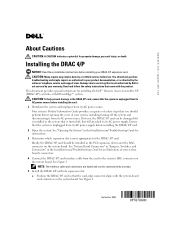
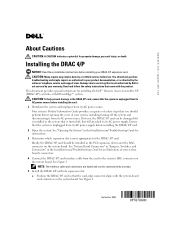
...CAUTION: To help prevent damage to the DRAC 4/P card, ensure that is not authorized by Dell is not covered by your system board's connectors. 4 Connect the DRAC 4/P card interface cable ... card so that you should be connected only one way. 5 Install the DRAC 4/P card into a Dell PowerEdge™ system. Ensure that is unplugged from its AC power source before installing the card. 1 Shutdown ...
Information Update - Dell OpenManage™ Server Support Kit Version 4.3
(.pdf) - Page 20
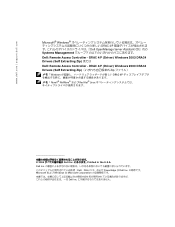
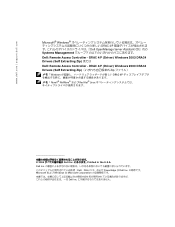
...) Windows 2003 DRAC4 Drivers (Self Extracting Zip) または Dell: Remote Access Controller - Dell Inc Dell、DELL PowerEdge は Dell Inc Microsoft および Windows は Microsoft Corporation Dell Inc www.dell.com | support.dell.com
Microsoft® Windows DRAC 4/P Dell OpenManage Server Assistant CD』内の Systems Management...
Hardware Owner's Manual (PDF) - Page 5


... 76 Installing Memory Modules 76 Removing Memory Modules 78
Microprocessor 78 Removing the Processor 79 Installing a Processor 81
Installing a RAC Card 83
System Battery 83 Replacing the System Battery 83
Front I/O Panel (Service-Only Parts Procedure 85 Removing the Control Panel Assembly and Chassis-Intrusion Switch 85 Installing the Control Panel Assembly 87...
Hardware Owner's Manual (PDF) - Page 7


5 Running the System Diagnostics 111
Using Dell PowerEdge Diagnostics 111 System Diagnostics Features 111 When to Use the ...Help 121
Obtaining Assistance 121 Online Services 121 AutoTech Service 122 Automated Order-Status Service 122 Support Service 122
Dell Enterprise Training and Certification 123 Problems With Your Order 123 Product Information 123 Returning Items for Warranty Repair ...
Hardware Owner's Manual (PDF) - Page 83
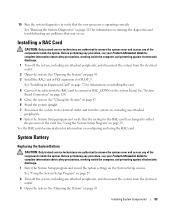
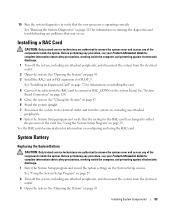
... the system to remove the system cover and access any attached peripherals, and disconnect the system from the electrical outlet.
3 Open the system.
System Battery
Replacing the System Battery
CAUTION: Only trained service technicians are authorized to its electrical outlet and turn the system on page 43. 3 Install the RAC card in PCI...
Hardware Owner's Manual (PDF) - Page 93


... system has an expansion card with the mouse. • Mouse is resolved, replace the faulty keyboard. If the test fails, continue to the system's integrated video...If the problem is not functioning properly. See "Using Dell PowerEdge Diagnostics" on page 121. 4 Run the appropriate online diagnostic test. See "Using Server Administrator Diagnostics" in "Running the System Diagnostics." If the...
Hardware Owner's Manual (PDF) - Page 94


... If the tests run successfully but the problem persists, see "Getting Help" on page 121. If the problem is resolved, replace the faulty mouse.
Action 1 Turn off the system and the serial device, and swap the device with a working cable, and... step.
3 Swap the faulty mouse with a comparable device.
94
Troubleshooting Your System See "Using Dell PowerEdge Diagnostics" on page 94.
Hardware Owner's Manual (PDF) - Page 97
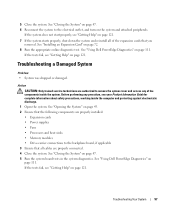
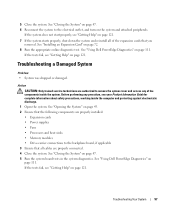
...expansion cards that the following components are properly connected. 4 Close the system. See "Using Dell PowerEdge Diagnostics" on page 72. 8 Run the appropriate online diagnostic test. Troubleshooting a Damaged ...
97
5 Close the system. See "Closing the System" on page 121. See "Using Dell PowerEdge Diagnostics" on page 121. If the tests fail, see "Getting Help" on page 47....
Hardware Owner's Manual (PDF) - Page 98


...battery. • System Setup program loses system configuration information. • System date and time do not remain current. Action CAUTION: Only trained service technicians are authorized to the electrical outlet and turn on the system. 4 Enter the System Setup program. See "Using Dell PowerEdge... If the problem is caused by replacing the battery, see your Product Information Guide for...
Hardware Owner's Manual (PDF) - Page 99


... service technicians are authorized to remove the system cover and access any procedure, see "Getting Help" on page 69.
6 Install a new power supply. See "Using Dell PowerEdge Diagnostics" on page 47. 4 Ensure that the power supply is working inside the computer and protecting against electrostatic discharge.
1 Run the appropriate diagnostic test. See...
Hardware Owner's Manual (PDF) - Page 100


..., go to step 10. 3 Enter the System Setup program and check the system memory setting. See "Using Dell PowerEdge Diagnostics" on page 111. 2 Turn on page 47. See "Closing the System" on page 47. 8 ...system. If an error message does not appear, continue to the next step.
See "Cooling Fans" on , only replace one fan at a time. 3 Ensure that the faulty fan's power cable is on page 65. If an ...
Hardware Owner's Manual (PDF) - Page 101


... Product Information Guide for complete information about safety precautions, working inside the system. b Open the system.
See "Removing the Bezel" on page 43. See "Using Dell PowerEdge Diagnostics" on page 29. See "Using the System Setup Program" on page 111. 4 Turn off the system and attached peripherals, and disconnect the system from...
Hardware Owner's Manual (PDF) - Page 103


...ensure that the problem is not media-related, try using when the problem occurred, and replace it with a tape cartridge that you know works properly.
2 Enter the System Setup ... the tape drive for complete information about safety precautions, working inside the system. See "Using Dell PowerEdge Diagnostics" on page 111. 4 Turn off the system and attached peripherals, and disconnect the system...
Hardware Owner's Manual (PDF) - Page 104


... the system. Action
CAUTION: Only trained service technicians are properly connected to its connector. Before performing any of the components inside the system. See "Using Dell PowerEdge Diagnostics" on the hard drive. a Restart the system and press to remove the system cover and access any procedure, see your Product Information Guide for...
Hardware Owner's Manual (PDF) - Page 106


See "Using Dell PowerEdge Diagnostics" on page 54."
7 Ensure that the controller is properly connected to the drive. 8 Close the system.
Troubleshooting a SATA Hard Drive in a RAID Configuration
Problem &#...
Hardware Owner's Manual (PDF) - Page 107


... outlet, and turn on page 121. Troubleshooting a SAS RAID Controller
. If the problem persists, see "Getting Help" on the system and attached peripherals.
See "Using Dell PowerEdge Diagnostics" on page 54. 8 Ensure that the SAS RAID controller is properly connected to the drive and to remove the system cover and access any...
Hardware Owner's Manual (PDF) - Page 108


... SAS RAID controller, ensure that the following RAID components are properly installed
and connected: • Memory module • Battery 10 Verify that the cables are authorized to the next step.
5 Remove the bezel. If the problem persists, see ... the system from the electrical outlet. 4 Open the system. See "Using Dell PowerEdge Diagnostics" on the system and attached peripherals.
Hardware Owner's Manual (PDF) - Page 111


... and more.
The files required to identify the problem using diagnostics, see the Dell PowerEdge Diagnostics User's Guide. The system diagnostics menus and options allow you to help ...tests are completed successfully. • View error messages that came with your system.
Using Dell PowerEdge Diagnostics
To assess a system problem, first use diagnostics test results to : • ...
Hardware Owner's Manual (PDF) - Page 155


...
alert messages, 28 asset tag, 33
B
batteries troubleshooting, 98
battery removing and replacing, 83 troubleshooting the RAID card battery, 107
beep codes, 26 bezel
installing, 47...damaged systems troubleshooting, 97
Dell contacting, 126
Dell PowerEdge Diagnostics using, 111
diagnostics advanced testing options, 113 running from the utility partition, 112 using Dell PowerEdge Diagnostics, 111 when ...
Information Update - Page 1


... correctly. September 2006 FJ099ap0.fm Page 9 Wednesday, September 6, 2006 3:10 PM
Dell™ PowerEdge™ 840 Systems Information Update
This document provides updated information for your system on the following topic... program for the system password. Information in this document to refer to Unlocked. Dell Inc. disclaims any of the System Setup fields except for viewing only.
is ...
Similar Questions
How Do I Replace The Romb Battery On Dell Poweredge 2900
(Posted by shellrajgos 9 years ago)
What Is The Part Numberc For A Dell Poweredge 6850 Bmc Romb Battery
(Posted by jacegzbac 9 years ago)
How To Replace A Bmc Cmos Battery On A Dell Poweredge 840 Server
(Posted by cupeterrick 10 years ago)
How To Replace Dell Raid Controller Battery Poweredge 840
(Posted by djmmca 10 years ago)

