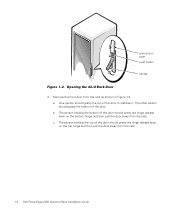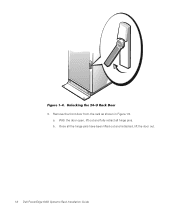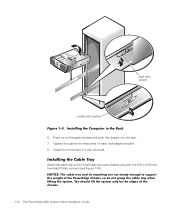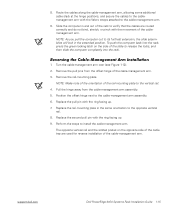Dell PowerEdge 6450 Support Question
Find answers below for this question about Dell PowerEdge 6450.Need a Dell PowerEdge 6450 manual? We have 4 online manuals for this item!
Question posted by harrik241592 on September 3rd, 2015
How Much Does It Weigh
how much does a dell 6450 poweredge server weigh
Current Answers
Related Dell PowerEdge 6450 Manual Pages
Similar Questions
How To Install Windows Server 2003 On Dell Poweredge T610
(Posted by fikzjhann 9 years ago)
How To Configure Raid In Dell Server Poweredge 710
(Posted by brandaniep 10 years ago)
How To Setup Dell Poweredge 1950 Server For Windows 2008 Installation
(Posted by B2MosesK 10 years ago)
I Have A Dell Poweredge 800 With Windows Server 2003 That I Use For My Dental
practice. The server boots up in the morning and as soon as we go into our software the server kicks...
practice. The server boots up in the morning and as soon as we go into our software the server kicks...
(Posted by albertjackson 10 years ago)