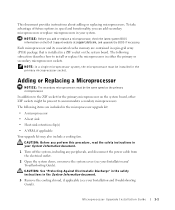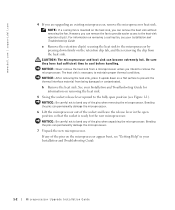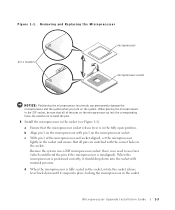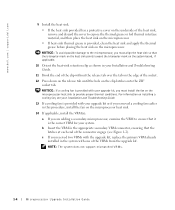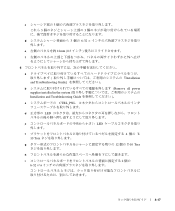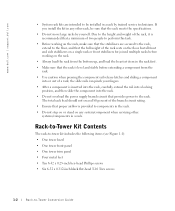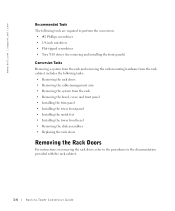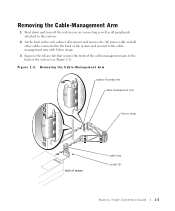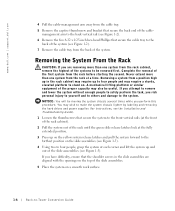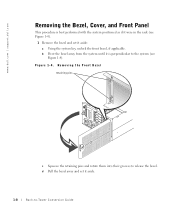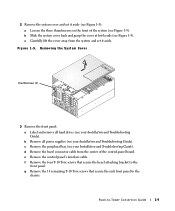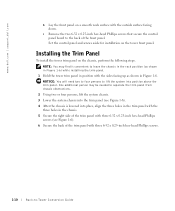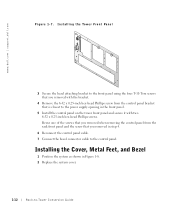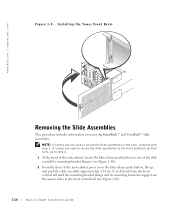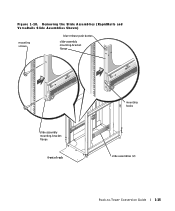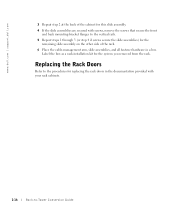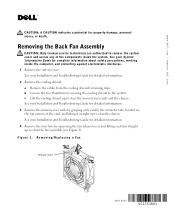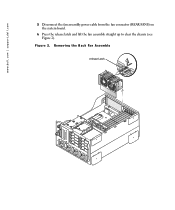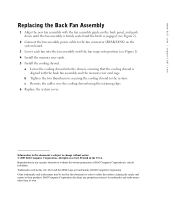Dell PowerEdge 4600 Support Question
Find answers below for this question about Dell PowerEdge 4600.Need a Dell PowerEdge 4600 manual? We have 11 online manuals for this item!
Question posted by jelkes on September 16th, 2013
Dell Poweredge 4600- How To Remove And Replace The Power Button
Current Answers
Answer #1: Posted by TechSupport101 on September 16th, 2013 8:45 AM
Thank you!
http://m.youtube.com/watch?v=3mrN7ZmI3nA&desktop_uri=%2Fwatch%3Fv%3D3mrN7ZmI3nA
Answer #2: Posted by prateekk007 on September 17th, 2013 5:43 AM
Please check this service manual link below where you can find information on replacing various components for your system:
Pease reply if you have further queries.
To know more about Dell Product Support, Drivers & Downloads, Order & Dispatch status -> choose your region US Customers; India Customers. For Here for Dell support videos.Thanks & Regards
Prateek K
Related Dell PowerEdge 4600 Manual Pages
Similar Questions
Hi ! 'excuse-me for my english i speak frensh)I have reinstall my server and i would like to copie d...