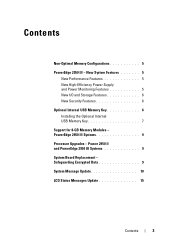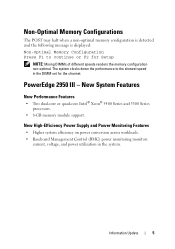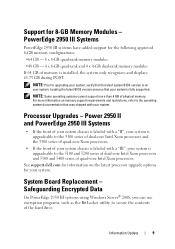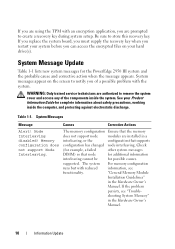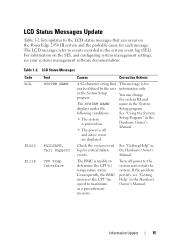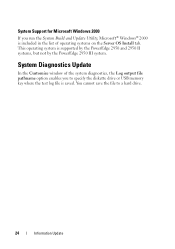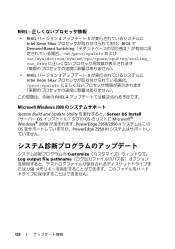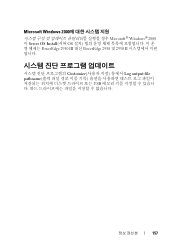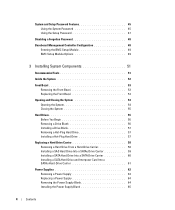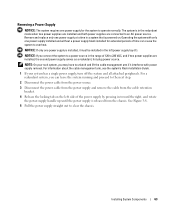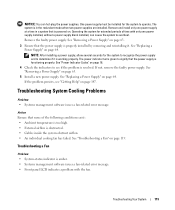Dell PowerEdge 2950 Support Question
Find answers below for this question about Dell PowerEdge 2950.Need a Dell PowerEdge 2950 manual? We have 8 online manuals for this item!
Question posted by kauj on November 14th, 2013
How Can I Remove The Bezel In My Power Edge 2950
The person who posted this question about this Dell product did not include a detailed explanation. Please use the "Request More Information" button to the right if more details would help you to answer this question.
Current Answers
Related Dell PowerEdge 2950 Manual Pages
Similar Questions
How Do You Remove The System Board On A Dell Power Edge 2950
(Posted by dgeHoch 9 years ago)
Request For Dell Power Edge 2950
Dear, i have some problem in my Dell power edge 2950 mechine, when i start it i always see the messa...
Dear, i have some problem in my Dell power edge 2950 mechine, when i start it i always see the messa...
(Posted by HAFIZUMAIR 10 years ago)
How Migrate Dell Power Edge 2950 Red Hat Linux Server To Window Server 2008 R2
My dell power edge 2950 was intalled red hat linux i have tried to migrate from linux to windows ser...
My dell power edge 2950 was intalled red hat linux i have tried to migrate from linux to windows ser...
(Posted by mozammelhoq 12 years ago)