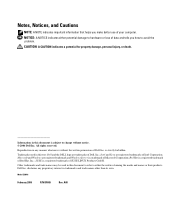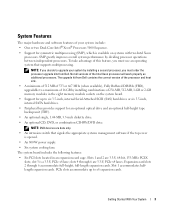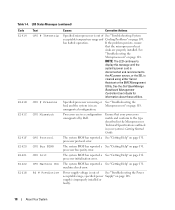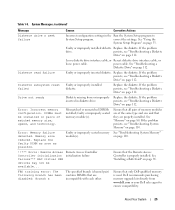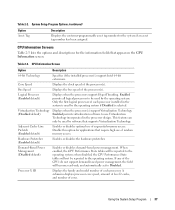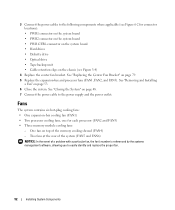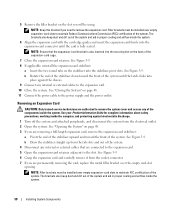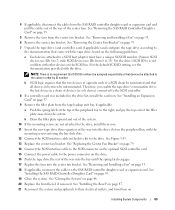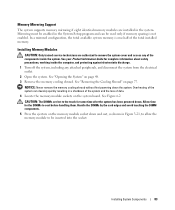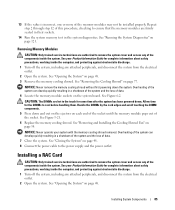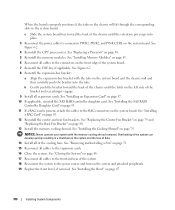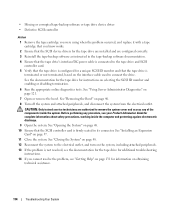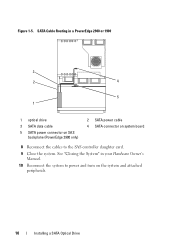Dell PowerEdge 1900 Support Question
Find answers below for this question about Dell PowerEdge 1900.Need a Dell PowerEdge 1900 manual? We have 7 online manuals for this item!
Question posted by JULNYARKO on March 14th, 2014
How To Find Model Number For Dell Power Edge Ecm01 Like 1900 Or 2900
The person who posted this question about this Dell product did not include a detailed explanation. Please use the "Request More Information" button to the right if more details would help you to answer this question.
Requests for more information
Request from GeoffatDell on March 14th, 2014 10:27 AM
I will need more information from you to give you a correct answer! What numbers are you referring to? If you have the service tag, you can look it up on support.dell.com and will tell you the model number.
I will need more information from you to give you a correct answer! What numbers are you referring to? If you have the service tag, you can look it up on support.dell.com and will tell you the model number.
Regards,
GeoffatDell
Current Answers
Related Dell PowerEdge 1900 Manual Pages
Similar Questions
Where I Can Get Power Consumption Details Of My Dell Power Edge R620 Server
Product detailsDell Power Edge R620 Server 4 Years oldHow much power my server consumption at high u...
Product detailsDell Power Edge R620 Server 4 Years oldHow much power my server consumption at high u...
(Posted by unnam 3 years ago)
E122b 0.9 Over Volt Instruction On Dell Power Edge 2900
E122B 0.9 over volt instruction on Dell power Edge 2900, server not start
E122B 0.9 over volt instruction on Dell power Edge 2900, server not start
(Posted by mspshahriar 8 years ago)
How To Turn On Power On Dell Poweredge 1900 Server
(Posted by cilikKiyo 10 years ago)