Dell PowerConnect 3548 Support Question
Find answers below for this question about Dell PowerConnect 3548.Need a Dell PowerConnect 3548 manual? We have 3 online manuals for this item!
Question posted by Hugmlm195 on November 12th, 2013
How To Reset Password On Dell Powerconnect 3548
The person who posted this question about this Dell product did not include a detailed explanation. Please use the "Request More Information" button to the right if more details would help you to answer this question.
Current Answers
There are currently no answers that have been posted for this question.
Be the first to post an answer! Remember that you can earn up to 1,100 points for every answer you submit. The better the quality of your answer, the better chance it has to be accepted.
Be the first to post an answer! Remember that you can earn up to 1,100 points for every answer you submit. The better the quality of your answer, the better chance it has to be accepted.
Related Dell PowerConnect 3548 Manual Pages
Command Line Interface Guide - Page 29


... addresses. a Set the data format to begin the configuration procedure:
Console> enable
Console# configure
Console(config)#
Using the CLI
29 For more information, see Dell™ PowerConnect™ 3500 Series User's Guide.
2 Enter the following steps are for information on the console line only. The crypto key pubkey-chain ssh Global Configuration...
User's Guide - Page 3


Contents
1 Introduction 11
System Description 11 PowerConnect 3524 11 PowerConnect 3524P 11 PowerConnect 3548 12 PowerConnect 3548P 12
Stacking Overview 12 Understanding the Stack Topology 13 Stacking Failover Topology 13 Stacking Members and Unit ID 13 Removing and Replacing Stacking Members 14 Exchanging Stacking Members 15 Switching from the Stack Master to the Backup Stack Master ...
User's Guide - Page 4


...LEDs 33 Power Supplies 35 Stack ID Button 36 Reset Button 37 Ventilation System 37
3 Installing the PowerConnect 3524/P and PowerConnect 3548/P 39
Site Preparation 39
Unpacking 39 Package Contents...Power Supply 43
Installing a Stack 44 Overview 44 Stacking PowerConnect 35xx Series Systems Switches 44 Unit ID Selection Process 46
Starting and Configuring the Device 47 Connecting to the...
User's Guide - Page 11


... port. Figure 1-1. The PowerConnect 3524 and 3548 series include the following device types: • PowerConnect 3524 • PowerConnect 3524P • PowerConnect 3548 • PowerConnect 3548P
PowerConnect 3524
The PowerConnect 3524 provides 24 10/100Mbps ports plus two SFP ports, and two Copper ports which can function either as stand-alone, multi-layer, switching devices or stackable...
User's Guide - Page 12


... two SFP ports, and two Copper ports which the stack is downloaded separately for each stack members. Figure 1-2. The stack is stacked. PowerConnect 3548 and PowerConnect 3548P
Stacking Overview
PowerConnect 3524/P and PowerConnect 3548/P stacking provides multiple switch management through which can be used to forward traffic in the stack must be selected as a stand-alone device...
User's Guide - Page 15


...reset and/or the ports are part of both the configuration commands and the configuration files.
For example,
• If a PowerConnect 3524/P replaces PowerConnect 3524/P, all port configurations remain the same.
• If a PowerConnect 3548/P replaces the PowerConnect 3548...in the unit and are saved in the PowerConnect OpenManage Switch Administrator home page, and can be configured ...
User's Guide - Page 27


.../100 Base-T Ports 1, 3, 5, 7, ...23
System LEDs Reset Button Stacking Button Stacking LEDs
10/100 Base-T Ports 2, 4, 6, 8, ...24
G1 G2 1000Base-X
SFP Ports
G3 G4 Stacking
Ports
The front panel contains 24 RJ-45 ports number 1-24. Hardware Description
Port Description
PowerConnect 3524 Port Description
The Dell™ PowerConnect™ 3524 device is marked with...
User's Guide - Page 28
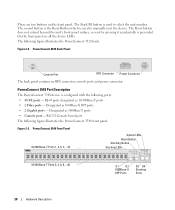
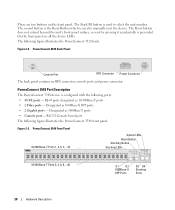
...
Console Port
RPS Connector Power Connector
The back panel contains an RPS connector, console port, and power connector. PowerConnect 3548 Port Description
The PowerConnect 3548 device is used to manually reset the device. The following figure illustrates the PowerConnect 3524 back:
Figure 2-2. Designated as 10/100Base-T ports • 2 Fiber ports -
On the front panel are two...
User's Guide - Page 29
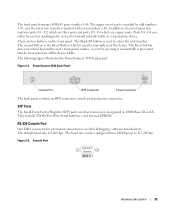
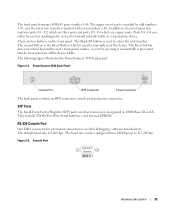
... baud rate can either be configured from 2400 bps up to manually reset the device. The following figure illustrates the PowerConnect 3548 back panel:
Figure 2-4. The front panel contains 48 RJ-45 ports... number 1-48. The Stack ID button is used to select the unit number. PowerConnect 3548 Back Panel
Console Port
RPS Connector
Power Connector
The back panel contains an RPS connector...
User's Guide - Page 37


...or low-voltage conditions. The single reset circuit of the device.
Ventilation System
The PowerConnect 3524/P and PowerConnect 3548/P switches with the PoE feature have five built-in fans. If only a member unit is reset. Reset Button
The PowerConnect 3524/P and PowerConnect 3548/P switches have a reset button, located on the front panel, for manual reset of the switch is faulty. If the...
User's Guide - Page 39


... LEDs
on the front panel are included: • Device/Switch • AC power cable • RS-232 crossover cable • Self-adhesive rubber pads
Installing the PowerConnect 3524/P and PowerConnect 3548/P
39 Installing the PowerConnect 3524/P and PowerConnect 3548/P
Site Preparation
The Dell™ PowerConnect™ 3524 /P and PowerConnect 3548/P devices can be mounted in a standard 48.26...
User's Guide - Page 47


... provides a Console port that you obtain the most recent revision of the user documentation from the Dell Support website at support.dell.com.
Connecting to the Device
To configure the device, the device must be connected to the ...NOTE: Before proceeding, read the release notes for monitoring and configuring the device. Installing the PowerConnect 3524/P and PowerConnect 3548/P
47
User's Guide - Page 50


... the local terminal already connected, the switch goes through power-on the terminal and indicate test success or failure.
NOTE: The initial configuration assumes the following fields.
• SNMP Community String and SNMP Management System IP address (optional)
• Username and Password
50
Configuring PowerConnect 3524/P and 3548/P
POST runs every time the device...
User's Guide - Page 71


...Device Representation
The home page contains a graphical representation of the device front panel. Dell PowerConnect™ Device Port Indicators
The port coloring indicates if a specific port is currently enabled. Blue
The port is not currently linked in the OpenManage Switch Administrator. For more information about LEDs, see LED Definitions. Figure 5-2.
However, the Stacking...
User's Guide - Page 76


... the Privileged EXEC mode: console#
console# configure
console(config)# exit
console#
For a complete list of the CLI modes, see the Dell™ PowerConnect™3524/P and PowerConnect 3548/P CLI Guide.
76
Using Dell OpenManage Switch Administrator console(config)#
To list the Global Configuration commands, enter a question mark at the Privileged EXEC Mode prompt, type the configure...
User's Guide - Page 194


... only they can access and use the OpenManage Switch Administrator.
• Password (0-159 characters) - The password to Normal and Privilege levels.
The lowest user access level is 1 and 15 is an example of the CLI commands: console(config-line)# password dell
Defining Enable Passwords
The Enable Password page sets a local password to control access to enable.
194
Configuring...
User's Guide - Page 300


...Back Pressure is connected to disable ports from receiving messages. Disable - Auto-negotiation - Hubs and switches are deliberately wired opposite the way end stations are those specified in OOB ports.
...LAG.
300
Configuring Switch Information • Current Advertisement - Disable - The current Back Pressure setting.
• Flow Control - When two hubs/switches are connected to...
Getting Started Guide - Page 7


...Dell™ PowerConnect...™ 3500 Series User's Guide, which is correctly installed by checking that the chosen location for the latest updates on the front panel ( For PoE models) are illuminated. Allow clearance for operator access. The Redundant Power Supply (RPS) is available on your Documentation CD, or check the Dell...Site Preparation
PowerConnect 3500 series ...
Getting Started Guide - Page 14


Stacking Cable Diagram
For more information on stacking, see the Dell PowerConnect 3500 Series User's Guide on the device front-panel using the Stack ID button.
12
Stacking You can perform the stack unit identification on the Documentation CD. Figure 2-1.
Getting Started Guide - Page 17


... a Console port that you obtain the most recent revision of a stack, only one device called the Master unit in the Dell PowerConnect 3500 Series User's Guide on the front panel of the switch.
NOTE: We recommend that enables a connection to the terminal running terminal emulation software for this product. Starting and Configuring the...
Similar Questions
How To Reset A Powerconnect 3548 Using Front Button
(Posted by frustvd9 9 years ago)
How To Reset Dell Powerconnect 3548 With Reset Button
(Posted by katemlezc 10 years ago)

