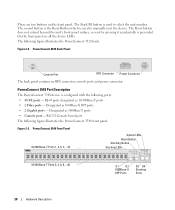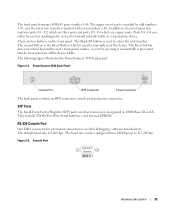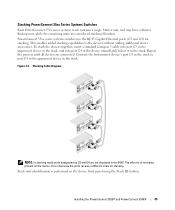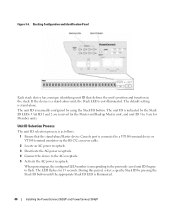Dell PowerConnect 3548 Support Question
Find answers below for this question about Dell PowerConnect 3548.Need a Dell PowerConnect 3548 manual? We have 3 online manuals for this item!
Question posted by katemlezc on June 5th, 2014
How To Reset Dell Powerconnect 3548 With Reset Button
The person who posted this question about this Dell product did not include a detailed explanation. Please use the "Request More Information" button to the right if more details would help you to answer this question.
Current Answers
Related Dell PowerConnect 3548 Manual Pages
Similar Questions
How To Reset A Powerconnect 3548 Using Front Button
(Posted by frustvd9 9 years ago)
How To Set Username And Password On Powerconnect 3548 Via Command Line
(Posted by johbichki 10 years ago)
How To Reset Powerconnect 3548 To Factory Default
(Posted by itsscMr3d 10 years ago)
How To Reset Through Pinhole Reset Button Through Web Interface
Hi, I have a dell powerconnect 6248 switch. i want to reset this using reset button in front of the ...
Hi, I have a dell powerconnect 6248 switch. i want to reset this using reset button in front of the ...
(Posted by kvarghese 12 years ago)