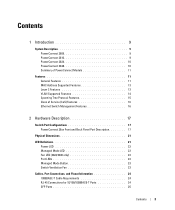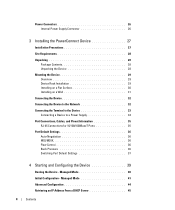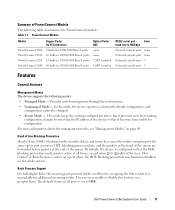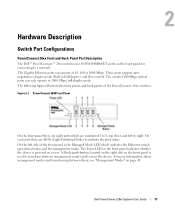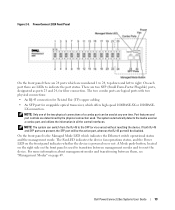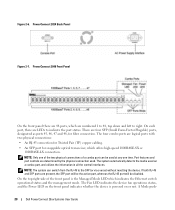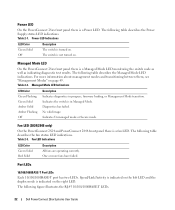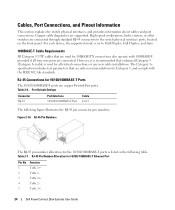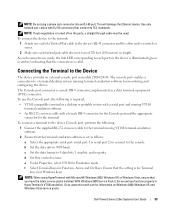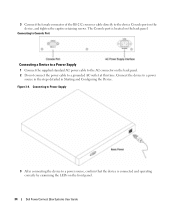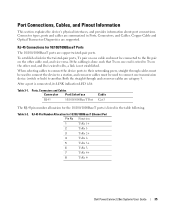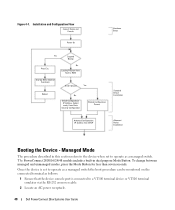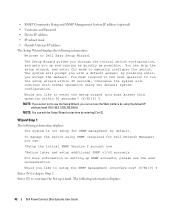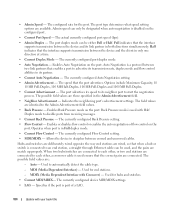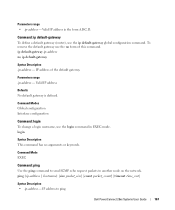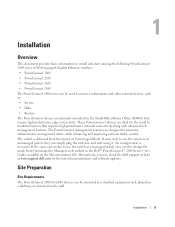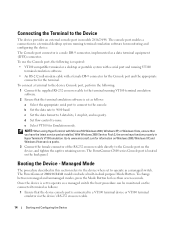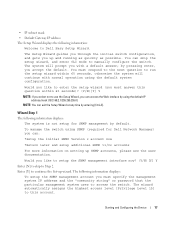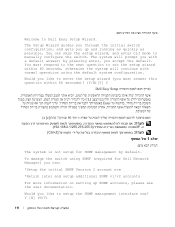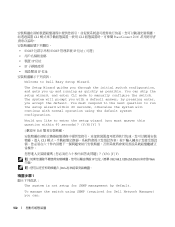Dell PowerConnect 2808 Support Question
Find answers below for this question about Dell PowerConnect 2808.Need a Dell PowerConnect 2808 manual? We have 2 online manuals for this item!
Question posted by atst on November 23rd, 2017
Powerconnect 2808 Internal Connector Pin Description
The Dell PowerConnect 2808 doesn't have an external COM port to connect to the device, however it does have internally the connector which I believe is the same as on the 2816 and higher models that has the RS232/COM-port lines.Anybody that knows how these internal pins map to the outside COM port?
Current Answers
Answer #1: Posted by Troubleshooter101 on November 23rd, 2017 4:51 PM
I request yoy to please kindly check the user guide of the product beacvuse the description is mentioned over there
http://song.phys.au.dk/hardware_manuals/dell-switch-Users_Guide_Dell.pdf
Thanks
Please respond to my effort to provide you with the best possible solution by using the "Acceptable Solution" and/or the "Helpful" buttons when the answer has proven to be helpful. Please feel free to submit further info for your question, if a solution was not provided. I appreciate the opportunity to serve you!
Troublshooter101
Related Dell PowerConnect 2808 Manual Pages
Similar Questions
How Do You Connect To A 2808 Powerconnect Console
(Posted by krZitiZ 9 years ago)
How To Change The Port Speed On Dell Powerconnect 2808
(Posted by aaromdow 10 years ago)
Dell Powerconnect 5448 How To Set Up Port Mirroring
(Posted by sixmoha 10 years ago)
How To Configure A Vlan On A Powerconnect 2808
(Posted by MrZfishinm 10 years ago)
Dell Powerconnect 6224 How To Stack Combo Ports
(Posted by rayCannCa 10 years ago)