Dell PowerConnect 2724 Support Question
Find answers below for this question about Dell PowerConnect 2724.Need a Dell PowerConnect 2724 manual? We have 5 online manuals for this item!
Question posted by bwArchan on January 28th, 2014
How To Reset Factory Defaults Dell 2724
The person who posted this question about this Dell product did not include a detailed explanation. Please use the "Request More Information" button to the right if more details would help you to answer this question.
Current Answers
There are currently no answers that have been posted for this question.
Be the first to post an answer! Remember that you can earn up to 1,100 points for every answer you submit. The better the quality of your answer, the better chance it has to be accepted.
Be the first to post an answer! Remember that you can earn up to 1,100 points for every answer you submit. The better the quality of your answer, the better chance it has to be accepted.
Related Dell PowerConnect 2724 Manual Pages
Information Update - Page 1
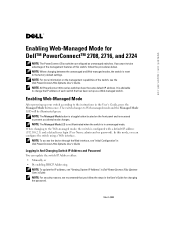
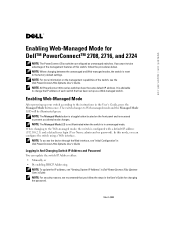
... to the factory default settings. NOTE: For more information on the front panel and is a toggle button located on the management capabilities of this mode, you follow the procedures below. When changing to the Web-managed mode, the switch is reset to take advantage of the management features of the switch, see the Dell PowerConnect 27xx Systems...
Getting Started Guide - Page 4


... and Windows are trademarks of Microsoft Corporation.
All rights reserved.
A02 Dell Inc. Information in this text: Dell, Dell OpenManage, PowerEdge, the DELL logo, Inspiron, Dell Precision, Dimension, OptiPlex, PowerConnect, PowerApp, PowerVault, Axim, DellNet, and Latitude are registered trademarks of Dell Inc. Trademarks used in this document is strictly forbidden. Notes...
Getting Started Guide - Page 12
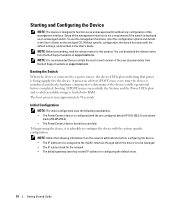
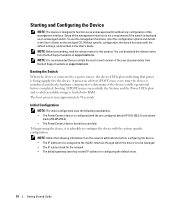
...: • The PowerConnect device is initialized and checks hardware components to function as described in the User's Guide on self-test (POST) runs every time the device is configured with the default settings, as an unmanaged switch without any configuration of the user documentation from the Dell Support website at support.dell.com. You can...
User's Guide - Page 3
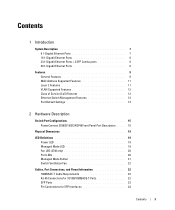
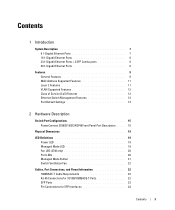
... 9 MAC Address Supported Features 11 Layer 2 Features 11 VLAN Supported Features 12 Class of Service (CoS) Features 12 Ethernet Switch Management Features 13 Port Default Settings 13
2 Hardware Description
Switch Port Configurations 15 PowerConnect 2708/2716/2724/2748 Front Panel Port Description . . . . 15
Physical Dimensions 19
LED Definitions 19 Power LED 19 Managed Mode LED...
User's Guide - Page 7
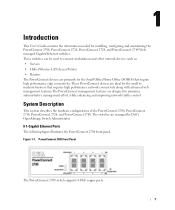
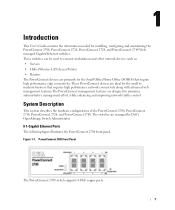
... network connectivity along with advanced web management features.The PowerConnect management features are designed to connect workstations and other network devices, such as: • Servers • Hubs (Wireless LAN Access Points) • Routers The PowerConnect devices are managed by Dell's OpenManage Switch Administrator.
8 1-Gigabit Ethernet Ports
The following figure illustrates the...
User's Guide - Page 12
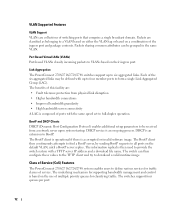
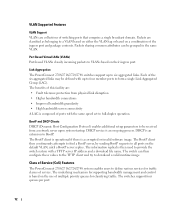
...Based Virtual LANs (VLANs) Port-based VLANs classify incoming packets to VLANs based on the default VLAN, until a BootP server replies. BootP and DHCP Clients DHCP (Dynamic Host Configuration Protocol... to be grouped in the same VLAN. The switches support four queues per port.
12 Link Aggregation The PowerConnect 2708/2716/2724/2748 switches support up to four member ports to define various...
User's Guide - Page 13
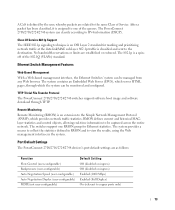
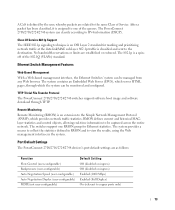
... ports only)
13 The 802.1p is classified and sent to the destination.
Port Default Settings
The PowerConnect 2708/2716/2724/2748 devices's port default settings are established or enforced. TFTP Trivial File Transfer Protocol The PowerConnect 2708/2716/2724/2748 switches support software boot image and software download through which provides network traffic statistics. RMON defines...
User's Guide - Page 15
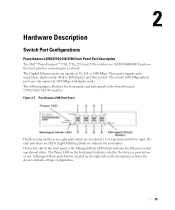
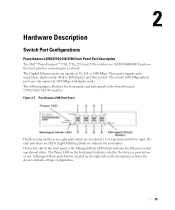
...Ethernet switch operational status. 2
Hardware Description
Switch Port Configurations
PowerConnect 2708/2716/2724/2748 Front Panel Port Description
The Dell™ PowerConnect™ 2708, 2716, 2724 and 2748 switches ...side of the PowerConnect 2708/2716/2724/2748 switches. On the left to a network. The Power LED on the front panel, restores the device's default settings configuration.
15...
User's Guide - Page 17
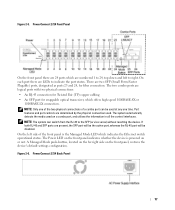
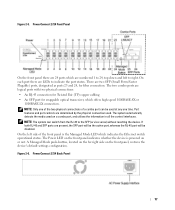
...connection used on the front panel, restores the device's default settings configuration. The Power LED on or not. PowerConnect 2724 Back Panel
17 NOTE: Only one time. If ...the SFP (or vice versa) without resetting the device. PowerConnect 2724 Front Panel
On the front panel there are 24 ports which indicates the Ethernet switch operational status. Figure 2-6. Port features ...
User's Guide - Page 21
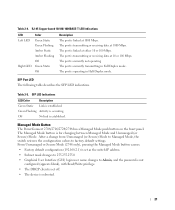
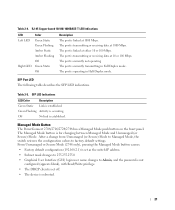
... PowerConnect 2708/2716/2724/2748 has a Managed Mode push button on the front panel. From Unmanaged or Secure Mode (2748 only), pressing the Managed Mode button causes:
• Factory default ...
Table 2-5. After a change from Unmanaged (or Secure) Mode to Managed Mode, the switch restores the configuration values to Admin, and the password is not configured (appears blank),...
User's Guide - Page 22
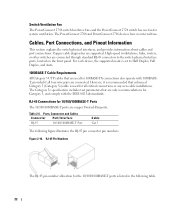
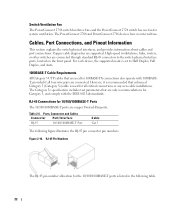
High-speed workstations, hubs, routers, or other switches are supported. The Category 5e specification includes test ... copper Twisted-Pair ports. Table 2-6. Switch Ventilation Fan
The PowerConnect 2748 switch has three fans and the PowerConnect 2724 switch has one fan for all four wire pairs are connected. The PowerConnect 2708 and PowerConnect 2716 devices have no internal fans. ...
User's Guide - Page 25
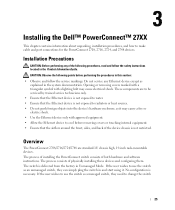
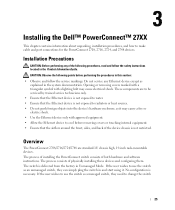
... is delivered from the factory in the system documentation.
These components are standard 1U chassis high, 19-inch rack-mountable devices. The switch is necessary. If the user wishes to use the switch as a managed switch, they need to use the switch as explained in Unmanaged Mode. Overview
The PowerConnect 2708/2716/2724/2748 are to be...
User's Guide - Page 33


.... 4
Starting and Configuring the Dell™ PowerConnect™ 27XX
NOTE: Before proceeding, read the release notes for this chapter. Viewing Switch Operation
The power-on self-test (POST) runs every time the switch is initialized, and checks hardware components to follow the instructions detailed here in the PowerConnect 2708/2716/2724 switch the Managed Mode LED indicator...
User's Guide - Page 40
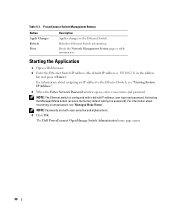
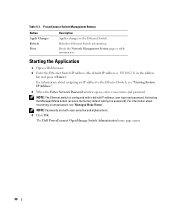
...Management Buttons
Button Apply Changes Refresh Print
Description
Applies changes to the Ethernet Switch, see "Managed Mode Button".
Activating the Managed Mode button recovers the factory default setting (no password). The Dell PowerConnect OpenManage Switch Administrator home page opens.
40 Prints the Network Management System page or table information. For information about recovering...
User's Guide - Page 46
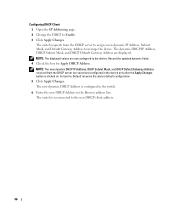
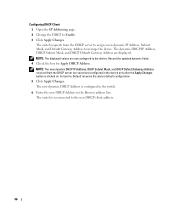
...switch is clicked on. Configuring DHCP Client 1 Open the IP Addressing page. 2 Change the DHCP to -Default recovers the device default configuration. 5 Click Apply Changes. The dynamic DHCP IP Address, DHCP Subnet Mask, and DHCP Default... Mask, and DHCP Default Gateway Address received from the DHCP server to assign a new dynamic IP Address, Subnet Mask, and Default Gateway Address to the...
User's Guide - Page 59
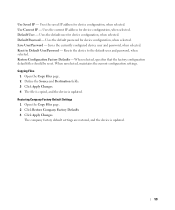
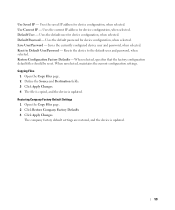
....
59 Restoring Company Factory Default Settings 1 Open the Copy Files page. 2 Click Restore Company Factory Defaults 3 Click Apply Changes.
The company factory default settings are restored, and the device is updated. Default User - Default Password - When selected, specifies that the factory configuration default files should be reset. Uses the default password for device configuration...
User's Guide - Page 66
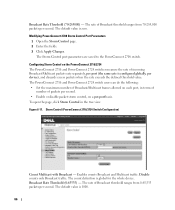
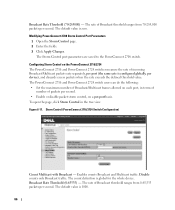
... separately, per port (the same rate is 1000.
66 The default value is configured globally, per second. Modifying PowerConnect 2708 Storm Control Port Parameters
1 Open the Storm Control page. 2 Enter the fields. 3 Click Apply Changes. Broadcast Rate Threshold (0-65535) - The PowerConnect 2716 and PowerConnect 2724 switch users can do the following: • Set the maximum number...
User's Guide - Page 68
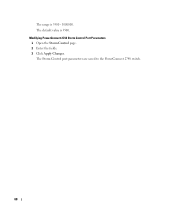
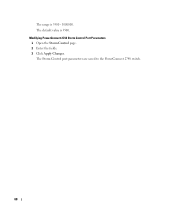
The Storm Control port parameters are saved to the PowerConnect 2748 switch.
68 The range is 3500. The default value is 3500 - 1000000. Modifying PowerConnect 2748 Storm Control Port Parameters 1 Open the Storm Control page. 2 Enter the fields. 3 Click Apply Changes.
User's Guide - Page 72
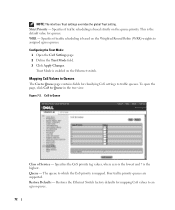
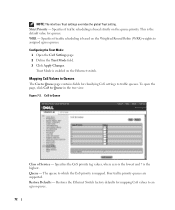
...
Class of Service - Specifies the CoS priority tag values, where zero is the lowest and 7 is enabled on the Ethernet switch. CoS to Queue in the tree view. Restores the Ethernet Switch factory defaults for classifying CoS settings to assigned egress queues.
Four traffic priority queues are supported. NOTE: The interface Trust settings overrides...
User's Guide - Addendum - Page 13
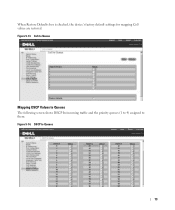
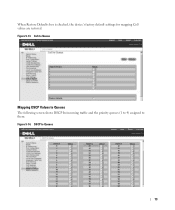
Figure 9-14. DSCP to them. CoS to Queue
Mapping DSCP Values to Queues
The following screen shows DSCP In incoming traffic and the priority queues (1 to 4) assigned to Queues
13 Figure 9-13. When Restore Defaults box is checked, the device's factory default settings for mapping CoS values are restored.
Similar Questions
Reset Dell Switch 5424 How To Reset Factory Default
(Posted by BUkush 9 years ago)
How To Reset A Dell Powerconnect 2724 To Factory Defaults
(Posted by tdhen 9 years ago)

