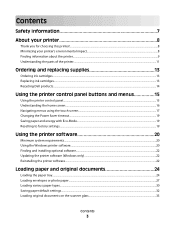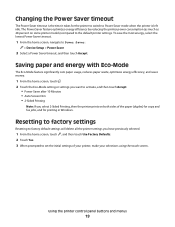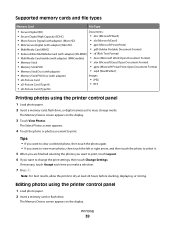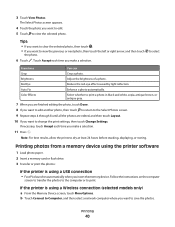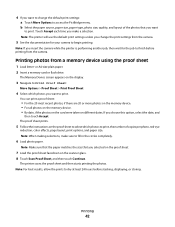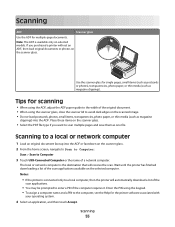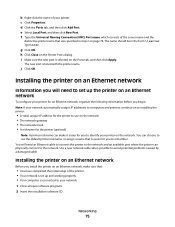Dell P713w All In One Photo Printer Support Question
Find answers below for this question about Dell P713w All In One Photo Printer.Need a Dell P713w All In One Photo Printer manual? We have 1 online manual for this item!
Question posted by timpilow79 on June 26th, 2013
How To Scan Using Dell P713w Printer Model
Current Answers
Answer #1: Posted by RathishC on June 26th, 2013 10:27 AM
Please click on the link given below to access the User`s Guide of the printer and navigate to page 55 to know the steps on how to scan a document from the printer:
http://dell.to/14bfVgL
Hope this helps.
Thanks & Regards
Rathish C
#iworkfordell
Related Dell P713w All In One Photo Printer Manual Pages
Similar Questions
I lost the CD and need to install on another computer
First of all I have had nothing but trouble from this machine BUT when it is actually printing (low ...