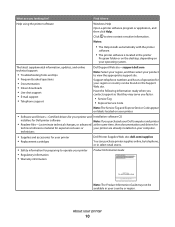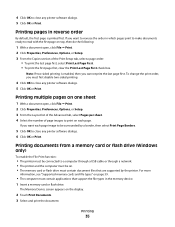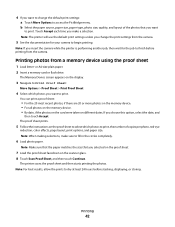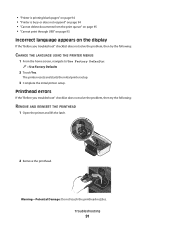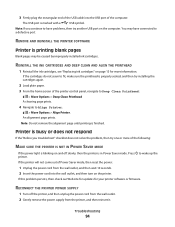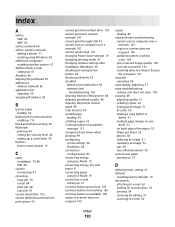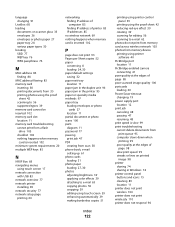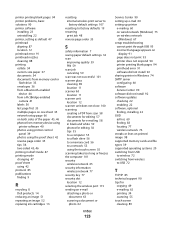Dell P713w All In One Photo Printer Support Question
Find answers below for this question about Dell P713w All In One Photo Printer.Need a Dell P713w All In One Photo Printer manual? We have 1 online manual for this item!
Question posted by jaggerjac on September 11th, 2013
My Dell Printer P713w Model Prints Blank Pages
Current Answers
Answer #1: Posted by RathishC on September 11th, 2013 10:21 PM
You may refer to the link below to access the user's guide for the printer and navigate to page 94, and check if it helps:
Hope this helps.
Thanks & Regards
Rathish C
#iworkfordell
To know more about Dell Product Support, Drivers & Downloads, Order & Dispatch status -> choose your region US Customers; India Customers. For Dell support videos click Here
Related Dell P713w All In One Photo Printer Manual Pages
Similar Questions
I lost the CD and need to install on another computer
I have ink in my cartridges but most of my pages have printed blank. Some color pages I printed were...
First of all I have had nothing but trouble from this machine BUT when it is actually printing (low ...