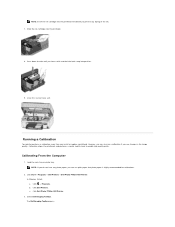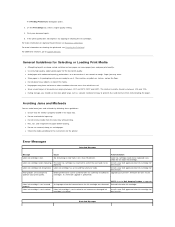Dell P703w Support Question
Find answers below for this question about Dell P703w - Photo All-in-One Printer Color Inkjet.Need a Dell P703w manual? We have 1 online manual for this item!
Question posted by suzannefherring on May 4th, 2015
My P703w Is Printing Blank Pages
Current Answers
Answer #1: Posted by RajeshV2 on May 4th, 2015 10:57 PM
I work for Dell's Social Media Team and would like to you help with your question.
Please try to print a multi-color page and see if any of the color is dull so that could be an issue with the cartridge. If still the same try doing a deep clean on the printer by entering into the menu of the printer and select deep clean.
Please find the link for Printer manual
Link: http://dell.to/1JmZ4L6
Hope this helps!!! Write back in case if you have any questions.
Thanks,
Rajesh,
Social Media and Community Professional
Order Status: http://dell.to/1fgKSTr
Download Drivers: http://dell.to/1hcxG98q
Related Dell P703w Manual Pages
Similar Questions
The lines are over the printed material
Printer says paper jam but there is no paper stuck inside. i took the ink cartrages out and pushed o...