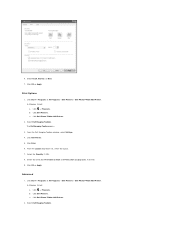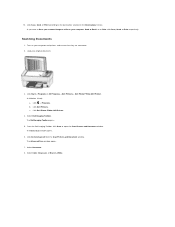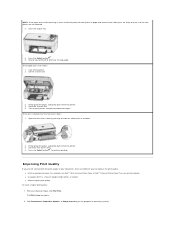Dell P703w Support Question
Find answers below for this question about Dell P703w - Photo All-in-One Printer Color Inkjet.Need a Dell P703w manual? We have 1 online manual for this item!
Question posted by jordandoxtader on February 10th, 2013
Dell P703w Printer
Current Answers
Answer #1: Posted by prateekk007 on February 10th, 2013 11:40 PM
Please follow the below mentioned steps that might help you:
- Turn off the printer.
- Lift the scanner base unit.
- Firmly grasp the paper, and gently pull it from the printer.
- Close the scanner base unit.
- Turn on the printer, and print the document again.
For further help please refer to the below mentioned link:
Please reply if you have any further questions.Thanks & Regards
Prateek K
Related Dell P703w Manual Pages
Similar Questions
I am looking for the driver for DELL P703w printer for the Windows 8 OS
how do you flip an image when you print so I can transfer it on cloth?
The Dell P703w printer does not recognize the new color cartridge I just put in. It sat idle for man...