Dell P513W Support Question
Find answers below for this question about Dell P513W.Need a Dell P513W manual? We have 1 online manual for this item!
Question posted by rebeccalawton2010 on March 21st, 2013
How Do I Remove The Screen From My Dell P513w Scanner?
A few drops of liquid got underneath the scanner screen. How do I remove the screen to clean it?
Current Answers
There are currently no answers that have been posted for this question.
Be the first to post an answer! Remember that you can earn up to 1,100 points for every answer you submit. The better the quality of your answer, the better chance it has to be accepted.
Be the first to post an answer! Remember that you can earn up to 1,100 points for every answer you submit. The better the quality of your answer, the better chance it has to be accepted.
Related Dell P513W Manual Pages
User's Guide - Page 2
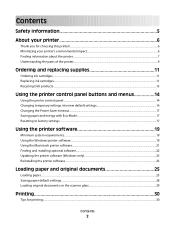
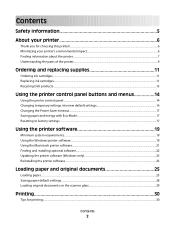
... and replacing supplies 11
Ordering ink cartridges...11 Replacing ink cartridges...11 Recycling Dell products...13
Using the printer control panel buttons and menus 14
Using the printer control panel...14 Changing temporary settings into new default settings 16 Changing the Power Saver timeout...17 Saving paper and energy with Eco-Mode...17...
User's Guide - Page 8
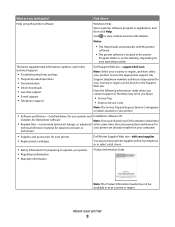
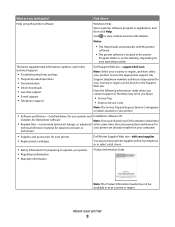
...
Note: The Service Tag and Express Service Code appear on labels located on your printer.
• Software and Drivers-Certified drivers for your printer and Installation software CD
installers for Dell printer software
Note: If you purchased your Dell computer and printer
• Readme files-Last-minute technical changes, or advanced at the same time, then...
User's Guide - Page 10
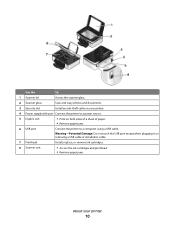
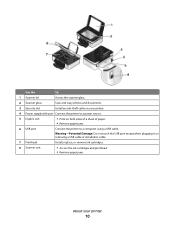
... cable.
7 Printhead
Install, replace, or remove ink cartridges.
8 Scanner unit
• Access the ink cartridges and printhead. • Remove paper jams.
About your printer.
4 Power supply with port Connect the printer to a power source.
5 Duplex unit
• Print on your printer
10 Use the
To
1 Scanner lid
Access the scanner glass.
2 Scanner glass
Scan and copy photos and...
User's Guide - Page 13
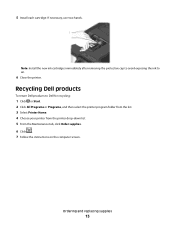
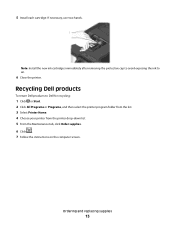
... removing the protective cap to avoid exposing the ink to Dell for recycling:
1 Click or Start. 2 Click All Programs or Programs, and then select the printer program folder from the list. 3 Select Printer Home. 4 Choose your printer from the printer drop-down list. 5 From the Maintenance tab, click Order supplies. 6 Click . 7 Follow the instructions on the computer screen...
User's Guide - Page 19
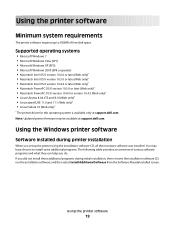
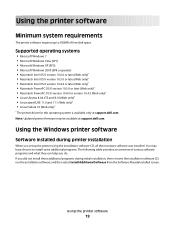
... following table provides an overview of free disk space.
If you did not install these additional programs during printer installation
When you do.
Using the printer software
19
You may be available at support.dell.com. Supported operating systems
• Microsoft Windows 7 • Microsoft Windows Vista (SP1) • Microsoft Windows XP (SP3) •...
User's Guide - Page 21
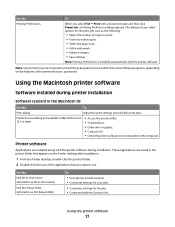
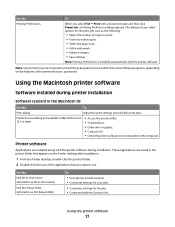
...; Save settings. Note: Printing Preferences is installed automatically with the printer software during printer installation
Software resident in Mac OS X version 10.5 or later)
• Access the printer utility. • Troubleshoot. • Order ink or supplies. • Contact Dell. • Check the printer software version installed on the Finder desktop after installation.
1 From...
User's Guide - Page 23
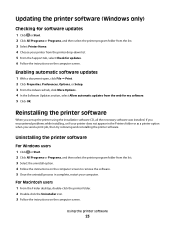
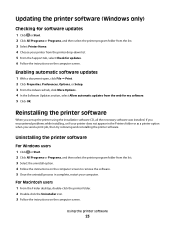
.... 4 Choose your printer from the printer drop-down list. 5 From the Support tab, select Check for my software. 5 Click OK. Uninstalling the printer software
For Windows users
1 Click or Start. 2 Click All Programs or Programs, and then select the printer program folder from the list. 3 Select the uninstall option. 4 Follow the instructions on the computer screen.
User's Guide - Page 24
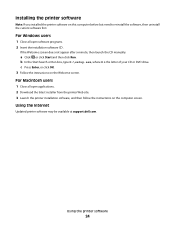
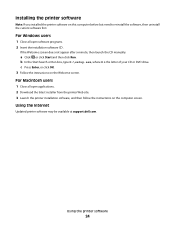
... or Run box, type D:\setup.exe, where D is the letter of your CD or DVD drive.
Using the Internet
Updated printer software may be available at support.dell.com.
If the Welcome screen does not appear after a minute, then launch the CD manually:
a Click , or click Start and then click Run. c Press Enter...
User's Guide - Page 53
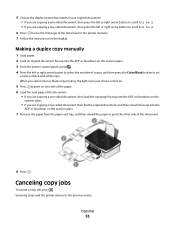
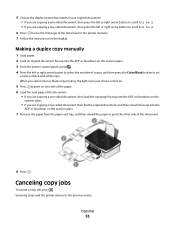
...display. Canceling copy jobs
To cancel a copy job, press . Scanning stops and the printer returns to the previous menu. Copying
53
When you select color or black-only printing...document, then flip the original document, and then reload it faceup into the ADF or facedown on the scanner glass.
7 Remove the paper from the paper exit tray, and then reload the paper to print the other side of...
User's Guide - Page 68
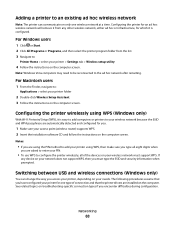
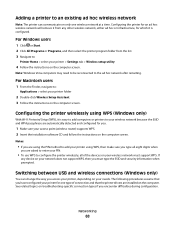
...), it is configured. Configuring the printer for an ad hoc wireless network will remove it is easy to add computers or printers to :
Applications > select your printer folder
2 Double-click Wireless Setup... your printer for which it from the list. 3 Navigate to configure the printer wirelessly, all eight digits when
you .
1 Make sure your printer, depending on the computer screen. See...
User's Guide - Page 69
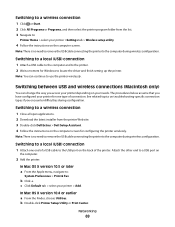
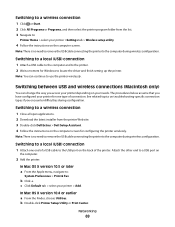
.... 2 Click All Programs or Programs, and then select the printer program folder from the printer Web site. 3 Double-click Dell Extras > Dell Setup Assistant. 4 Follow the instructions on the computer screen for configuring the printer wirelessly.
Switching to a local (USB) connection
1 Attach one type of the printer. The procedures below assume that you have configured your needs...
User's Guide - Page 77
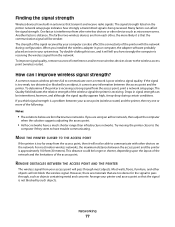
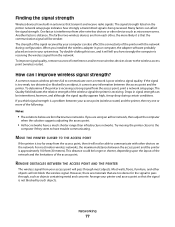
...the wireless access point (wireless router).
REMOVE OBSTACLES BETWEEN THE ACCESS POINT AND THE PRINTER
The wireless signal from each other devices on the printer network setup page indicates how strongly a... through , such as microwave ovens. The strength of the printer with other , the more of the access point. Drops in signal strength can also affect the connectivity of the signal...
User's Guide - Page 84
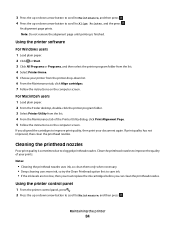
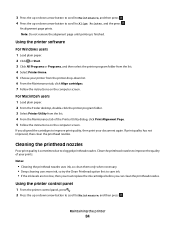
... desktop, double-click the printer program folder. 3 Select Printer Utility from the printer drop-down arrow button to scroll to Maintenance, and then press . Using the printer control panel
1 From the printer control panel, press . 2 Press the up or down arrow button to scroll to Align Printer, and the press . Note: Do not remove the alignment page until...
User's Guide - Page 85
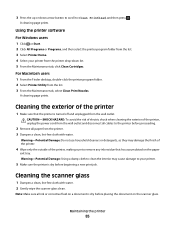
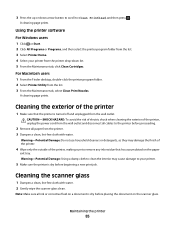
3 Press the up or down list. 5 From the Maintenance tab, click Clean Cartridges. A cleaning page prints.
For Macintosh users 1 From the Finder desktop, double-click the printer program folder. 2 Select Printer Utility from the printer drop-down arrow button to scroll to the printer before proceeding.
2 Remove all ink or corrective fluid on a document is dry before beginning a new...
User's Guide - Page 93
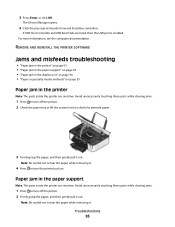
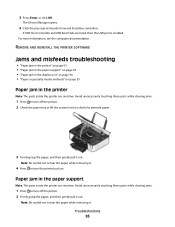
.... Avoid unnecessarily touching these parts while clearing jams.
1 Press to turn off the printer. 2 Check the paper tray or lift the scanner unit to turn off the printer. 2 Firmly grasp the paper, and then gently pull it .
Note: Be careful not to tear the paper while removing it.
4 Press to tear the paper while...
User's Guide - Page 97
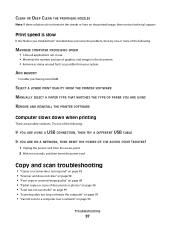
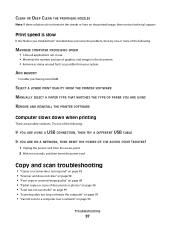
...ARE USING
REMOVE AND REINSTALL THE PRINTER SOFTWARE
Computer slows down when printing
These are possible solutions.
CLEAN OR DEEP CLEAN THE PRINTHEAD NOZZLES
Note: If these solutions do not remove the ...power cord from your system.
Copy and scan troubleshooting
• "Copier or scanner does not respond" on page 98 • "Scanner unit does not close" on page 98 • "Poor copy or ...
User's Guide - Page 98


... THE DEFAULT PRINTER REMOVE AND REINSTALL THE PRINTER SOFTWARE
Scanner unit does not close
1 Lift the scanner unit. 2 Remove any obstruction keeping the scanner unit open. 3 Lower the scanner unit. Poor copy or scanned image quality
If the "Before you troubleshoot" checklist does not solve the problem, then try one or more of the following:
CLEAN THE SCANNER GLASS ADJUST...
User's Guide - Page 106
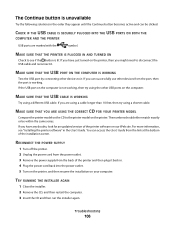
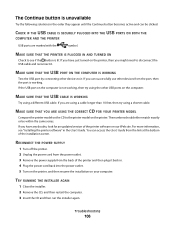
... can be within the same series.
RECONNECT THE POWER SUPPLY
1 Turn off the printer. 2 Unplug the power cord from the power outlet. 3 Remove the power supply from the back of the installation screen. If you have just turned on the printer. MAKE SURE THAT THE USB CABLE IS WORKING
Try using a shorter cable. If...
User's Guide - Page 119
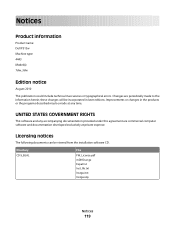
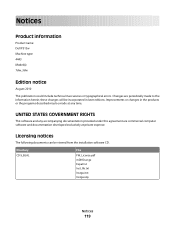
... Inst_lib.txt Instgui.txt Instgui.zip
Notices
119 Licensing notices
The following documents can be made to the information herein; Notices
Product information
Product name: Dell P513w Machine type: 4443 Model(s): 7dw, 3dw
Edition notice
August 2010
This publication could include technical inaccuracies or typographical errors. these changes will be incorporated in...
User's Guide - Page 130
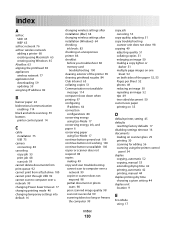
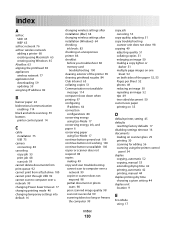
... checking
ink levels 83 checking an unresponsive printer 86 checklist
before you troubleshoot 86 memory card
troubleshooting 100 cleaning exterior of the printer 85 cleaning printhead nozzles 84 Club Internet 63 collating ... 99
Index
130
copy job canceling 53
copy quality, adjusting 51 copy troubleshooting
scanner unit does not close 98 copying 49
adjusting quality 51 collating copies 51 enlarging...
Similar Questions
Dell Printer P513w Cannot Communicate With Computer Windows 7
(Posted by megaauct 9 years ago)
How To Connect My Dell P513w Printer To My Dell Laptop?
(Posted by wpengelhardt 11 years ago)

