Dell P513W Support Question
Find answers below for this question about Dell P513W.Need a Dell P513W manual? We have 1 online manual for this item!
Current Answers
There are currently no answers that have been posted for this question.
Be the first to post an answer! Remember that you can earn up to 1,100 points for every answer you submit. The better the quality of your answer, the better chance it has to be accepted.
Be the first to post an answer! Remember that you can earn up to 1,100 points for every answer you submit. The better the quality of your answer, the better chance it has to be accepted.
Related Dell P513W Manual Pages
User's Guide - Page 3
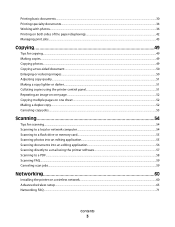
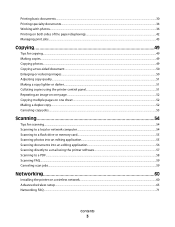
... sides of the paper (duplexing)...42 Managing print jobs...45
Copying 49
Tips for copying...49 Making copies...49 Copying photos...49 Copying a two-sided document...50 Enlarging or reducing images...50 Adjusting copy quality...51 Making a copy lighter or darker...51 Collating copies using the printer control panel...51 Repeating an image on...
User's Guide - Page 6
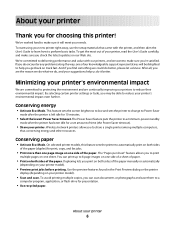
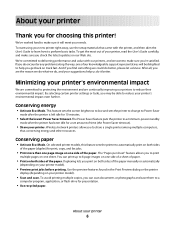
... to help us know. Conserving energy
• Activate Eco-Mode. To get back on your printer model).
• Preview print jobs before printing. This feature sets the screen brightness to low and sets the printer to change to make sure you check the latest updates on both sides of the paper. We're committed to...
User's Guide - Page 14
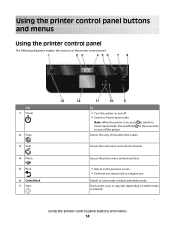
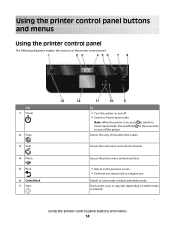
... panel:
Use 1 Power
2 Copy 3 Scan 4 Photo 5 Back 6 Color/Black 7 Start
To
• Turn the printer on which mode is on, press to switch to a higher one menu level to Power Saver mode.
Access the photo menu and print photos.
• Return to the previous screen. • Exit from one .
Press and hold...
User's Guide - Page 17
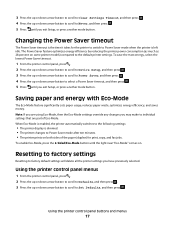
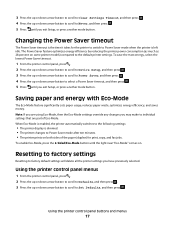
...optimizes energy efficiency by reducing the printer power consumption (as much as 28 percent on some printer models) compared to Power Saver mode after ten minutes. • The printer prints on . Resetting to factory ... settings that are using Eco-Mode, then the Eco-Mode settings override any changes you may make to Never, and then press . 5 Press until the light near "Eco-Mode" comes ...
User's Guide - Page 26
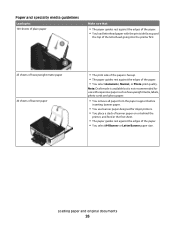
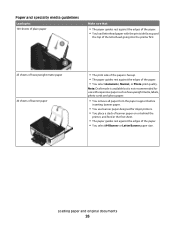
... media guidelines
Load up to: 100 sheets of plain paper
Make sure that:
• The paper guides rest against the edges of the paper. • You load letterhead paper with the print side faceup and
the top of the letterhead going into the printer first.
25 sheets of heavyweight matte paper 20 sheets...
User's Guide - Page 28
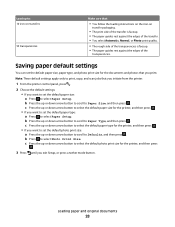
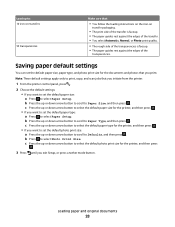
... button to select Paper Setup. Note: These default settings apply only to print, copy, and scan jobs that :
• You follow the loading instructions on the iron-on transfers
50 transparencies
Make sure that you initiate from the printer.
1 From the printer control panel, press .
2 Choose the default settings: • If you exit Setup...
User's Guide - Page 30
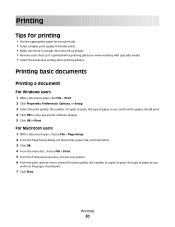
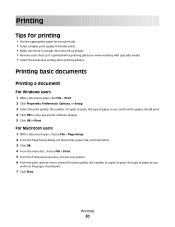
... Macintosh users
1 With a document open , click File > Print. 2 Click Properties, Preferences, Options, or Setup. 3 Select the print quality, the number of copies to print, the type of paper to close any printer software dialogs. 5 Click OK or Print. Printing
Tips for printing
• Use the appropriate paper for better prints. • Make sure there is enough ink in the...
User's Guide - Page 31
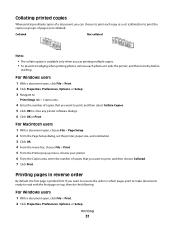
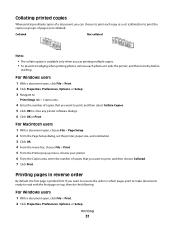
... first page is available only when you are printing multiple copies. • To prevent smudging when printing photos, remove each copy as a set (collated) or to print the copies as it exits the printer, and then let it dry before
stacking. Printing pages in which pages print to make documents ready to read with the first page...
User's Guide - Page 34
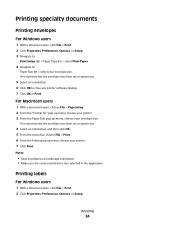
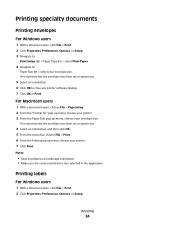
..., then set a custom size.
4 Select an orientation, and then click OK. 5 From the menu bar, choose File > Print. 6 From the Printer pop-up menu, choose your printer. 7 Click Print.
Notes:
• Most envelopes use landscape orientation. • Make sure the same orientation is also selected in the application.
For Macintosh users
1 With a document open, choose...
User's Guide - Page 35
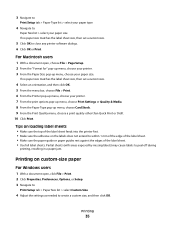
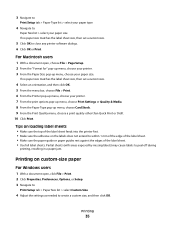
... OK. 5 From the menu bar, choose File > Print. 6 From the Printer pop-up menu, choose your printer. 7 From the print options pop-up menu, choose Print Settings or Quality & Media. 8 From the Paper Type pop-up menu, choose your paper size.
Printing
35 Tips on loading label sheets
• Make sure the top of the label sheet...
User's Guide - Page 36
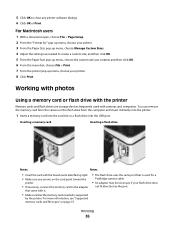
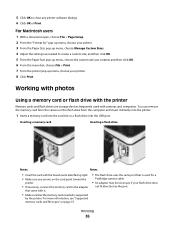
... click OK. 6 From the menu bar, choose File > Print. 7 From the printer pop-up menu, choose your flash drive does
not fit directly...Print. You can remove the memory card from the camera or the flash drive from the computer and insert it .
• Make sure that is supported
by the printer. Inserting a memory card
Inserting a flash drive
Notes:
Notes:
• Insert the card with the printer...
User's Guide - Page 38
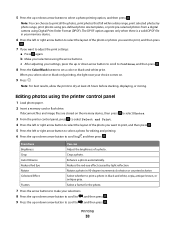
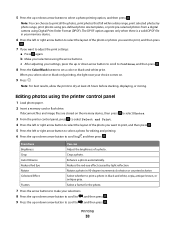
... comes on the memory device, then press
to select Photos.
3 From the printer control panel, press to select Select and Print.
4 Press the left or right arrow button to select a photo for the photo.
7 Press the arrow buttons to make your settings, press the up or down arrow button to scroll to , and...
User's Guide - Page 39
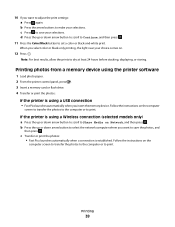
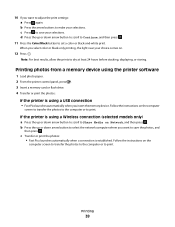
... a memory card or flash drive. 4 Transfer or print the photos:
If the printer is established. c Press to dry at least 24 hours before stacking, displaying, or storing. Note: For best results, allow the prints to save the photos, and
then press . When you want to make your selections. Printing photos from a memory device using a USB...
User's Guide - Page 40
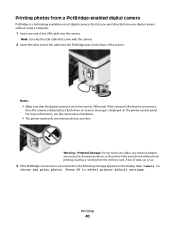
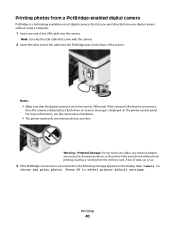
A loss of the printer. Notes:
• Make sure that the digital camera is set to select printer default settings.
Printing
40
For more information, see the camera documentation.
• The printer reads only one end of the USB cable into the PictBridge port on the front of data can occur.
3 If the PictBridge connection is successful...
User's Guide - Page 41
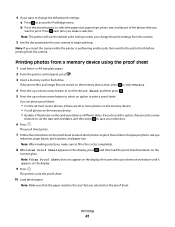
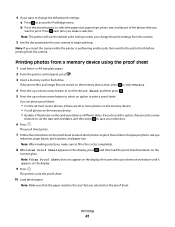
... press to save your camera to begin printing. 4 If you want to print.
Printing photos from the camera. The proof sheet prints.
7 Follow the instructions on different dates.
Note: The printer will use the default print settings unless you change the default print settings: a Press to print a proof sheet.
You can print a proof sheet:
• For the 20 most...
User's Guide - Page 42
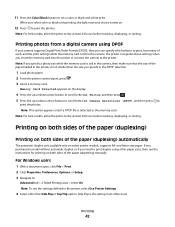
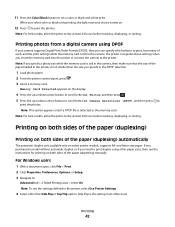
... is still in the camera, then make sure that the size of each, and the print settings while the memory card is the setting most often used. For Windows users
1 With a document open, click File > Print. 2 Click Properties, Preferences, Options, or Setup. 3 Navigate to print the photos. The printer recognizes these settings when you select...
User's Guide - Page 46
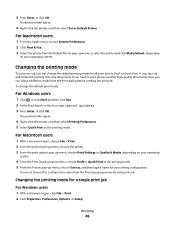
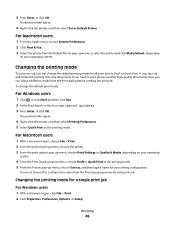
... menu, choose Draft or Quick Print as the printing mode. 5 From the Presets pop-up menu, or select the printer and click Make Default, depending
on your operating system. Changing the printing mode for all print jobs to print photos or other high-quality documents, then you need to Draft or Quick Print.
Printing
46
If you can change...
User's Guide - Page 49
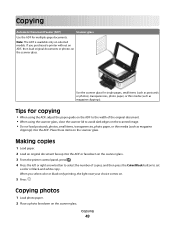
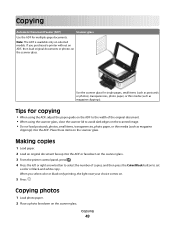
... black-and-white copy. If you select color or black-only printing, the light near your choice comes on the scanned image. &#... the ADF or facedown on the scanner glass. 3 From the printer control panel, press . 4 Press the left or right arrow button...avoid dark edges on .
5 Press .
Tips for multiple-page documents.
Making copies
1 Load paper. 2 Load an original document faceup into the ADF....
User's Guide - Page 109


For example, if you . CHECK SECURITY KEYS
If you select the right printer port.
8 Click OK, and then try to print again. ASCII characters are possible solutions. Using a wireless network with Printer Port in the Printer column to make an ad hoc connection to join the network because of interference, its distance from the wireless access...
User's Guide - Page 116
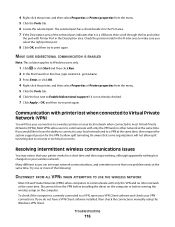
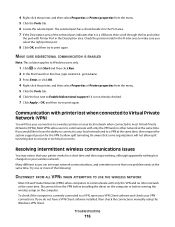
...computer. Troubleshooting
116 The selected port has a check beside it in the Description area. MAKE SURE BIDIRECTIONAL COMMUNICATION IS ENABLED
Note: This solution applies to Windows users only.
1 Click...time.
Be aware that your printer works for the VPN to allow computers to print again.
4 Right-click the printer, and then select Properties or Printer properties from the VPN before ...
Similar Questions
Dell Printer P513w Cannot Communicate With Computer Windows 7
(Posted by megaauct 9 years ago)
How Can I Make The Print Larger On My P513w Printer?
When printing anything type is very small and not easy to read for a senior citizen Is there any way...
When printing anything type is very small and not easy to read for a senior citizen Is there any way...
(Posted by butchsolo 12 years ago)

