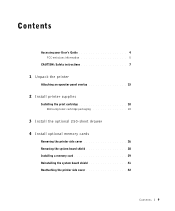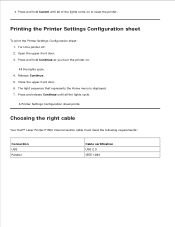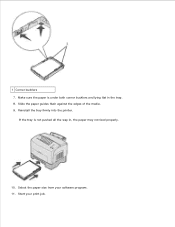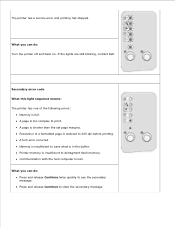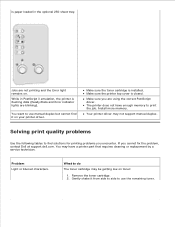Dell P1500 Support Question
Find answers below for this question about Dell P1500.Need a Dell P1500 manual? We have 2 online manuals for this item!
Question posted by hgibson on July 15th, 2016
Dell P1500 Printer
My Dell p1500 laser printer which I got as a package when I ordered a Dell computer in 2003 no longer works. When I send something to the printer all lights start blinking and nothing prints. I unhooked it and rehooked it and the computer saw it as a new device and put in the information for it and said it was ready to print. I have opened it up to make sure there are no paper jams. I pulled the ink cartridge and made sure that was clear. Is it time for a new printer? If I wanted new one to print, fax and scan what would be a good inexpensive one to get? Where is the best place to get one? Thank you in advance.
Current Answers
Answer #1: Posted by TommyKervz on July 15th, 2016 2:57 AM
Related Dell P1500 Manual Pages
Similar Questions
My Print Will Print A Test Page.when I Try To Print From The Computer Is Dead
(Posted by giocondany 10 years ago)
I Can't Remove The Black Ink Cartridge From The Printer.
I am able to get all the other ink cartridges to come out
I am able to get all the other ink cartridges to come out
(Posted by wel53 10 years ago)
Printer Paper Jam
why does printer keeps have a paper jam after printing one paper?
why does printer keeps have a paper jam after printing one paper?
(Posted by cmatthews248 11 years ago)
Dell P1500 Printer Drivers Fro Windows 7
Have new Dell XPS 17 with Win 7 OS, trying to install my older Dell P1500 printer. During install, w...
Have new Dell XPS 17 with Win 7 OS, trying to install my older Dell P1500 printer. During install, w...
(Posted by wayneaweaver 11 years ago)