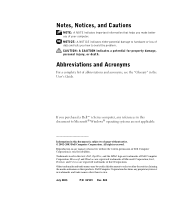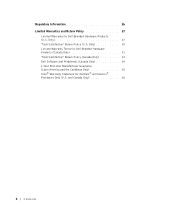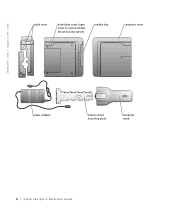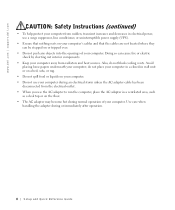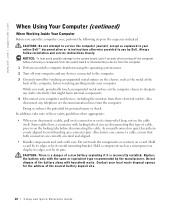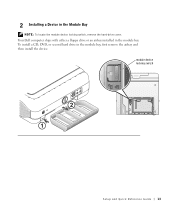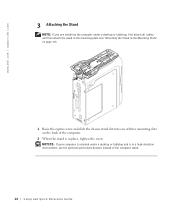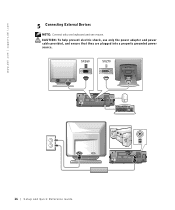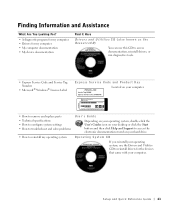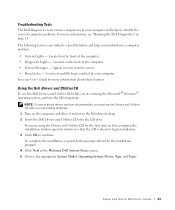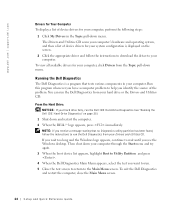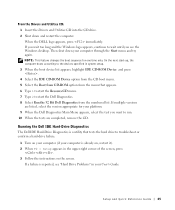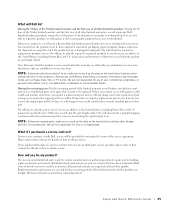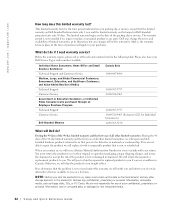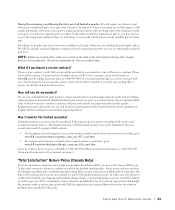Dell OptiPlex SX260 Support Question
Find answers below for this question about Dell OptiPlex SX260.Need a Dell OptiPlex SX260 manual? We have 1 online manual for this item!
Question posted by gniksand on January 21st, 2014
How To Open Dell Optiplex Sx260 Hard Drive
The person who posted this question about this Dell product did not include a detailed explanation. Please use the "Request More Information" button to the right if more details would help you to answer this question.
Current Answers
Related Dell OptiPlex SX260 Manual Pages
Similar Questions
Detecting New Hard Drive In Bios On Vostro 320. The Computer Detect,s The Dvd Wr
But not the hard drive
But not the hard drive
(Posted by grabojo82 2 years ago)
How To Remove The Hard Drive Cover From A Optiplex Sx260
(Posted by rob6lievi 9 years ago)
Removing The Hard Drive From A Dell Optiplex Gx520
This is a mechanical problem -- I need to remove the hard drive, but something is preventing this.
This is a mechanical problem -- I need to remove the hard drive, but something is preventing this.
(Posted by hpayson 11 years ago)