Dell OptiPlex GX620 Support Question
Find answers below for this question about Dell OptiPlex GX620.Need a Dell OptiPlex GX620 manual? We have 1 online manual for this item!
Question posted by rockped on April 18th, 2014
How To Install In Dell Optiplex Gx620 Mac Os Leopard 10.5.8
The person who posted this question about this Dell product did not include a detailed explanation. Please use the "Request More Information" button to the right if more details would help you to answer this question.
Current Answers
There are currently no answers that have been posted for this question.
Be the first to post an answer! Remember that you can earn up to 1,100 points for every answer you submit. The better the quality of your answer, the better chance it has to be accepted.
Be the first to post an answer! Remember that you can earn up to 1,100 points for every answer you submit. The better the quality of your answer, the better chance it has to be accepted.
Related Dell OptiPlex GX620 Manual Pages
Quick Reference Guide - Page 2


..., and operating system media are trademarks of data and tells you how to hardware or loss of Dell Inc.; Models DCTR, DCNE, DCSM, DCCY
September 2006
P/N K8502
Rev. A01 NOTICE: A NOTICE...acronyms, see the "Glossary" in the User's Guide.
Trademarks used in this text: Dell, OptiPlex, and the DELL logo are optional and may be used in this document to refer to either potential ...
Quick Reference Guide - Page 3


... Codes 39 Running the Dell™ IDE Hard Drive Diagnostics 40 Resolving Software and Hardware Incompatibilities 40 Using Microsoft® Windows® XP System Restore 40 Reinstalling Microsoft® Windows® XP 42
Contents
3 Front View 11 Desktop Computer - Side View 18 Ultra-Small Form Factor Computer - Back View 10 Desktop Computer - Back-Panel...
Quick Reference Guide - Page 5


...: Drivers and documentation updates can use the CD to reinstall drivers (see page 44), run the Dell Diagnostics (see page 33), or access your computer or advanced technical-reference material for technicians or experienced users. Desktop System Software (DSS)
Located on your CD to provide last-minute updates about technical changes to...
Quick Reference Guide - Page 6


...articles from technicians, online
NOTE: Select your computer and operating system and installs the updates appropriate for Dell™ 3.5-inch USB floppy drives, Intel® Pentium® M processors... and software updates
• Desktop System Software (DSS) - DSS provides critical updates for your operating system and support for your Dell computer. This software automatically detects ...
Quick Reference Guide - Page 7


... Here
Dell Premier Support Website - premiersupport.dell.com The Dell Premier Support website is located on your computer.
• Regulatory model information and chassis type
• DCTR -
Desktop chassis...of your computer. After you ordered. NOTE: The Operating System CD is already installed on your problem. 4 Follow the instructions on the operating system you reinstall your ...
Quick Reference Guide - Page 8
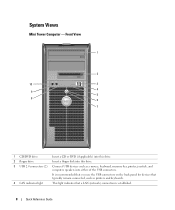
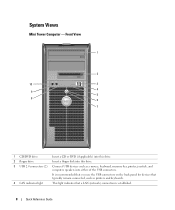
... the USB connectors on the back panel for devices that a LAN (network) connection is established.
8
Quick Reference Guide System Views
Mini Tower Computer -
Front View
1
2
10
3
4 9
5
8
6
7
1 CD/DVD drive
Insert a CD or DVD (if applicable) into this drive.
2 floppy drive
Insert a floppy disk into this drive.
3 USB 2.0 connectors (2) Connect USB devices...
Quick Reference Guide - Page 11


... off the computer by pressing the power button for any installed PCI and PCI Express cards. Front View
1
2
3
11 10
9
8 76 5 4
1 USB 2.0 connectors (2) ...Dell badge
The badge can be rotated to turn on the computer.
It is recommended that a LAN (network) connection is established.
3 power button
Press this connector. You can access connectors for 6 seconds or longer. Desktop...
Quick Reference Guide - Page 12


...connector. See "System Lights" on page 35 for any installed PCI and PCI Express cards. Use the headphone connector to...For more information, see "Power Management" in the Windows Device Manager. Desktop Computer - The computer is configured as a wake device in your ...hard-drive activity light 8 headphone connector 9 microphone connector 10 floppy drive 11 CD/DVD drive
This light turns on...
Quick Reference Guide - Page 13
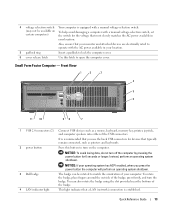
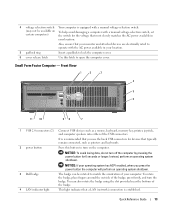
... perform an operating system shutdown. Also, ensure that your location. Front View
1
2
3
4
5 6
11 10
98
7
1 USB 2.0 connectors (2) Connect USB devices such as printers and keyboards.
2 power button
Press this...that you press the power button the computer will perform an operating system shutdown.
3 Dell badge 4 LAN indicator light
The badge can also rotate the badge using the slot...
Quick Reference Guide - Page 14


See "System Lights" on page 35 for any installed PCI and PCI Express cards.
Plug serial, USB, and other devices into this drive.
The...Windows Device Manager. 5 diagnostic lights 6 hard-drive activity light 7 power light
8 headphone connector 9 microphone connector 10 floppy drive 11 CD/DVD drive
Use the lights to help you troubleshoot a computer problem based on the diagnostic code.
Quick Reference Guide - Page 15
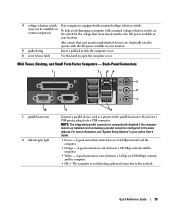
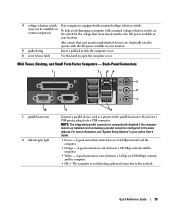
... computer detects an installed card containing a ...between a 100-Mbps network and the computer.
• Yellow - Mini Tower, Desktop, and Small Form Factor Computers - A good connection exists between a 1-Gbps ...Green - A good connection exists between a 10-Mbps network and the computer.
• Orange - Back-Panel Connectors
1
2
34
5 6 7
10 1 parallel connector
2 link integrity light
9...
Quick Reference Guide - Page 21
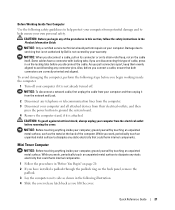
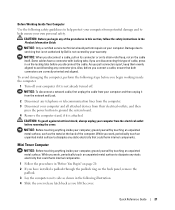
... aligned to servicing that could harm internal components.
1 Follow the procedures in the Product Information Guide.
Some cables have installed a padlock through the padlock ring on the back panel, remove the
padlock. 3 Lay the computer on its strain-... power button to dissipate any static electricity that is not authorized by Dell is not already turned off. Quick Reference Guide
21
Quick Reference Guide - Page 34
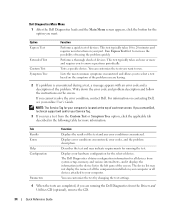
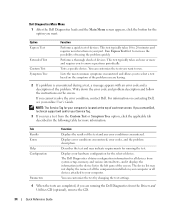
... and may not display the names of all the components installed on contacting Dell, see your computer. The Dell Diagnostics obtains configuration information for the selected device. The device...the error condition, contact Dell.
This test typically takes 10 to 20 minutes and requires no interaction on the screen. Dell Diagnostics Main Menu
1 After the Dell Diagnostics loads and the Main...
Quick Reference Guide - Page 35


... Guide.
Solid green power The monitor or the graphics card may be faulty or incorrectly installed. Blinking green
The computer is identified. See "Power Problems" in a power-saving mode....36 to see if the specific problem is identified. Check "Diagnostic Lights" on contacting Dell, see if the specific problem is operating normally. Quick Reference Guide
35
For information...
Quick Reference Guide - Page 37
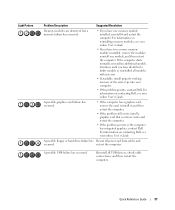
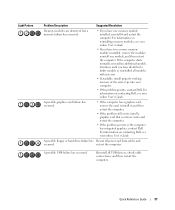
... reinstalled all modules without error.
• If available, install properly working memory of the same type into your online User's Guide.
For information on contacting Dell, see your computer.
• If the problem persists, contact Dell. A possible USB failure has occurred. For information on contacting Dell, see your online User's Guide.
• If you...
Quick Reference Guide - Page 38


... has occurred. None.
38
Quick Reference Guide For information on reinstalling memory modules, see your computer.
• If the problem persists, contact Dell. After POST is complete, all modules without error.
• If available, install properly working memory of the same type into your monitor screen.
• If the problem persists, contact...
Quick Reference Guide - Page 42
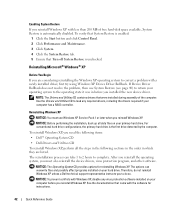
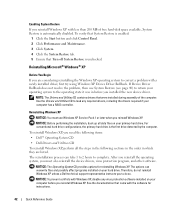
... reinstall Windows XP, you reinstall Windows XP.
See the documentation that were installed during assembly of free hard-disk space available, System Restore is automatically disabled... XP unless a Dell technical support representative instructs you installed the new device driver. The reinstallation process can overwrite files and possibly affect programs installed on your computer ...
Quick Reference Guide - Page 43


...enter the requested information and click Next.
10 Enter the date, time, and time zone...Install Windows XP message appears. 3 Restart the computer. 4 Press immediately after the DELL...™ logo appears.
If the operating system logo appears, wait until you want to recover your current Windows XP data, type r to select the repair option, and remove the CD.
4 If you see the Windows desktop...
Quick Reference Guide - Page 44


... select No, not at the Welcome Dell System Owner screen. 5 Select the ...installation.
3 Click OK to provide further information regarding your network configuration, enter your settings, accept the default selections. If you are using the Drivers and Utilities CD for the first time on the back of your selections. message
appears, click Skip. 15 When the Ready to the Windows desktop...
Quick Reference Guide - Page 47
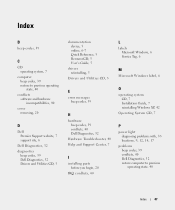
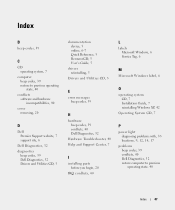
... Tag, 6
M
Microsoft Windows label, 6
E
error messages beep codes, 39
H
hardware beep codes, 39 conflicts, 40 Dell Diagnostics, 32
Hardware Troubleshooter, 40 Help and Support Center, 7
I
installing parts before you begin, 20
IRQ conflicts, 40
O
operating system CD, 7 Installation Guide, 7 reinstalling Windows XP, 42
Operating System CD, 7
P
power light diagnosing problems with, 35 locations...
Similar Questions
Dell Optiplex Gx620 System Beeps When Ram Installed
(Posted by batran 9 years ago)
Keyboard Wont Install To My Optiplex Gx620 Driver
(Posted by orion1brfi 9 years ago)
How To Perform System Restore, Optiplex Gx620, From Cd's
(Posted by sad0Ton 10 years ago)
What Causes A 'system Battery Is Low' Warning On A Dell Optiplex Gx620 Desktop?
After my desktop workstation has been shut down and power turned off, when rebooting I get a warning...
After my desktop workstation has been shut down and power turned off, when rebooting I get a warning...
(Posted by mdbghs 10 years ago)

