Dell OptiPlex GX620 Support Question
Find answers below for this question about Dell OptiPlex GX620.Need a Dell OptiPlex GX620 manual? We have 1 online manual for this item!
Question posted by rickjbgri on October 3rd, 2013
Gx620 Wont Turn On But Beeps
The person who posted this question about this Dell product did not include a detailed explanation. Please use the "Request More Information" button to the right if more details would help you to answer this question.
Current Answers
There are currently no answers that have been posted for this question.
Be the first to post an answer! Remember that you can earn up to 1,100 points for every answer you submit. The better the quality of your answer, the better chance it has to be accepted.
Be the first to post an answer! Remember that you can earn up to 1,100 points for every answer you submit. The better the quality of your answer, the better chance it has to be accepted.
Related Dell OptiPlex GX620 Manual Pages
Quick Reference Guide - Page 2


... subject to Microsoft® Windows® operating systems are not applicable. Abbreviations and Acronyms
For a complete list of Intel Corporation. Information in this text: Dell, OptiPlex, and the DELL logo are optional and may not ship with all computers. Other trademarks and trade names may be used in this document is...
Quick Reference Guide - Page 3


... the Computer Cover 20 Before You Begin 20 Mini Tower Computer 21 Desktop Computer 23 Small Form Factor Computer 24 Ultra-Small Form Factor Computer 25
Inside Your Computer...Up Your Computer 29
Solving Problems 32 Dell Diagnostics 32 System Lights 35
Diagnostic Lights 36 Beep Codes 39 Running the Dell™ IDE Hard Drive Diagnostics 40 Resolving Software and Hardware Incompatibilities...
Quick Reference Guide - Page 9
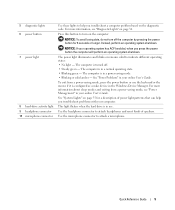
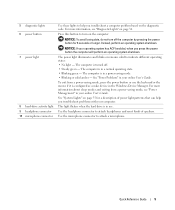
... exiting from a power-saving mode, press the power button or use .
The computer is turned off the computer by pressing the power button for a description of speakers.
The computer is ... on the computer. NOTICE: If your computer. The power light illuminates and blinks or remains solid to turn off . • Steady green - See "Power Problems" in a power-saving mode. • ...
Quick Reference Guide - Page 11


Desktop Computer - NOTICE: If your computer.
Plug serial, USB, and other devices into either of the badge. You can ...-panel connectors 6 card slots
Insert the power cable into this button to match the orientation of the badge, press firmly, and turn off the computer by pressing the power button for any installed PCI and PCI Express cards. To rotate the badge, place your fingers...
Quick Reference Guide - Page 12


...more information about sleep modes and exiting from a power-saving mode, press the power button or use .
Desktop Computer - See "Power Problems" in the Windows Device Manager. Back View
1
2
3
4
5
6
... headphone connector 9 microphone connector 10 floppy drive 11 CD/DVD drive
This light turns on the diagnostic code.
Use the headphone connector to attach a microphone. Use ...
Quick Reference Guide - Page 13
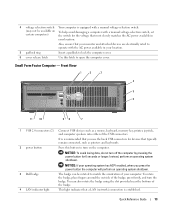
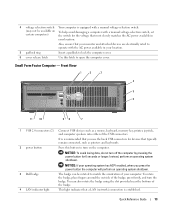
... key, printer, joystick, and computer speakers into either of the badge, press firmly, and turn off the computer by pressing the power button for the voltage that most closely matches the AC... ring
Insert a padlock to lock the computer cover.
6 cover release latch
Use this button to turn on To help avoid damaging a computer with a manual voltage-selection switch.
(may not be rotated...
Quick Reference Guide - Page 14


... different operating states: • No light -
See "System Lights" on page 35 for any installed PCI and PCI Express cards. The computer is turned off. • Steady green -
Turns on and blinks or remains solid to this connector.
14
Quick Reference Guide See "Power Problems" in a normal operating state. • Blinking green...
Quick Reference Guide - Page 17
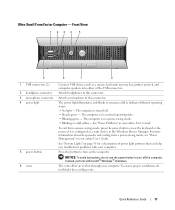
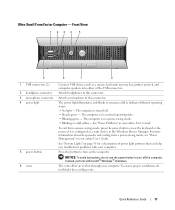
... modes and exiting from a power-saving mode, press the power button or use the power button to turn off . • Steady green - To ensure proper ventilation, do not use the keyboard or the mouse... if it is in the Windows Device Manager. The computer is turned off the computer.
Press this button to turn on page 35 for a description of the USB connectors. The power light ...
Quick Reference Guide - Page 19
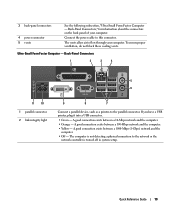
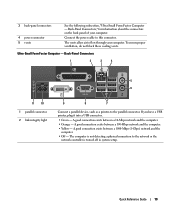
...; Green - A good connection exists between a 10-Mbps network and the computer. • Orange -
Connect the power cable to the network or the
network controller is turned off in system setup. The vents allow air to the parallel connector.
Ultra-Small Form Factor Computer - Quick Reference Guide
19 The computer is not...
Quick Reference Guide - Page 20
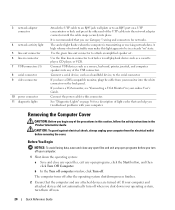
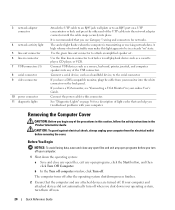
... white connector on the back panel.
If your computer and attached devices did not automatically turn off your computer.
1 Shut down your computer. A high volume of network traffic may...plug the cable from the electrical outlet before you troubleshoot problems with your operating system, turn off when you use Category 5 wiring and connectors for networks. Removing the Computer Cover...
Quick Reference Guide - Page 21
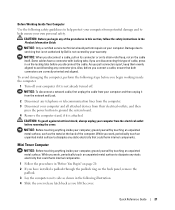
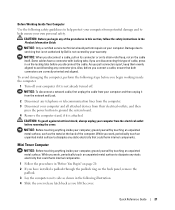
Damage due to servicing that could harm internal components. As you begin working inside the computer.
1 Turn off your computer if it is not already turned off. To avoid damaging the computer, perform the following safety guidelines to help protect your computer from potential damage and to avoid bending any static ...
Quick Reference Guide - Page 33


...and Utilities CD menu. 7 Type 2 to run . Starting the Dell Diagnostics From Your Hard Drive 1 Turn on (or restart) your computer and try again.
3 When the boot device list appears, highlight Boot to... and Utilities CD (also known as the ResourceCD).
Enter system setup (see the Windows desktop. Start the Dell Diagnostics from either your hard drive or from your computer. 9 When...
Quick Reference Guide - Page 35


..., move the mouse, or press a key on the system board may be faulty.
See "Beep Codes" on page 39 for instructions on page 36 to the Main Menu screen.
Quick Reference ...Guide
35
Blinks green several A configuration error exists. times and then turns off
Check "Diagnostic Lights" on page 36 to see if the specific problem is running , ...
Quick Reference Guide - Page 36
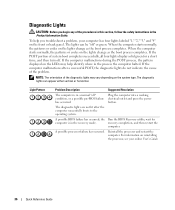
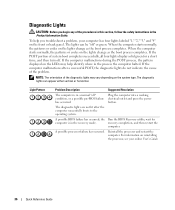
... completion, and then restart the
computer. Reinstall the processor and restart the computer.
the Run the BIOS Recovery utility, wait for a short time, and then turn off " condition, or a possible pre-BIOS failure has occurred. NOTE: The orientation of the diagnostic lights may help you begin any of the procedures in...
Quick Reference Guide - Page 38


... that the cables are properly connected to indicate normal operating condition. Continue until you have identified a faulty module or reinstalled all four diagnostic lights turn green briefly before turning off to the system board from the hard drive, CD drive, and DVD drive.
• Check the computer message that you are installing...
Quick Reference Guide - Page 39
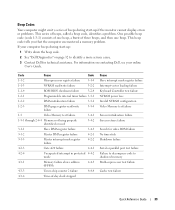
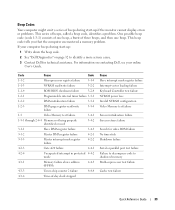
... parallel port test failure Failure to decompress code to shadowed memory Math-coprocessor test failure
Cache test failure
Quick Reference Guide
39 One possible beep code (code 1-3-1) consists of one beep, a burst of three beeps, and then one beep. This beep code tells you that the computer encountered a memory problem. If your online User's Guide...
Quick Reference Guide - Page 40
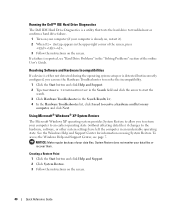
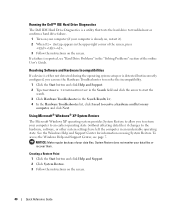
...™ IDE Hard Drive Diagnostics
The Dell IDE Hard Drive Diagnostics is a utility that tests the hard drive to troubleshoot or confirm a hard drive failure.
1 Turn on your computer (if your data files. Resolving Software and Hardware Incompatibilities
If a device is either not detected during the operating system setup or is...
Quick Reference Guide - Page 42
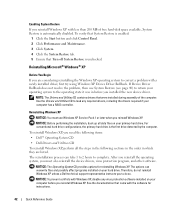
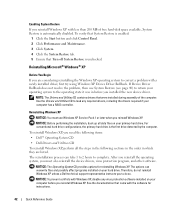
NOTE: The Drivers and Utilities CD contains drivers that Turn off System Restore is the first drive detected by the computer. Reinstalling Windows XP
NOTICE: You must also reinstall the device drivers, virus protection program, ...
Quick Reference Guide - Page 44


... you need the Product Key number located on the computer and allow it to boot to the Windows desktop. 2 Insert the Drivers and Utilities CD into the CD drive. To complete the installation, respond to .... 14 When the How will use the Drivers and Utilities CD while you are running Windows. 1 Turn on the back of your selections.
message
appears, click Skip. 15 When the Ready to continue. ...
Quick Reference Guide - Page 47
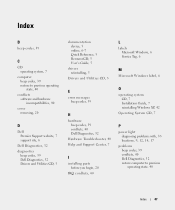
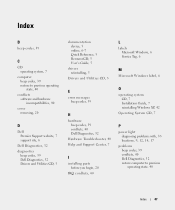
... to previous operating state, 40
conflicts software and hardware incompatibilities, 40
cover removing, 20
D
Dell Premier Support website, 7 support site, 6
Dell Diagnostics, 32 diagnostics
beep codes, 39 Dell Diagnostics, 32 Drivers and Utilities CD, 5
documentation device, 5 online, 6-7 Quick Reference, 5 ResourceCD, 5 User's Guide, 5
drivers reinstalling, 5
Drivers and Utilities CD, 5
L
labels...
Similar Questions
Keyboard Wont Install To My Optiplex Gx620 Driver
(Posted by orion1brfi 9 years ago)
How To Disable System Beeps Dell Optiplex Gx620
(Posted by cigalPhenes 10 years ago)
Dell Desktop Studio Xps 435mt Wont Turn On 3 Beeps
(Posted by majsu 10 years ago)
Blinking Lights 1 And 3--system Wont Turn On
blinking lights 1 and 3 system wont turn on
blinking lights 1 and 3 system wont turn on
(Posted by jharmelinrn 11 years ago)

