Dell OptiPlex GX240 Support Question
Find answers below for this question about Dell OptiPlex GX240.Need a Dell OptiPlex GX240 manual? We have 3 online manuals for this item!
Question posted by jnasa on June 29th, 2014
How To Open The Cover Of A Dell Optiplex Gx 240
The person who posted this question about this Dell product did not include a detailed explanation. Please use the "Request More Information" button to the right if more details would help you to answer this question.
Current Answers
There are currently no answers that have been posted for this question.
Be the first to post an answer! Remember that you can earn up to 1,100 points for every answer you submit. The better the quality of your answer, the better chance it has to be accepted.
Be the first to post an answer! Remember that you can earn up to 1,100 points for every answer you submit. The better the quality of your answer, the better chance it has to be accepted.
Related Dell OptiPlex GX240 Manual Pages
User's Guide - Page 6
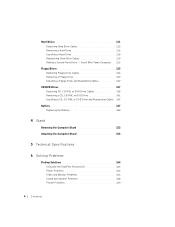
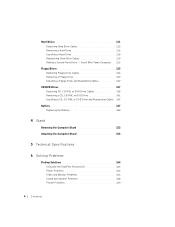
... 147 Replacing the Battery 148
4 Stand
Removing the Computer Stand 152 Attaching the Computer Stand 153
5 Technical Specifications
6 Solving Problems
Finding Solutions 164 Using the Dell OptiPlex ResourceCD 165 Power Problems 166 Video and Monitor Problems 166 Sound and Speaker Problems 168 Printer Problems 169
4 Contents
User's Guide - Page 18


...
Finding Information and Assistance
The following table lists the resources that was shipped with your computer system. Resources and Support Tools
Resources
Contents
Dell OptiPlex ResourceCD • Dell Diagnostics • Drivers • Utilities • Computer and device
documentation
Setup and Quick Reference Guide • Getting started/setup • Support tools • Solving...
User's Guide - Page 66
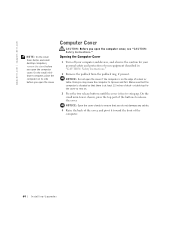
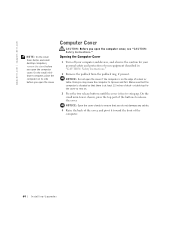
... the front of a desk or table. www.dell.com | support.dell.com
NOTE: On the small form-factor and small desktop computers, remove the stand before you open the cover. Opening the Computer Cover
1 Turn off your computer and devices, and observe the caution for the cover to release the cover. Make sure that the computer is situated so...
User's Guide - Page 72
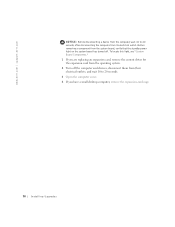
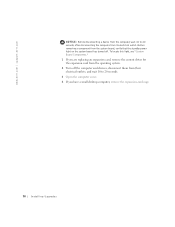
... them from their electrical outlets, and wait 10 to 20 seconds after disconnecting the computer from its electrical outlet. www.dell.com | support.dell.com
NOTICE: Before disconnecting a device from the computer, wait 10 to 20 seconds. 3 Open the computer cover. 4 If you have a small desktop computer, remove the expansion-card cage.
70 Installing Upgrades
User's Guide - Page 79
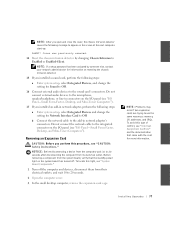
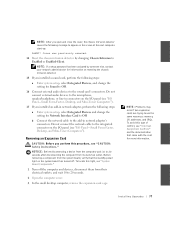
..., wait 10 to appear on the I/O panel (see "CAUTION: Safety Instructions." NOTE: If a setup password has been assigned by changing Chassis Intrusion to 20 seconds.
2 Open the computer cover.
3 In the small desktop computer, remove the expansion-card cage.
User's Guide - Page 80


...expansion card(s) in the computer.
9 If you open and close the cover, the chassis intrusion detector causes the following message ...dell.com | support.dell.com
4 Press the lever on the retention arm and raise the retention arm (see "I/O Panel-Small Form-Factor, Desktop, and MiniTower Computers").
13 If you are removing the card permanently, install a filler bracket in the
empty card-slot opening...
User's Guide - Page 103


...Computer
Installing Upgrades 101 Front Panel Inserts
Removing Front Panel Inserts-Small Form-Factor and Small Desktop Computers
1 Open the computer cover. 2 Facing the front of the new microprocessor and automatically changes the configuration information in ... Microprocessor option correctly identifies the installed microprocessor. 10 Run the Dell Diagnostics to remove the front
panel cover.
User's Guide - Page 113
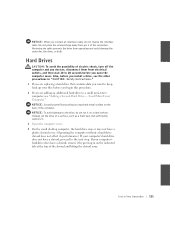
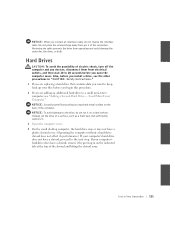
..., and then wait 10 to 20 seconds before you begin this procedure. 2 If you open the computer cover. If your computer's hard drive does not have a shroud, remove it on a hard... a hard drive that sufficiently cushions it. 3 Open the computer cover. 4 On the small desktop computer, the hard drive may or may not have a plastic shroud cover. (Operating the computer without a hard-drive shroud...
User's Guide - Page 167
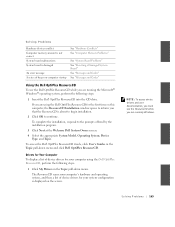
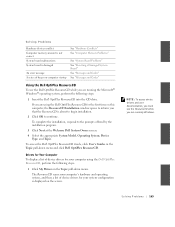
...Dell OptiPlex ResourceCD. Drivers for Your Computer
To display a list of device drivers for the first time on this computer, the ResourceCD Installation window opens to the prompts offered by the installation program.
3 Click Next at the Welcome Dell... "Messages and Codes" See "Messages and Codes"
Using the Dell OptiPlex ResourceCD
To use the ResourceCD while you are running the Microsoft&#...
User's Guide - Page 177
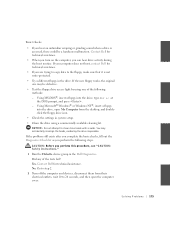
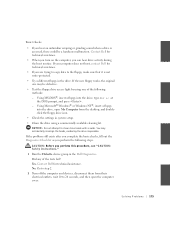
...to 20 seconds, and then open My Computer from their electrical outlets, wait 10 to step 2.
2 Turn off the computer and devices, disconnect them from the desktop, and doubleclick the floppy ...drive, open the computer cover.
Yes. If the problem still exists after you complete the basic checks, fill out the Diagnostics Checklist as you perform the following methods: - Contact Dell for ...
User's Guide - Page 190
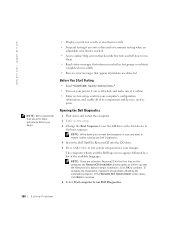
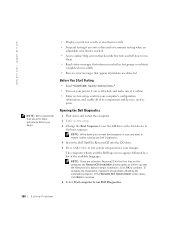
....
4 Insert the Dell OptiPlex ResourceCD into the CD drive.
5 Press to begin installation. Running the Dell Diagnostics
1 Shut down your current boot sequence in case you that appear if problems are detected
Before You Start Testing
• Read "CAUTION: Safety Instructions."
• Turn on this computer, the ResourceCD Installation window opens to inform you...
User's Guide - Page 214
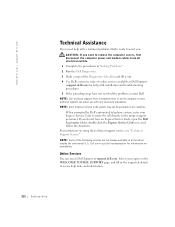
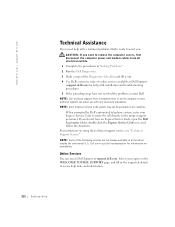
...procedures. 5 If the preceding steps have an Express Service Code, open the Dell Accessories folder, double-click the Express Service Code icon, and ...covers, first disconnect the computer power and modem cables from a telephone near or at the computer so that technical support can access Dell Support at Dell Support
(support.dell.com) for information on availability. When prompted by Dell...
User's Guide - Page 232
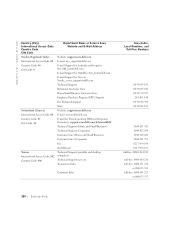
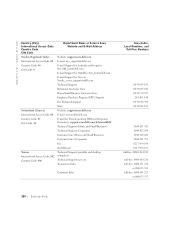
...@dell.com
E-mail Support for OptiPlex: Swe_kats@dell.com
E-mail Support for Servers: Nordic_server_support@dell.com...dell.com/ch/fr/emaildell/
Technical Support (Home and Small Business)
Technical Support (Corporate)
Customer Care (Home and Small Business)
Customer Care (Corporate)
Fax
Switchboard
Taiwan International Access Code: 002 Country Code: 886
Technical Support (portable and desktop...
Service Manual - Page 10
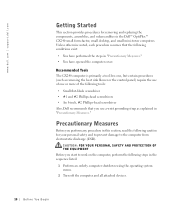
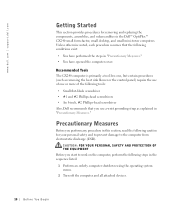
...and subassemblies in "Precautionary Measures." • You have opened the computer cover.
Recommended Tools
The GX240 computer is primarily a tool-less one, but certain ...Dell recommends that the following conditions exist: • You have performed the steps in the Dell™ OptiPlex™ GX240 small form-factor, small desktop, and small mini-tower computers. www.dell.com | support.dell...
Setup and Quick Reference Guide - Page 6
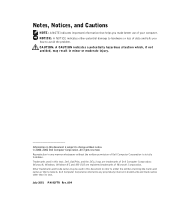
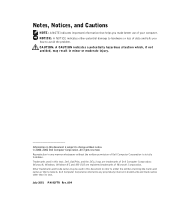
... not avoided, may be used in trademarks and trade names other than its own. Other trademarks and trade names may result in this text: Dell, OptiPlex, and the DELL logo are registered trademarks of your computer. July 2001 P/N 81FTK Rev. All rights reserved. Notes, Notices, and Cautions
NOTE: A NOTE indicates important information that...
Setup and Quick Reference Guide - Page 7
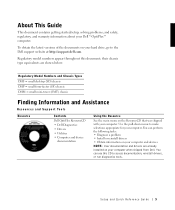
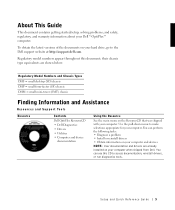
... drivers are shown below:
Regulatory Model Numbers and Chassis Types DHS = small desktop (SD) chassis DHP = small form-factor (SF) chassis DHM = small mini-tower (SMT) chassis
Finding Information and Assistance
Resources and Support Tools
Resource
Contents
Dell OptiPlex ResourceCD • Dell Diagnostics • Drivers • Utilities • Computer and device
documentation
Using the...
Setup and Quick Reference Guide - Page 23


...the first time on this computer, the ResourceCD Installation window opens to inform you that the ResourceCD is displayed on the ...Dell System Owner screen. 5 Choose the appropriate System Model, Operating System, Device Type, and Topic. To complete the installation, respond to your system configuration is about to begin installation. 3 Click OK to the Windows desktop. 2 Insert the Dell OptiPlex...
Setup and Quick Reference Guide - Page 24
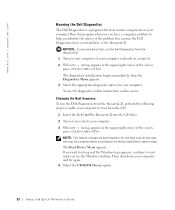
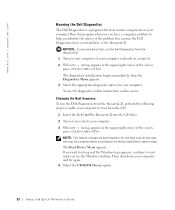
... Setup appears in system setup. NOTICE: If your hard drive fails, run the Dell Diagnostics from the CD:
1 Insert the Dell OptiPlex ResourceCD into the CD drive. 2 Turn on (or restart) your computer to ...you wait too long and the Windows logo appears, continue to help you see the Windows desktop. Then shut down your computer. To use the diagnostics, follow instructions on your computer (if...
Setup and Quick Reference Guide - Page 34
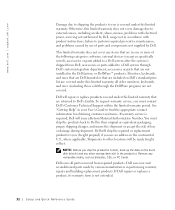
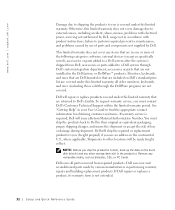
... and components not supplied by various manufacturers in your User's Guide to Dell's facility.
accessories or parts added to Dell, back up the data on Dell's standard price list are covered under this limited warranty; or DellWare™ products. all parts removed from Dell; See "Getting Help" in performing warranty repairs and building replacement products...
Setup and Quick Reference Guide - Page 36


..., and insure the shipment or accept the risk of invoice, as specifically noted); accessories or parts added to a Dell system through the DellWare program) are not covered. Monitors, keyboards, and mice that are Dell-branded or that are included on the date of loss or damage during shipment. See "Getting Help" in materials...
Similar Questions
Can The Windows 7 Recovery Disc Install Windows 7 On My Optiplex Gx 280 Desktop?
When Microsoft ends support for XP I want to know if I can install Windows 7 from a recovery usb fro...
When Microsoft ends support for XP I want to know if I can install Windows 7 from a recovery usb fro...
(Posted by deerpark243 10 years ago)
I Have An Old Dell Optiplex Gx 240 With An Inbuilt Speaker But I Do Not Here Any
(Posted by paulgberic35 11 years ago)

