Dell OptiPlex GX240 Support Question
Find answers below for this question about Dell OptiPlex GX240.Need a Dell OptiPlex GX240 manual? We have 3 online manuals for this item!
Question posted by duravham3 on February 18th, 2014
How To Boot Flash Drive Dell Optiplex Gx240
The person who posted this question about this Dell product did not include a detailed explanation. Please use the "Request More Information" button to the right if more details would help you to answer this question.
Current Answers
There are currently no answers that have been posted for this question.
Be the first to post an answer! Remember that you can earn up to 1,100 points for every answer you submit. The better the quality of your answer, the better chance it has to be accepted.
Be the first to post an answer! Remember that you can earn up to 1,100 points for every answer you submit. The better the quality of your answer, the better chance it has to be accepted.
Related Dell OptiPlex GX240 Manual Pages
User's Guide - Page 6
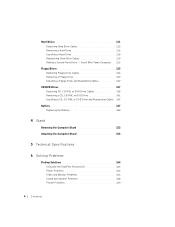
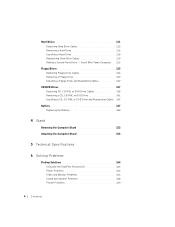
... Stand 153
5 Technical Specifications
6 Solving Problems
Finding Solutions 164 Using the Dell OptiPlex ResourceCD 165 Power Problems 166 Video and Monitor Problems 166 Sound and Speaker Problems 168 Printer Problems 169
4 Contents Hard Drives 111 Detaching Hard Drive Cables 112 Removing a Hard Drive 116 Installing a Hard Drive 118 Reattaching Hard Drive Cables 119 Adding a Second Hard...
User's Guide - Page 18


...; Using tools and utilities
16 About Yo ur Computer Additional resources may require changing your computer's boot sequence.
See the Setup and Quick Reference Guide for your computer. Resources and Support Tools
Resources
Contents
Dell OptiPlex ResourceCD • Dell Diagnostics • Drivers • Utilities • Computer and device
documentation
Setup and Quick Reference Guide...
User's Guide - Page 32


.... Parallel Connector
This is LPT1. USB Connectors
These are used to your hard drive.
Dell recommends the use of the computer, wait 10 to 20 seconds after turning off...which includes a Remote Wake Up feature, has the following lights:
• A yellow network activity light flashes when the computer is orange when a good connection exists between a 10-megabit per second (Mbps) network ...
User's Guide - Page 53
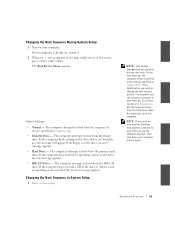
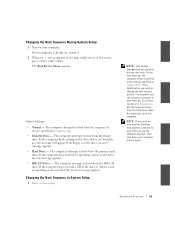
... it.
2 When F2 = Setup appears in the upper-right corner of
devices specified in system setup. • Diskette Drive - The computer attempts to run the Dell Diagnostics, but the computer boots from the primary hard drive. NOTE: If you wait too long and the Windows logo appears, continue to wait until you need to...
User's Guide - Page 56
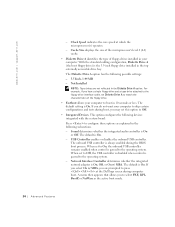
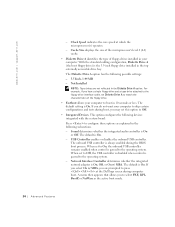
... seconds or less. For example, if you to boot in the following subsections. - Clock Speed indicates the core speed at the Dell logo screen during boot, you do not want your computer. With the standard cabling configuration, Diskette Drive A (the boot floppy drive) is the 3.5-inch floppy drive installed in your computer to press at which the...
User's Guide - Page 60


... message.
If You Have a Problem
If the computer generates a drive error message the first time you boot your computer after you install an IDE drive, your computer.
2 As the system reboots, press to set the appropriate Drive option to Auto. Then type characters from Dell that use this setting for IDE CD, DVD, and tape...
User's Guide - Page 110
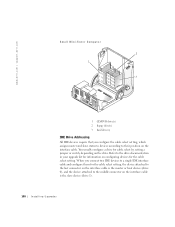
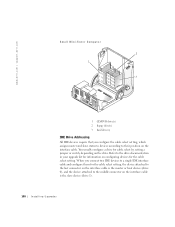
....dell.com
Small Mini-Tower Computer
2 1
3
1 CD/DVD drive(s) 2 floppy drive(s) 3 hard drive(s)
IDE Drive Addressing
All IDE devices require that you connect two IDE devices to a single IDE interface cable and configure them for the cable select setting, the device attached to the last connector on the interface cable is the master or boot device (drive...
User's Guide - Page 136
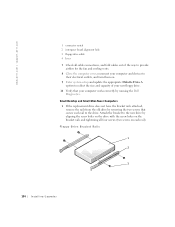
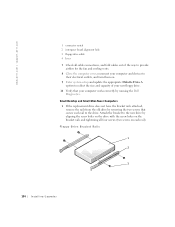
...
their electrical outlets, and turn them on each rail to the new drive by running the Dell
Diagnostics. Floppy Drive Bracket Rails
1
2
3
134 Installing Upgrades Attach the bracket to the drive. www.dell.com | support.dell.com
1 connector notch 2 interposer board alignment hole 3 floppy-drive cable 4 lever 7 Check all four screws (two screws on . 9 Enter system setup...
User's Guide - Page 149


... information is erased if the computer is displayed during the boot routine along with a message such as:
Time-of-day...Drives: Secondary to save the information. You can extend up to run the setup utility To determine whether you must enter system setup and reset the configuration options. The operating life of memory.
9 Update your configuration information by running the Dell...
User's Guide - Page 167
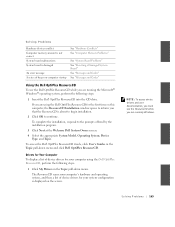
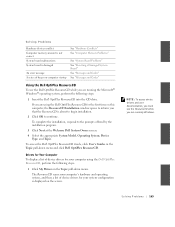
... system, perform the following steps:
1 Click My Drivers in the Topic pull-down menu.
If you are using the Dell OptiPlex ResourceCD, perform the following steps:
1 Insert the Dell OptiPlex ResourceCD into the CD drive.
Solving Problems 165 Solving Problems
Hardware devices conflict Computer memory amount is not correct System board malfunctions System board is...
User's Guide - Page 176
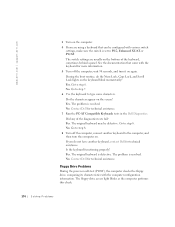
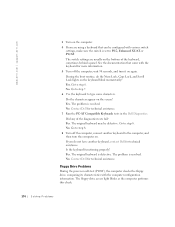
... self-test (POST), the computer checks the floppy drive, comparing its characteristics with the computer configuration information. During the boot routine, do not have another keyboard to step 8.... fail? Contact Dell for technical assistance. 7 Run the PC-AT Compatible Keyboards tests in the Dell Diagnostics. Is the keyboard functioning properly? No. Floppy Drive Problems
During the...
User's Guide - Page 177
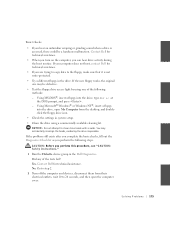
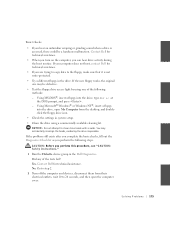
...-DOS®, insert a floppy into the drive, open My Computer from their electrical outlets, wait 10 to step 2.
2 Turn off the computer and devices, disconnect them from the desktop, and doubleclick the floppy drive icon.
• Check the settings in the Dell Diagnostics. If your computer does not boot, contact Dell for technical assistance.
• If...
User's Guide - Page 190
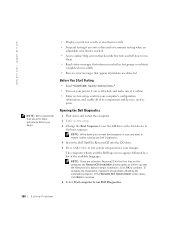
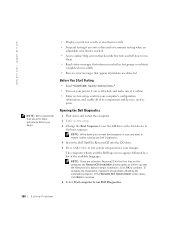
... first time on your printer if one is attached, and make sure it after running the Dell Diagnostics.
4 Insert the Dell OptiPlex ResourceCD into the CD drive.
5 Press to exit system setup and save them in the boot sequence. If the Welcome Dell System Owner screen opens, click Next to continue.
6 Select Start computer to run...
User's Guide - Page 232
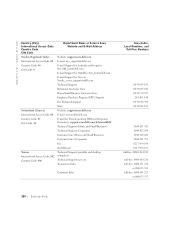
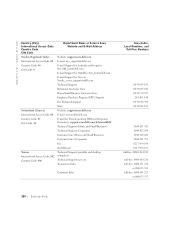
...@dell.com
E-mail Support for OptiPlex: Swe_kats@dell.com
E-mail Support for Servers: Nordic_server_support@dell.com...dell.com/ch/fr/emaildell/
Technical Support (Home and Small Business)
Technical Support (Corporate)
Customer Care (Home and Small Business)
Customer Care (Corporate)
Fax
Switchboard
Taiwan International Access Code: 002 Country Code: 886
Technical Support (portable and desktop...
Service Manual - Page 10
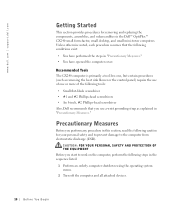
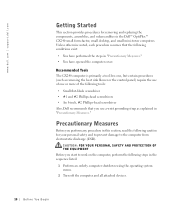
... and to prevent damage to work on the computer, perform the following conditions exist: • You have performed the steps in the Dell™ OptiPlex™ GX240 small form-factor, small desktop, and small mini-tower computers.
CAUTION: FOR YOUR PERSONAL SAFETY AND PROTECTION OF THE EQUIPMENT Before you perform any procedure in this...
Service Manual - Page 58
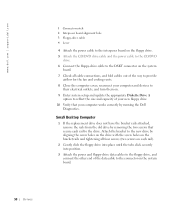
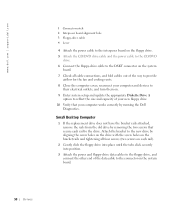
Attach the bracket to the new drive by running the Dell
Diagnostics. Small Desktop Computer
1 If the replacement drive does not have the bracket rails attached, remove the rails from the old drive by removing the two screws that your computer works correctly by aligning the screw holes on the drive with the screw holes on the...
Setup and Quick Reference Guide - Page 6
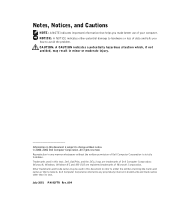
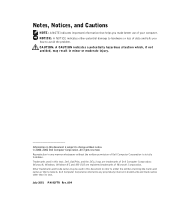
..., Windows, Windows NT, and MS-DOS are trademarks of Dell Computer Corporation; Other trademarks and trade names may result in this text: Dell, OptiPlex, and the DELL logo are registered trademarks of Microsoft Corporation. Dell Computer Corporation disclaims any manner whatsoever without notice. © 2000-2001 Dell Computer Corporation. July 2001 P/N 81FTK Rev. Reproduction in any...
Setup and Quick Reference Guide - Page 7
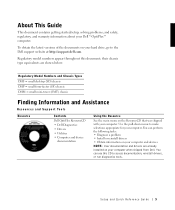
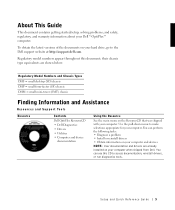
... drivers are shown below:
Regulatory Model Numbers and Chassis Types DHS = small desktop (SD) chassis DHP = small form-factor (SF) chassis DHM = small mini-tower (SMT) chassis
Finding Information and Assistance
Resources and Support Tools
Resource
Contents
Dell OptiPlex ResourceCD • Dell Diagnostics • Drivers • Utilities • Computer and device
documentation
Using the...
Setup and Quick Reference Guide - Page 23


... are using the Dell OptiPlex ResourceCD for your...boot to the prompts offered by the installation program. 4 Click Next at the Welcome Dell System Owner screen. 5 Choose the appropriate System Model, Operating System, Device Type, and Topic. Setup and Quick Reference Gui de 21 To complete the installation, respond to the Windows desktop. 2 Insert the Dell OptiPlex ResourceCD into the CD drive...
Setup and Quick Reference Guide - Page 24
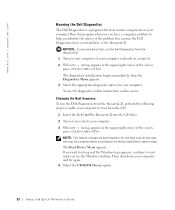
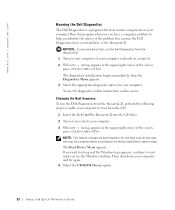
... various components in your computer. Changing the Boot Sequence To run the Dell Diagnostics from the CD:
1 Insert the Dell OptiPlex ResourceCD into the CD drive. 2 Turn on the screen. The Boot Device Menu appears.
Run this program whenever you have a computer problem to help you see the Windows desktop.
To use the diagnostics, follow instructions on...
Similar Questions
Can I Use A Usb Flash Drive With My Dell Optiplex 7010
(Posted by bryasdfd 9 years ago)
Can I Put A Secondary Hard Drive In Dell Optiplex Gx240 Desktop Directions
(Posted by rtbil 9 years ago)
Video On How To Open Case On Dell Optiplex Gx240
(Posted by Emla1stu 10 years ago)
How Do I Put Music On A Usb Flash Drive?
How do I find the music and put it on a flash drive. Then how io I burn it to a CD?
How do I find the music and put it on a flash drive. Then how io I burn it to a CD?
(Posted by sfgenetin 12 years ago)

