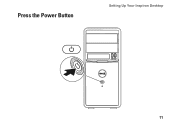Dell Inspiron 580 Support Question
Find answers below for this question about Dell Inspiron 580.Need a Dell Inspiron 580 manual? We have 3 online manuals for this item!
Question posted by sfgenetin on March 25th, 2012
How Do I Put Music On A Usb Flash Drive?
How do I find the music and put it on a flash drive. Then how io I burn it to a CD?
Current Answers
There are currently no answers that have been posted for this question.
Be the first to post an answer! Remember that you can earn up to 1,100 points for every answer you submit. The better the quality of your answer, the better chance it has to be accepted.
Be the first to post an answer! Remember that you can earn up to 1,100 points for every answer you submit. The better the quality of your answer, the better chance it has to be accepted.
Related Dell Inspiron 580 Manual Pages
Dell™ Technology Guide - Page 81


... 337). If you are installing the driver.
6 Click the Driver tab→ Update Driver→ Browse my computer for Dell computers. TEST THE DRIVE -
• Insert another CD, DVD, or Blu-ray Disc® (BD) to which you install drivers obtained from other sources, your Drivers and Utilities media provide approved drivers...
Dell™ Technology Guide - Page 301


...Turn on the computer.
4 At the Windows desktop, use the touch pad to the computer. ...option. (The computer automatically recognizes a USB mouse without making any setting adjustments.) For... Printers and Other Hardware→ Mouse.
2 Try adjusting the settings. Touch Pad or Mouse Problems for Media Drives" on page 281).
No Sound From Headphones
C H E C K T H E H E A D P H O N E C A B L E ...
Dell™ Technology Guide - Page 317
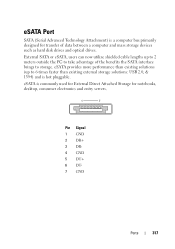
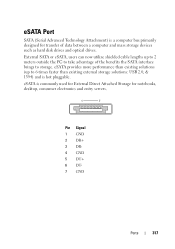
... Port
SATA (Serial Advanced Technology Attachment) is a computer bus primarily designed for notebooks, desktop, consumer electronics and entry servers. External SATA or eSATA, users can now utilize shielded ...cable lengths up to 6 times faster than existing external storage solutions: USB 2.0, & 1394) and is commonly used for External Direct Attached Storage for transfer of...
Setup Guide - Page 5
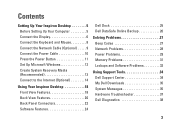
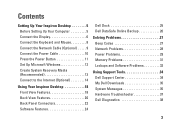
... 10 Press the Power Button 11 Set Up Microsoft Windows 12 Create System Recovery Media (Recommended 13 Connect to the Internet (Optional 14
Using Your Inspiron Desktop 18 Front View Features 18 Back View Features 20 Back Panel Connectors 22 Software Features 24
Dell Dock 25 Dell DataSafe Online Backup 26
Solving...
Setup Guide - Page 7
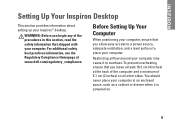
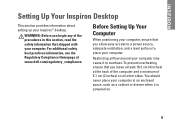
... such as a cabinet or drawer when it to place your computer. INSPIRON
Setting Up Your Inspiron Desktop
This section provides information about setting up your computer, ensure that you ...5
You should never place your computer. Before Setting Up Your Computer
When positioning your Inspiron™ desktop. To prevent overheating ensure that you allow easy access to a power source, adequate...
Setup Guide - Page 8


Refer to the following table to identify the connectors on your computer and display.
Setting Up Your Inspiron Desktop
Connect the Display
Your computer has integrated VGA and HDMI video connectors. NOTE: A DVI connector may be available if you purchased a discrete graphics card.
Use ...
Setup Guide - Page 9
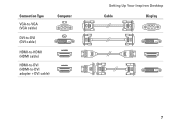
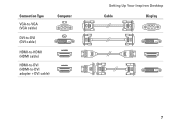
Connection Type
VGA-to-VGA (VGA cable)
DVI-to-DVI (DVI cable)
Computer
HDMI-to-HDMI (HDMI cable)
HDMI-to-DVI (HDMI-to-DVI adapter + DVI cable)
Setting Up Your Inspiron Desktop
Cable
Display
7
Setup Guide - Page 10
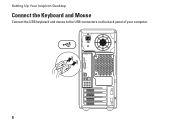
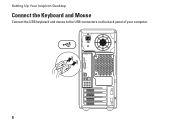
Setting Up Your Inspiron Desktop
Connect the Keyboard and Mouse
Connect the USB keyboard and mouse to the USB connectors on the back panel of your computer.
8
Setup Guide - Page 11


... setup, but if you can connect it now. NOTE: Use only an Ethernet cable to connect to the network connector (RJ45 connector). Setting Up Your Inspiron Desktop 9 Connect the Network Cable (Optional)
A network connection is not required to complete your computer.
Connect the telephone cable only to the modem connector (RJ11 connector...
Setup Guide - Page 12


Setting Up Your Inspiron Desktop
Connect the Power Cable
CAUTION: To help avoid damaging your computer, ensure that the voltage selector switch is set for the voltage that most closely matches the AC power available in your location. To locate the voltage selector switch, see "Back View Features" on page 20.
10
Setup Guide - Page 15


...require the following to create the system recovery media: • Dell DataSafe Local Backup • USB key with a minimum capacity of the Operating System disc). Click Start → Programs→ ...the instructions on page 46.
13 Insert the disc or USB key in when you set up Microsoft Windows. Setting Up Your Inspiron Desktop
Create System Recovery Media (Recommended)
NOTE: It is turned...
Setup Guide - Page 16


.../satellite modem connection, contact your ISP or cellular telephone service for setup instructions. Setting Up Your Inspiron Desktop
Connect to the Internet (Optional)
To connect to the telephone wall jack before you set up ...the instructions in "Setting Up Your Internet Connection" on page 15.
14 If an external USB modem or WLAN adapter is not part of your original order, you need an external ...
Setup Guide - Page 20
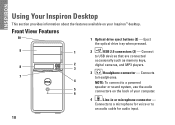
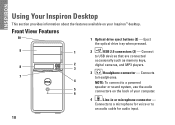
...audio
5 6
connectors on your computer.
4
Line-in or microphone connector - Eject the optical drive tray when pressed.
9
1
2
USB 2.0 connectors (2) -
Front View Features
10
1 Optical drive eject buttons (2) - Connects to a microphone for audio input.
18 INSPIRON
Using Your Inspiron Desktop
This section provides information about the features available on the back of your...
Setup Guide - Page 21


... hard-drive activity light is blinking.
7 FlexBay cover -
CAUTION: To avoid loss of the chassis towards the back) - Can support an optional Media Card Reader or an additional hard drive.
9 Optical drives (2) -
Turns on page 29.
6
Hard-drive activity light -
The light
in the center of this button indicates the
power state. Using Your Inspiron Desktop...
Setup Guide - Page 23


1 Power connector - Connect USB, audio, and other devices into the appropriate connectors.
5 Expansion card slots - Allows to connectors on any installed...your computer.
21 NOTE: The power supply light may vary.
2 Voltage selector switch - Using Your Inspiron Desktop
4 Back panel connectors - Connects to the interior of this connector may not be available on the power supply unit.
Setup Guide - Page 24


Connect
to the
display.
4
USB 2.0 connectors (4) - Connects to USB devices, such as a mouse, printer,
keyboard, external drive, or MP3 player.
5
Rear L/R surround connector -
Using Your Inspiron Desktop
Back Panel Connectors
1 2
3
4
5
11
6
10
7
9
8
22
1 Your computer's model number.
2
HDMI connector - Connects
to a microphone for voice or to a
TV for audio input....
Setup Guide - Page 26


...to organize and create music and video files that can access websites, setup an e-mail account, and upload or download files.
Using Your Inspiron Desktop
Software Features
NOTE: For... applications enable you can be recorded to music and radio stations. Check your purchase order for software installed on your own CDs, listen to a disc, saved on ...drive or at support.dell.com/manuals.
Setup Guide - Page 58
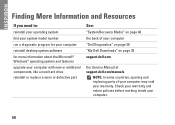
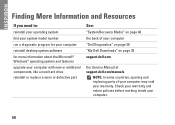
INSPIRON
Finding More Information and Resources
If you need to:
reinstall your operating system find your system model number run a diagnostic program for your computer reinstall desktop system ...software for more information about the Microsoft® Windows® operating system and features upgrade your computer with new or additional components, like a new hard drive reinstall...
Setup Guide - Page 60
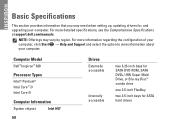
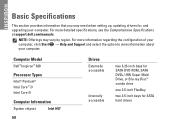
...; Help and Support and select the option to view information about your computer.
NOTE: Offerings may need when setting up, updating drivers for SATA hard drives
Computer Model
Dell™ Inspiron™ 580
Processor Types
Intel® Pentium® Intel Core™ i3 Intel Core i5
Computer Information
System chipset
Intel H57
58...
Similar Questions
Why Does 1 Music Cd Not Play On My Dell Inspiron 580 But All The Others Do Play
(Posted by anedd8 9 years ago)
Can I Use A Usb Flash Drive With My Dell Optiplex 7010
(Posted by bryasdfd 9 years ago)
How To Factory Reset Dell Inspiron One 2305 Using Usb Flash Drive
(Posted by oppin 10 years ago)