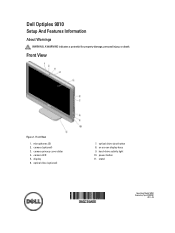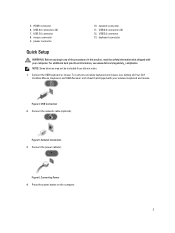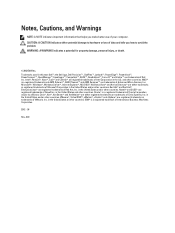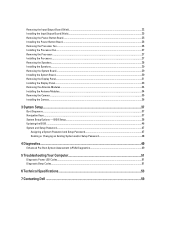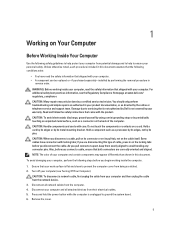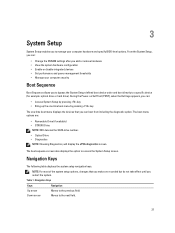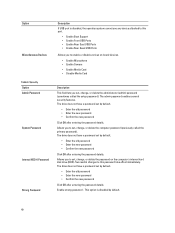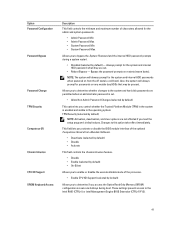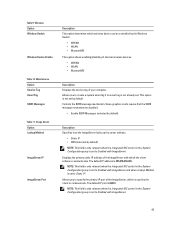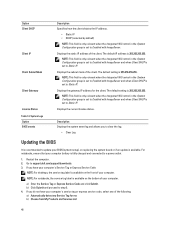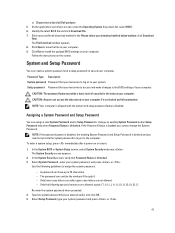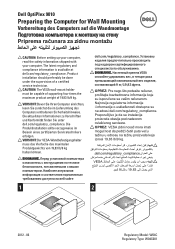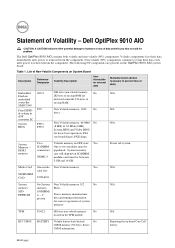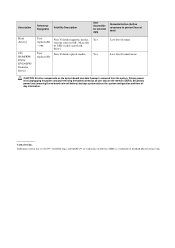Dell OptiPlex 9010 AIO Support Question
Find answers below for this question about Dell OptiPlex 9010 AIO.Need a Dell OptiPlex 9010 AIO manual? We have 4 online manuals for this item!
Question posted by cnimmwb on April 6th, 2014
How To Disable Internal Speakers On Dell 9010 Aio
The person who posted this question about this Dell product did not include a detailed explanation. Please use the "Request More Information" button to the right if more details would help you to answer this question.
Current Answers
Related Dell OptiPlex 9010 AIO Manual Pages
Similar Questions
How To Disable Internal Speaker On Dell Optiplex 990 Windows 7
(Posted by Kaciegramz 10 years ago)
Where Can I Purchase A Base For Dell 9010 Aio Pc?
(Posted by civ0 10 years ago)