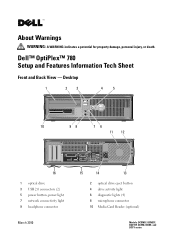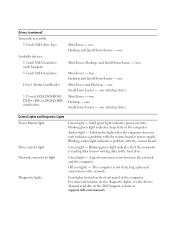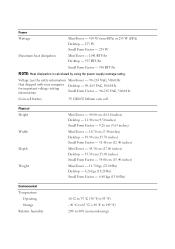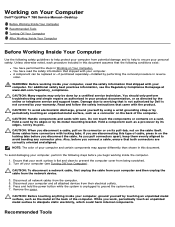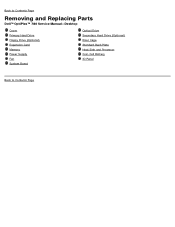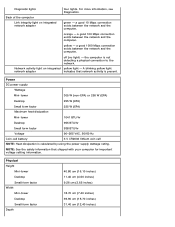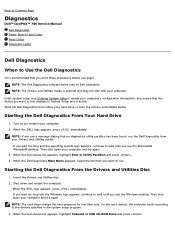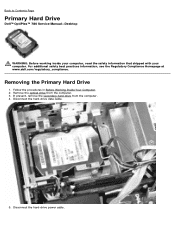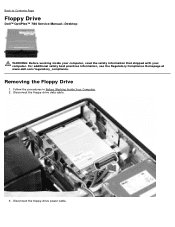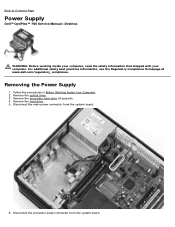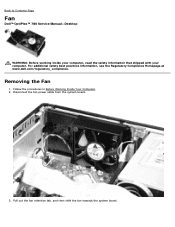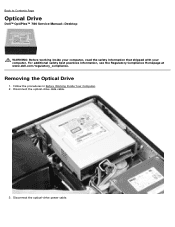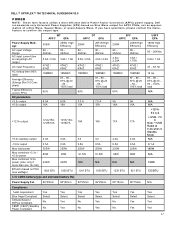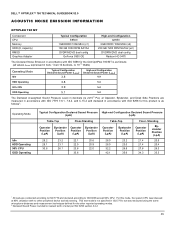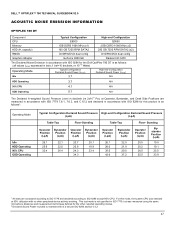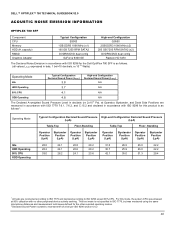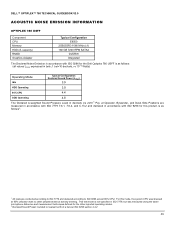Dell OptiPlex 780 Support Question
Find answers below for this question about Dell OptiPlex 780.Need a Dell OptiPlex 780 manual? We have 6 online manuals for this item!
Question posted by kupdmong on December 23rd, 2013
How Can I Test Optiplex 780 Power Supply
Current Answers
Answer #1: Posted by prateekk007 on December 23rd, 2013 11:44 AM
I would suggest you to run Dell diagnostics on the system to check for hardware functionality. To run diagnostics, turn on the system, press <F12> at the initial Dell logo screen, and select Diagnostics from the boot menu. If you get any error message please make a note of it and let me know. You may also refer to page number 11 on the link given below:
You may also watch an online video regarding the same:
Please reply if you have further queries.
To know more about Dell Product Support, Drivers & Downloads, Order & Dispatch status -> choose your region US Customers; India Customers. For Here for Dell support videos.
Thanks & Regards
Prateek K
Related Dell OptiPlex 780 Manual Pages
Similar Questions
When pushing the power button on the unit nothing happens. Is this probably the power supply.