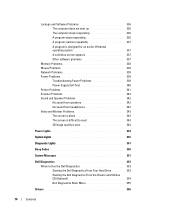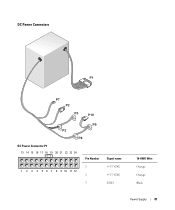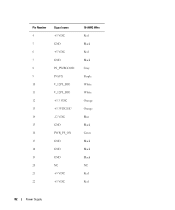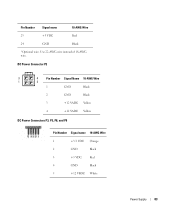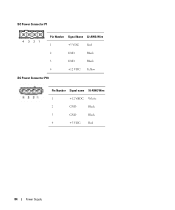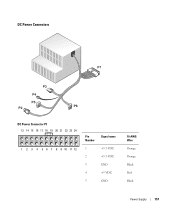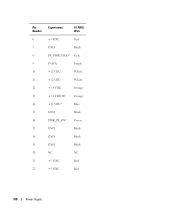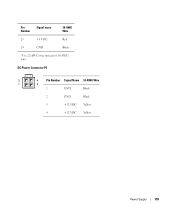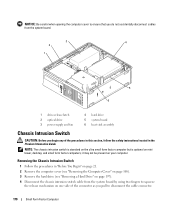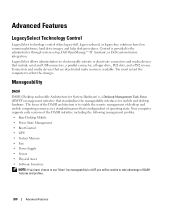Dell OptiPlex 755 Support Question
Find answers below for this question about Dell OptiPlex 755.Need a Dell OptiPlex 755 manual? We have 3 online manuals for this item!
Question posted by gkiggch on January 2nd, 2014
How To Wire Up Dell Optiplex 755 Power Supply
Current Answers
Answer #1: Posted by prateekk007 on January 3rd, 2014 5:11 AM
Please click on the link given below to get the instructions for removing/reinstalling the Powers supply. I would recommend you to consult a local technician for professional helps so that any damage of the device can be avoided.
Please reply if you have further queries.
To know more about Dell Product Support, Drivers & Downloads, Order & Dispatch status -> choose your region US Customers; India Customers. For Here for Dell support videos.Thanks & Regards
Prateek K
Related Dell OptiPlex 755 Manual Pages
Similar Questions
When pushing the power button on the unit nothing happens. Is this probably the power supply.
connection guide for my optiplex processer
I removed the power supply and misplaced some of my post it notes. I can't figure out for sure where...