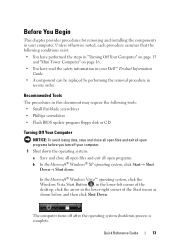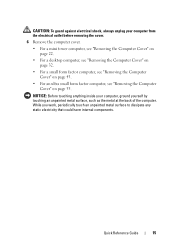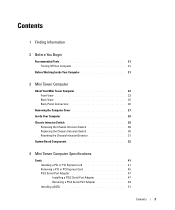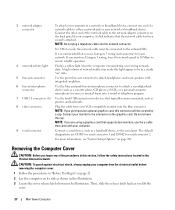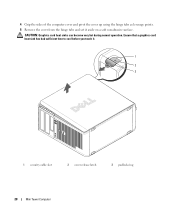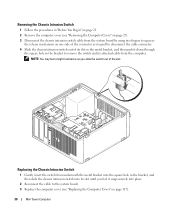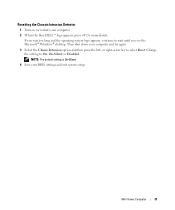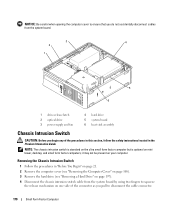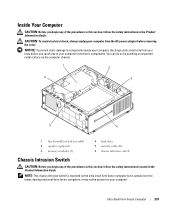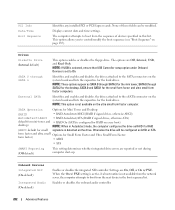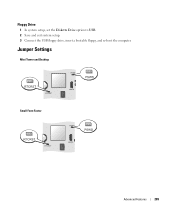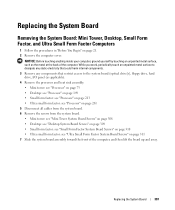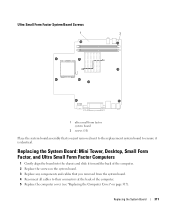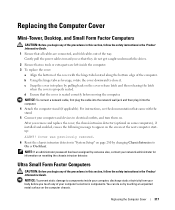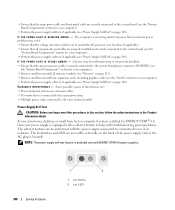Dell OptiPlex 755 Support Question
Find answers below for this question about Dell OptiPlex 755.Need a Dell OptiPlex 755 manual? We have 3 online manuals for this item!
Question posted by Jokf4mp on September 7th, 2013
How To Remove Optiplex 755 Mini Tower Fan
The person who posted this question about this Dell product did not include a detailed explanation. Please use the "Request More Information" button to the right if more details would help you to answer this question.
Current Answers
Related Dell OptiPlex 755 Manual Pages
Similar Questions
How Do I Remove The Fan Housing On A Dell Optiplex Gx520 (mini Tower Version)?
(Posted by doodledandy 9 years ago)
How To Remove Or Change A Hard Disk In Optiplex Gx520 Mini Tower
(Posted by Jdhhoc 10 years ago)
Where Can I Get Information To Replace Bios Chip On Dell Optiplex 755 Mini
tower
tower
(Posted by vignejj2 10 years ago)
To Know The Type Of Memory From The Optiplex 755 Mini Tower Chassis
How do I know the type of memory from the OptiPlex 755 Mini Tower chassis
How do I know the type of memory from the OptiPlex 755 Mini Tower chassis
(Posted by diaa5saffour 11 years ago)