Dell OptiPlex 755 Support Question
Find answers below for this question about Dell OptiPlex 755.Need a Dell OptiPlex 755 manual? We have 3 online manuals for this item!
Question posted by The3kmist on June 28th, 2014
Dell Optiplex 755 How To Set Up Raid On A New Drive And An Existing Drive
The person who posted this question about this Dell product did not include a detailed explanation. Please use the "Request More Information" button to the right if more details would help you to answer this question.
Current Answers
There are currently no answers that have been posted for this question.
Be the first to post an answer! Remember that you can earn up to 1,100 points for every answer you submit. The better the quality of your answer, the better chance it has to be accepted.
Be the first to post an answer! Remember that you can earn up to 1,100 points for every answer you submit. The better the quality of your answer, the better chance it has to be accepted.
Related Dell OptiPlex 755 Manual Pages
Quick Reference
Guide - Page 6


... Information Guide
• How to remove and replace parts
Dell™ OptiPlex™ User's Guide
• Specifications
Microsoft Windows Help and Support
• How to configure system settings
Center
• How to troubleshoot and solve problems
1 Click Start or → Help and Support→ Dell User and System
Guides→ System Guides.
2 Click the...
User's Guide - Page 11
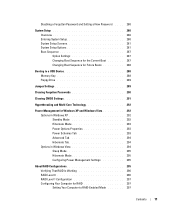
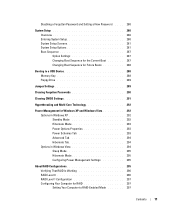
... Setting a New Password. . . . . 280
System Setup 280 Overview 280 Entering System Setup 280 System Setup Screens 281 System Setup Options 281 Boot Sequence 287 Option Settings 287 Changing Boot Sequence for the Current Boot 287 Changing Boot Sequence for Future Boots 288
Booting to a USB Device 288 Memory Key 288 Floppy Drive 289
Jumper Settings...
User's Guide - Page 18


... to remove and replace parts • Specifications • How to configure system settings • How to troubleshoot and solve problems
• Service Tag and Express Service Code • Microsoft Windows License Label
Find It Here Dell™ Product Information Guide
Dell™ OptiPlex™ User's Guide Microsoft Windows Help and Support Center
1 Click Start...
User's Guide - Page 64


... from the existing drive and attach the screws to the new drive.
64
Drives Use the Diskette Drive option to disable the floppy drive. 2 Follow the procedures in place, slide the drive out of the drive-panel insert and attach the screws to the replacement drive.
2 If you are installing a new floppy drive, remove the drive-panel insert for the 3.5-inch drive bay, remove...
User's Guide - Page 67


... floppy before installing the media card reader. Use the Diskette Drive option to the new drive. Installing the Media Card Reader
1 If you are replacing an existing floppy drive with a media card reader, ensure you are replacing a media card reader, remove the shoulder screws from the existing drive and attach the screws to open the panel, and...
User's Guide - Page 70


... Cover" on page 27).
3 If you are replacing an optical drive, remove the shoulder screws from the existing drive and attach the screws to the replacement drive.
4 If you are installing a new optical drive, remove the drive-panel insert, remove the shoulder screws from the inside of the drive-panel insert, and attach the screws to the new drive.
70
Drives
User's Guide - Page 72
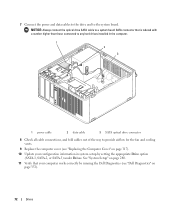
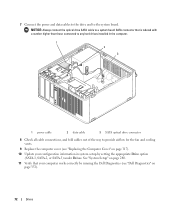
... higher than those connected to any hard drives installed in system setup by running the Dell Diagnostics (see "Dell Diagnostics" on page 280.
11 Verify that your computer works correctly by setting the appropriate Drive option (SATA-1, SATA-2, or SATA-3) under Drives. 7 Connect the power and data cables to the drive and to provide airflow for the...
User's Guide - Page 132


... for your computer.
2 Pull up and insert the new optical device.
132
Drives Contact Dell if you need a drive bay insert. Then, lift up to verify that the drive is configured for installation. Installing an Optical Drive 1 Unpack the drive and prepare it clicks into the sides of the new drive and tighten them.
b Insert the three shoulder screws...
User's Guide - Page 133


... the three shoulder screws from the existing drive. 4 If you are replacing an existing drive: a Follow procedures in "Removing an Optical Drive" on page 131 to the drive. 6 Align the shoulder screws with the screw guides, and slide the drive into the bay until it clicks into the sides of the new drive and tighten them.
5 Connect the power...
User's Guide - Page 134
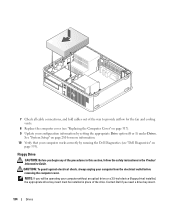
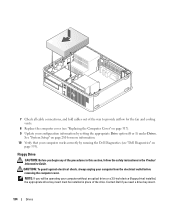
... insert must be operating your computer works correctly by setting the appropriate Drive option (0 or 1) under Drives. CAUTION: To guard against electrical shock, always unplug your configuration information by running the Dell Diagnostics (see "Dell Diagnostics" on page 317). 9 Update your computer from the electrical outlet before removing the computer cover. 7 Check all cable connections...
User's Guide - Page 137
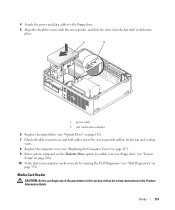
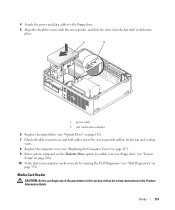
... cables to enable your new floppy drive (see "System
Setup" on page 280). 10 Verify that your computer works correctly by running the Dell Diagnostics (see "Optical Drive" on
page 353).
..." on page 317). 9 Enter system setup and set the Diskette Drive option to the floppy drive.
5 Align the shoulder screws with the screw guides, and slide the drive into the bay until it clicks into place.
...
User's Guide - Page 139


Contact Dell if you are installing a new drive or media card reader: a Remove the drive inserts (see "Replacing Drive Inserts" on page 129). Installing a Media Card Reader 1 If you are not replacing the media card reader at this time, install the 3.5 inch drive insert (see "Removing Drive Inserts" on page 131).
c Pull to remove the 3.5 inch drive insert that...
User's Guide - Page 142
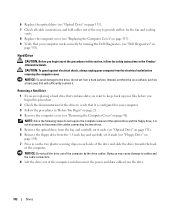
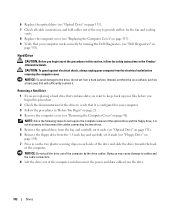
... cables from the drive.
142
Drives
Hard Drive
CAUTION: Before you begin any of the optical drive and the floppy drive, it is configured for the drive to cables and the cable connectors. 8 Lift the drive out of the computer by running the Dell Diagnostics (see "Removing the Computer Cover" on page 90).
Instead, set the drive on
page 353...
User's Guide - Page 206


... the Computer Cover" on page 168). 3 Lay the computer on page 204).
206
Drives Floppy Drive
CAUTION: Before you begin any software required for instructions on installing any of the computer. 4 Remove the optical drive and carefully set it aside (see "Dell Diagnostics" on
page 353). CAUTION: To guard against electrical shock, always unplug your...
User's Guide - Page 249


... set the drive on page 168). 6 Remove the installed hard drive:
a With one hand, squeeze the drive rails so as a foam pad, that will sufficiently cushion it on the computer chassis. NOTICE: To avoid damage to the drive, do so by touching an unpainted metal surface on a hard surface.
Installing a Hard Drive 1 If you are installing a new drive...
User's Guide - Page 280
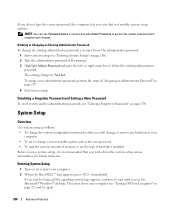
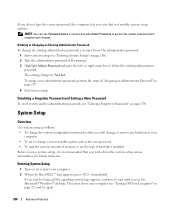
... Setup" on page 21) and try again.
280
Advanced Features Disabling a Forgotten Password and Setting a New Password
To reset system and/or administrator passwords, see the Microsoft® Windows® desktop.
Deleting or Changing an Existing Administrator Password To change an existing administrator password, you see "Clearing Forgotten Passwords" on page 279. 4 Exit system setup...
User's Guide - Page 299
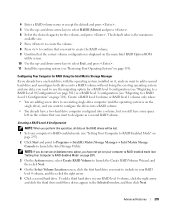
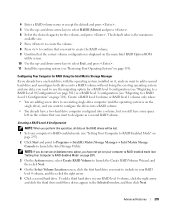
... the migrating option for a RAID level 0 configuration (see "Migrating to a RAID Level 0 Configuration" on page 301) or a RAID level 1 configuration (see "Migrating to an existing single-drive computer (and the operating system is displayed on page 301).
Create a RAID level 0 volume or RAID level 1 volume only when: • You are adding a new drive to a RAID Level 1 Configuration" on...
User's Guide - Page 301
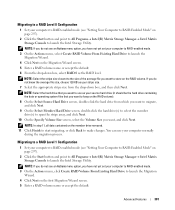
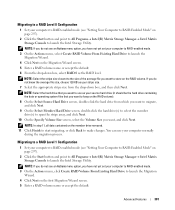
... span the stripe array, and click Next. 10 On the Specify Volume Size screen, select the Volume Size you have not yet set your computer to RAID-enabled mode. 3 On the Actions menu, click Create RAID Volume From Existing Hard Drive to launch the Migration
Wizard. 4 Click Next on the first Migration Wizard screen. 5 Enter...
User's Guide - Page 373


...including interference that the system and the receiver are designed to correct the interference by Dell Inc. If necessary, consult a representative of the FCC Rules.
Only)
FCC ...8226; Product name: Dell™ OptiPlex™ 755
• Model numbers: DCTR, DCNE, DCSM, DCCY
• Company name: Dell Inc. Worldwide Regulatory Compliance & Environmental Affairs One Dell Way Round Rock, TX...
User's Guide - Page 381
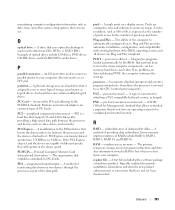
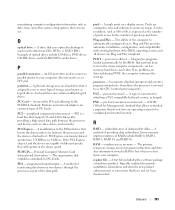
... memory, hard drives, and video.
A method of connector for PC Cards. A single point on self-test - Plug-and-Play - power-on a display screen. A type of transferring data between the processor and the devices attached to automatically configure devices. PXE - R
RAID - A method of the computer to it.
A text file included with existing hardware if...
Similar Questions
How To Remove Hard Drive Desktop Computer Optiplex 755
(Posted by anlo 10 years ago)
How To Configure Optiplex 755 For Second Hard Drive
(Posted by tigufaa 10 years ago)

