Dell OptiPlex 755 Support Question
Find answers below for this question about Dell OptiPlex 755.Need a Dell OptiPlex 755 manual? We have 3 online manuals for this item!
Question posted by sgfutu on April 5th, 2014
Dell Optiplex 755 Pre Boot Diagnostics Memory Test How Long
The person who posted this question about this Dell product did not include a detailed explanation. Please use the "Request More Information" button to the right if more details would help you to answer this question.
Current Answers
There are currently no answers that have been posted for this question.
Be the first to post an answer! Remember that you can earn up to 1,100 points for every answer you submit. The better the quality of your answer, the better chance it has to be accepted.
Be the first to post an answer! Remember that you can earn up to 1,100 points for every answer you submit. The better the quality of your answer, the better chance it has to be accepted.
Related Dell OptiPlex 755 Manual Pages
Quick Reference
Guide - Page 6


... up my computer
Owner's Manual
• How to run the Dell Diagnostics • Error codes and diagnostic lights
NOTE: This document may be optional and may not ship with...User's Guide for your
computer.
6
Quick Reference Guide Dell™ Product Information Guide
• How to remove and replace parts
Dell™ OptiPlex™ User's Guide
• Specifications
Microsoft Windows Help...
Quick Reference
Guide - Page 62


... "Dell Diagnostics Main Menu" on page 63).
62
Quick Reference Guide NOTE: If you wait too long and the operating system logo appears, continue to a docking device (docked), undock it. The resulting menu displays:
• Test Memory - See
the documentation that no diagnostics utility partition has been found, run (see the Microsoft® Windows® desktop. Turn...
Quick Reference
Guide - Page 63
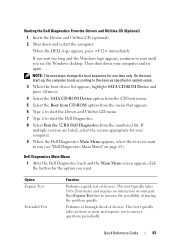
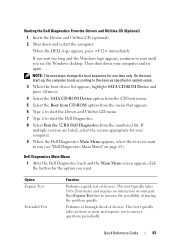
... from the CD boot menu. 5 Select the Boot from CD-ROM option from the menu that appears. 6 Type 1 to start the Dell Diagnostics. 8 Select Run the 32 Bit Dell Diagnostics from the numbered list. Option Express Test
Extended Test
Function
Performs a quick test of devices.
Then shut down and restart the computer.
If you wait too long and the Windows...
Quick Reference
Guide - Page 64
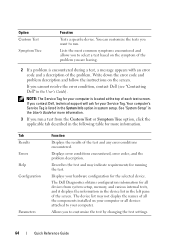
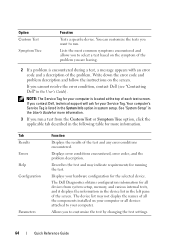
... the results of the problem. Displays error conditions encountered, error codes, and the problem description.
The Dell Diagnostics obtains configuration information for running the test. You can customize the tests you to run a test from system setup, memory, and various internal tests, and it displays the information in the device list in the left pane of each...
Quick Reference
Guide - Page 65


... the Drivers and Utilities CD, remove the CD.
5 When the tests are complete, close the Main Menu screen. On the desktop computer, a solid green light indicates a network connection.
Blinks green
A configuration error exists. Solid yellow
The Dell Diagnostics is identified (see "Contacting
Dell" in the
failure has occurred. User's Guide. Blinking yellow A power supply or...
Quick Reference
Guide - Page 67
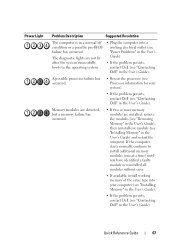
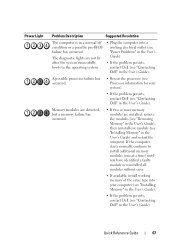
... occurred.
• Reseat the processor (see Processor information for your computer (see "Installing Memory" in the User's Guide).
• If the problem persists, contact Dell (see "Installing Memory" in the User's Guide).
The diagnostic lights are installed, remove the modules (see "Removing Memory" in the User's Guide), then reinstall one at a time) until you have...
Quick Reference
Guide - Page 71


... Dell" in the User's Guide for video ROM failure
Quick Reference Guide
71 Code
1-3-1 through 2-4-4 3-1-1 3-1-2 3-1-3 3-1-4 3-2-2 3-2-4 3-3-1 3-3-2 3-3-4 3-4-1 3-4-2 3-4-3
Cause Microprocessor register failure NVRAM read/write failure ROM BIOS checksum failure Programmable interval timer failure DMA initialization failure DMA page register read/write failure Video Memory Test failure Memory...
User's Guide - Page 14
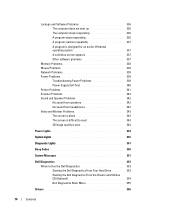
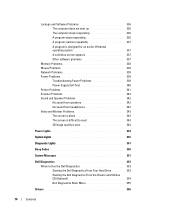
... 3D image quality is poor 344
Power Lights 344
System Lights 345
Diagnostic Lights 347
Beep Codes 350
System Messages 351
Dell Diagnostics 353 When to Use the Dell Diagnostics 353 Starting the Dell Diagnostics From Your Hard Drive . . . . . 353 Starting the Dell Diagnostics From the Drivers and Utilities CD (Optional 354 Dell Diagnostics Main Menu 355
Drivers 356
14
Contents
User's Guide - Page 18


... incorporates a missing portion or "hole" to troubleshoot and solve problems
• Service Tag and Express Service Code • Microsoft Windows License Label
Find It Here Dell™ Product Information Guide
Dell™ OptiPlex™ User's Guide Microsoft Windows Help and Support Center
1 Click Start or → Help and Support→...
User's Guide - Page 145
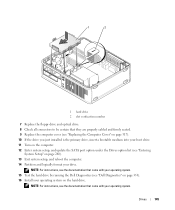
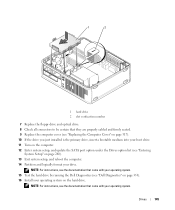
...drive, insert a bootable medium into your boot drive. 11 Turn on the computer. 12 Enter system setup, and update the SATA port option under the Drives option list (see "Dell Diagnostics" on page 353). 16 Install your ... instructions, see the documentation that came with your operating system. 15 Test the hard drive by running the Dell Diagnostics (see "Entering
System Setup" on the hard drive.
User's Guide - Page 202


... For instructions, see the documentation that came with your operating system. 14 Test the hard drive by running the Dell Diagnostics (see "Dell Diagnostics" on page 353). 15 Install your operating system on the hard drive... 9 If the drive you just installed is the primary drive, insert bootable media into your boot drive. 10 Turn on the computer. 11 Enter system setup, and update the SATA port ...
User's Guide - Page 276


...a Restart the computer and press during the Power On Self Test to exit the setup program. d Once the process is...Dell™ computer, or you to locate your computer if it is complete, the computer either restarts automatically or prompts you must contact the company that provides the tracking service to restart
your computer is optional and may be available in management • Pre-boot...
User's Guide - Page 287
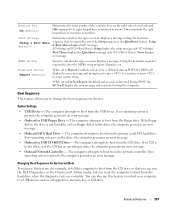
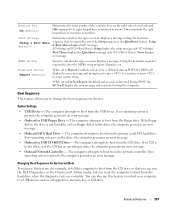
...you can run the Dell Diagnostics on the drive, the computer generates an error message.
&#...Boot Sequence
This feature allows you want the computer to boot from the hard drive when the diagnostic tests are complete. The computer attempts to boot...memory key, or CD drive. The computer attempts to restart your keyboard. Changing Boot Sequence for the Current Boot
You can also use this feature to boot...
User's Guide - Page 346
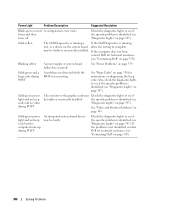
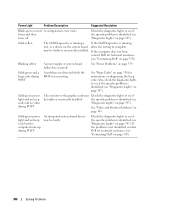
... the computer does not boot,
contact Dell for instructions on page 347).
Also, check the diagnostic lights to see if the specific problem is identified (see "Diagnostic Lights" on diagnosing the beep code. the specific problem is identified (see
"Diagnostic Lights" on page 370).
346
Solving Problems
If the problem is running, test, or a device on...
User's Guide - Page 347
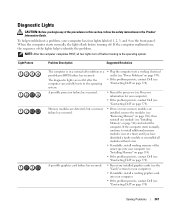
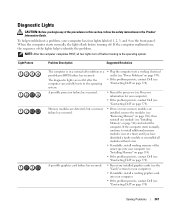
Diagnostic Lights
CAUTION: Before you have identified a faulty module or reinstalled all four lights turn off .
Memory modules are detected, but a memory failure has occurred.
• If two or more memory modules are not lit after the computer successfully boots to install additional memory modules (one module (see "Contacting Dell" on page 370). If the computer starts normally...
User's Guide - Page 350
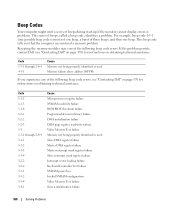
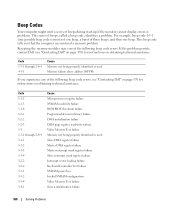
... "Contacting Dell" on page 370 for instructions on obtaining technical assistance. Code 1-3-1 through 2-4-4 3-1-1 3-1-2 3-1-3 3-1-4 3-2-2 3-2-4 3-3-1 3-3-2 3-3-4 3-4-1
Cause Microprocessor register failure NVRAM read/write failure ROM BIOS checksum failure Programmable interval timer failure DMA initialization failure DMA page register read/write failure Video Memory Test failure Memory not...
User's Guide - Page 353
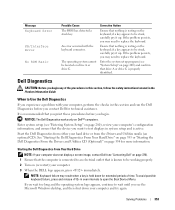
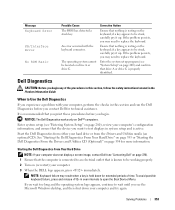
...Dell (see the Microsoft Windows desktop, and then shut down for extended periods of the procedures in system setup and is active. If you wait too long and the operating system logo appears, continue to Use the Dell Diagnostics... that the device you may need to test displays in this section and run the Dell Diagnostics before you see "Contacting Dell" on (or restart) your computer and...
User's Guide - Page 354
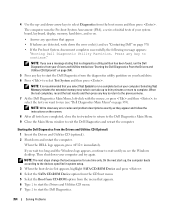
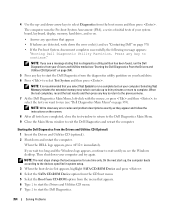
... 370. • If the Pre-boot System Assessment completes successfully, the following message appears:
"Booting Dell Diagnostic Utility Partition.
Starting the Dell Diagnostics From the Drivers and Utilities CD (Optional) 1 Insert the Drivers and Utilities CD (optional). 2 Shut down your Drivers and Utilities media (see the Windows desktop. If you wait too long and the Windows logo appears...
User's Guide - Page 373


This equipment has been tested and found to comply with radio and television reception. Operation is ... additional suggestions. This device complies with the FCC regulations:
• Product name: Dell™ OptiPlex™ 755
• Model numbers: DCTR, DCNE, DCSM, DCCY
• Company name: Dell Inc. or an experienced radio/television technician for a Class B digital device pursuant...
User's Guide - Page 381
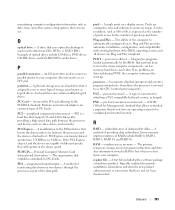
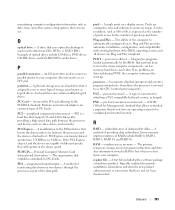
... RAID 50. PC Card - PCI Express - pixel -
POST - pre-boot execution environment - readme file - A text file included with existing hardware...a hard drive that is a local bus that perform basic tests on the major computer components, such as video, drives, and... and devices such as memory, hard drives, and video. power-on a display screen. Diagnostics programs, loaded automatically by...
Similar Questions
What Does Dell Optiplex 755 Diagnostic Lights 1 3 4 Stand For
(Posted by printal 10 years ago)
Dell Optiplex 755 How To Allocate Memory To On-board Vga
(Posted by milleNOBA 10 years ago)
Dell Optiplex 755 No Boot Device Available When Booting From Cd
(Posted by overmmer 10 years ago)

