Dell OptiPlex 745 Support Question
Find answers below for this question about Dell OptiPlex 745.Need a Dell OptiPlex 745 manual? We have 1 online manual for this item!
Question posted by hugiimac on January 5th, 2014
How To Plug The Monitor Cable Into The Add-in Graphics Card Connector On A Dell
optiplex 745
Current Answers
There are currently no answers that have been posted for this question.
Be the first to post an answer! Remember that you can earn up to 1,100 points for every answer you submit. The better the quality of your answer, the better chance it has to be accepted.
Be the first to post an answer! Remember that you can earn up to 1,100 points for every answer you submit. The better the quality of your answer, the better chance it has to be accepted.
Related Dell OptiPlex 745 Manual Pages
Quick Reference
Guide - Page 3


...Panel Connectors 19 Ultra-Small Form Factor Computer - Back-Panel Connectors 23
Removing the Computer Cover 24 Before You Begin 25 Mini Tower Computer 26 Desktop ...Desktop Computer 35 Small Form Factor Computer 38 Ultra-Small Form Factor Computer 41
Setting Up Your Computer 43 Set Up Your Keyboard and Mouse 45 Set Up Your Monitor 45 Power Connections 46
Solving Problems 46 Dell...
Quick Reference
Guide - Page 11
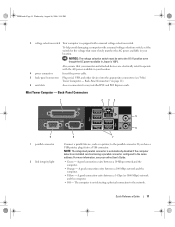
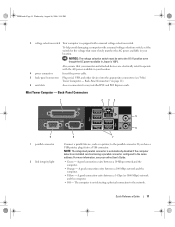
...).
6 card slots
Access connectors for the voltage that your monitor and attached devices are electrically rated to the network. If you have a USB printer, plug it into the appropriate connectors (see "Mini Tower Computer - The computer is 100 V.
Mini Tower Computer - For more information, see your location.
4 power connector
Insert the power cable.
5 back-panel connectors Plug...
Quick Reference
Guide - Page 12


... COM2 for voice or musical input into the network connector.
NOTE: If you must use the y-cable that typically remain connected, such as printers and keyboards.
8 video connector
Plug the cable from your network or broadband device. The default designations are using a graphics card that supports dual monitors, use Category 3 wiring, force the network speed to 10 Mbps...
Quick Reference
Guide - Page 15


... switch for any installed PCI and PCI Express cards.
2 back-panel connectors
Plug serial, USB, and other devices into the appropriate connectors (see "Desktop Computer - To help avoid damaging a computer with a manual voltage selection switch.
Desktop Computer - Back-Panel Connectors" on page 15).
3 power connector
Insert the power cable.
4 voltage selection switch Your computer is 100...
Quick Reference
Guide - Page 16


... device. The default designations are using a graphics card that supports dual monitors, use Category 5 wiring and connectors for serial connector 2.
It is not detecting a physical connection to the network.
3 network adapter connector
To attach your network. NOTE: If you use the y-cable that you purchased an optional graphics card, this light appear to either a network jack...
Quick Reference
Guide - Page 19


...-panel connectors
Plug serial, USB, and other devices into the appropriate connectors (see "Small Form Factor Computer - Small Form Factor Computer - book.book Page 19 Wednesday, August 16, 2006 3:18 PM
1 card slots
Access connectors for the voltage that your location. Also, ensure that most closely matches the AC power available in your monitor and attached...
Quick Reference
Guide - Page 20
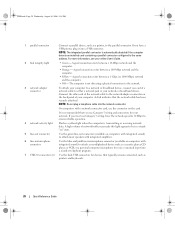
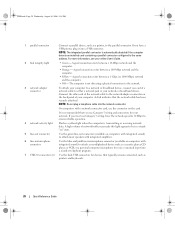
...: Do not plug a telephone cable into a USB connector. book.book Page 20 Wednesday, August 16, 2006 3:18 PM
1 parallel connector
Connect a parallel device, such as a printer, to either a network jack or your network or broadband device.
A high volume of a network cable to the parallel connector. If you use the connector on computers with a network connector card, use Category...
Quick Reference
Guide - Page 21


... COM2 for devices that came with your monitor to the serial port. NOTE: If you use the y-cable that you purchased an optional graphics card, this connector will be covered by a cap.
Quick Reference Guide
21 book.book Page 21 Wednesday, August 16, 2006 3:18 PM
8 video connector 9 serial connector
Plug the cable from your online User's Guide.
Front...
Quick Reference
Guide - Page 23


....
Back-Panel Connectors
1
2
3
4
5
6
11 10 1 parallel connector
9
8
7
Connect a parallel device, such as a printer, to remove the cover. Quick Reference Guide
23
The connectors for a description...the parallel connector. Back-Panel Connectors" on page 50 for your computer from overheating.
The vents help you have a USB printer, plug it into a USB connector.
book....
Quick Reference
Guide - Page 24


...• Off -
On computers with your computer to the serial connector. It is turned off in a steady "on the card. The amber light flashes when the computer is transmitting or receiving ... set. The connector for voice or musical input into the network connector.
Removing the Computer Cover
CAUTION: Before you have a DVI-compatible monitor, plug the cable from the electrical...
Quick Reference
Guide - Page 25


...Also, before you connect a cable, ensure that both connectors are turned off after the operating system shutdown process finishes.
2 Ensure that is not authorized by Dell is not covered by your...: Handle components and cards with locking tabs; Damage due to servicing that the computer and any connector pins. NOTICE: To disconnect a network cable, first unplug the cable from your computer from...
Quick Reference
Guide - Page 26


.... 3 Locate the cover release latch shown in the Product Information Guide. CAUTION: Graphic card heatsinks may become very hot during normal operation. NOTICE: Before touching anything inside your... tower computer cover (see "Mini Tower Computer" on page 26). • Remove the desktop computer cover (see "Desktop Computer" on page 27). • Remove the small form factor computer cover (see "...
Quick Reference
Guide - Page 28


...your computer from the hinge tabs and set it .
1 2 3
1 security cable slot
2 cover release latch
3 padlock ring
Small Form Factor Computer
CAUTION: Before...the Product Information Guide. Ensure that a graphic card heatsink has had sufficient time to cool before removing the computer cover.
28
Quick Reference Guide
CAUTION: Graphic card heatsinks may become very hot during normal operation...
Quick Reference
Guide - Page 29


... as leverage points.
5 Remove the cover from the hinge tabs and set it .
1
3
2
1 security cable slot
2 cover release latch
3 computer cover
Quick Reference Guide
29 CAUTION: Graphic card heatsinks may become very hot during normal operation. Ensure that a graphic card heatsink has had sufficient time to cool before you have installed a padlock through the padlock...
Quick Reference
Guide - Page 31
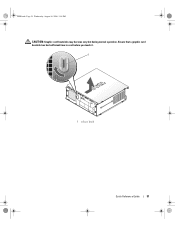
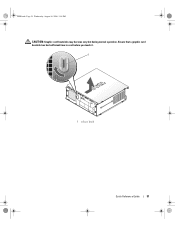
book.book Page 31 Wednesday, August 16, 2006 3:18 PM
CAUTION: Graphic card heatsinks may become very hot during normal operation. Ensure that a graphic card heatsink has had sufficient time to cool before you touch it.
1
1 release knob
Quick Reference Guide
31
Quick Reference
Guide - Page 43
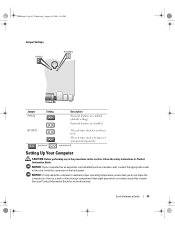
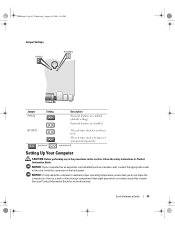
... RTCRST jumpered
The real-time clock has not been reset.
See your computer has an expansion card installed (such as a modem card), connect the appropriate cable to the card, not to a wall or other storage compartment that might prevent air circulation around the chassis....proper operating temperature, ensure that you do not place the computer too close to the connector on the back panel.
Quick Reference
Guide - Page 44
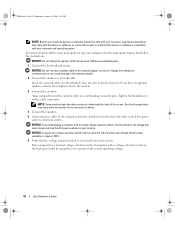
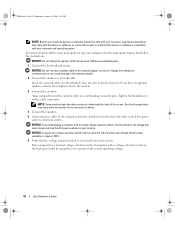
You must complete all the steps to avoid bending connector pins. Align and gently insert the monitor cable to properly set up your computer. NOTICE: To avoid ...line to verify that the device or software is set correctly for its connector locations. 4 Connect the speakers. 5 Connect power cables to the computer, monitor, and devices and connect the other ends of the screen. NOTICE:...
Quick Reference
Guide - Page 50


...to see if the specific problem is not identified, contact Dell for technical assistance. For information on the system type. The... after the computer successfully boots to the operating system. Plug the computer into a working electrical outlet and press the...
Problem Description
Suggested Resolution
Solid green power The monitor or the graphics card may Check Diagnostic Lights to see if the ...
Quick Reference
Guide - Page 51


... your online User's Guide. For information on contacting Dell, see your online User's Guide.
Quick Reference Guide
51
Reinstall all power and data cables and
occurred.
A possible USB failure has occurred. A possible graphics card failure has occurred.
• If the computer has a graphics card, remove the card, reinstall it, and then restart the computer.
• If the...
Quick Reference
Guide - Page 52


... problem.
• Ensure that the cables are compatible with your online User's Guide. For information on...exists.
• Ensure that no special memory module/memory connector placement requirements exist.
• Verify that the memory ...appears on contacting Dell, see your monitor screen.
• If the problem persists, contact Dell. For information on contacting Dell, see your online...
Similar Questions
Where Is The Add-in Graphics Card Connector On An Optiplex 745
(Posted by darbr 10 years ago)
Where Is Optional Graphics Card, This Connector Dell Optiplex 745
(Posted by blcreeec 10 years ago)
Graphic Card Compatible With Optiplex 580 Desktop
I want to upgrade it
I want to upgrade it
(Posted by fredbrooks 10 years ago)
How To Connect Monitor To Graphics Card On Dell Optiplex 745 User Manual
(Posted by thetLitt 10 years ago)
Enabling A Third Monitor Using Onboard Graphics Card On A Dell Vostro 220
How do you enable a third monitor using onboard graphics card on a Dell Vostro 220?
How do you enable a third monitor using onboard graphics card on a Dell Vostro 220?
(Posted by v00doo1 11 years ago)

