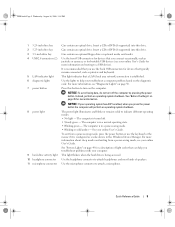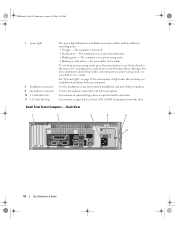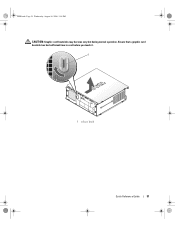Dell OptiPlex 745 Support Question
Find answers below for this question about Dell OptiPlex 745.Need a Dell OptiPlex 745 manual? We have 1 online manual for this item!
Question posted by blcreeec on January 6th, 2014
Where Is Optional Graphics Card, This Connector Dell Optiplex 745
The person who posted this question about this Dell product did not include a detailed explanation. Please use the "Request More Information" button to the right if more details would help you to answer this question.
Current Answers
Related Dell OptiPlex 745 Manual Pages
Similar Questions
Where Is The Add-in Graphics Card Connector On An Optiplex 745
(Posted by darbr 10 years ago)
How To Plug The Monitor Cable Into The Add-in Graphics Card Connector On A Dell
optiplex 745
optiplex 745
(Posted by hugiimac 10 years ago)
How To Disable Onboard Graphics Card On Optiplex 790 Desktop
(Posted by Moiraikar 10 years ago)
How To Connect Monitor To Graphics Card On Dell Optiplex 745 User Manual
(Posted by thetLitt 10 years ago)
Dell Inspiron One2330 Graphics Card Upgrade?
I have a Dell Inspiron one 2330, I wanna play Darksiders and Skyrim any way I can upgrade the graphi...
I have a Dell Inspiron one 2330, I wanna play Darksiders and Skyrim any way I can upgrade the graphi...
(Posted by stevensmitha 11 years ago)