Dell OptiPlex 745 Support Question
Find answers below for this question about Dell OptiPlex 745.Need a Dell OptiPlex 745 manual? We have 1 online manual for this item!
Question posted by jdaanibee on January 3rd, 2014
Optiplex 745 How To Open Case
The person who posted this question about this Dell product did not include a detailed explanation. Please use the "Request More Information" button to the right if more details would help you to answer this question.
Current Answers
There are currently no answers that have been posted for this question.
Be the first to post an answer! Remember that you can earn up to 1,100 points for every answer you submit. The better the quality of your answer, the better chance it has to be accepted.
Be the first to post an answer! Remember that you can earn up to 1,100 points for every answer you submit. The better the quality of your answer, the better chance it has to be accepted.
Related Dell OptiPlex 745 Manual Pages
Quick Reference
Guide - Page 2


... to refer to change without the written permission of Intel Corporation; disclaims any references in this text: Dell, the DELL logo, Inspiron, Dell Precision, Dimension, OptiPlex, Latitude, PowerEdge, PowerVault, PowerApp, and Dell OpenManage are registered trademarks of Dell Inc. Models DCTR, DCNE, DCSM, and DCCY
August 2006
P/N JH470
Rev. Reproduction in...
Quick Reference
Guide - Page 3


...Problems 46 Dell Diagnostics 46 System Lights 49
Contents
3 Front View 13 Desktop Computer - Back View 14 Desktop Computer - Back View 10 Mini Tower Computer - Back View 18 Small...Form Factor Computer - Side View 22 Ultra-Small Form Factor Computer - Back-Panel Connectors 11 Desktop Computer - Back-Panel Connectors 19 Ultra-Small Form Factor Computer - Front View 8 Mini Tower ...
Quick Reference
Guide - Page 5


... material for my computer • My computer documentation • My device documentation • Desktop System Software (DSS)
• How to remove and replace parts • Specifications •...diagnostic program for my computer • Drivers for technicians or experienced users.
Dell™ OptiPlex™ User's Guide
Microsoft Windows XP Help and Support Center 1 Click Start→ ...
Quick Reference
Guide - Page 6


...; Safety instructions • Regulatory information • Ergonomics information • End User License Agreement
• How to reinstall my operating system
• How to personalize my desktop
6
Quick Reference Guide
Find It Here Dell™ Product Information Guide
Operating System CD NOTE: The Operating System CD may be optional and may not...
Quick Reference
Guide - Page 7


...
• Reference - DSS automatically detects your To download Desktop System Software:
computer and operating system and installs the updates...information
• Service and support - Upgrade information for correct
the keyword Desktop System Software. Certified drivers, patches, and software updates
• Desktop System Software (DSS)- DSS is necessary for components, such as the ...
Quick Reference
Guide - Page 10
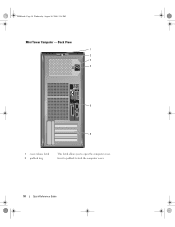
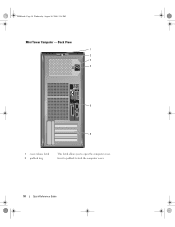
Insert a padlock to open the computer cover. book.book Page 10 Wednesday, August 16, 2006 3:18 PM
Mini Tower Computer - Back View
1 2 3 4
5
6
1 cover-release latch 2 padlock ring
This latch allows you to lock the computer cover.
10
Quick Reference Guide
Quick Reference
Guide - Page 13


... remain connected, such as joysticks or cameras, or for bootable USB devices (see your computer.
book.book Page 13 Wednesday, August 16, 2006 3:18 PM
Desktop Computer - You can be rotated to a USB device).
It is recommended that you use the back USB connectors for more information. NOTICE: To avoid losing...
Quick Reference
Guide - Page 14


... of light codes that can help you troubleshoot problems with your online User's Guide.
Can contain an optional floppy drive or optional Media Card Reader.
Desktop Computer - For more information about sleep modes and exiting from a power-saving mode, press the power button or use the keyboard or the mouse if...
Quick Reference
Guide - Page 15


....
5 padlock ring
Insert a padlock to lock the computer cover.
6 cover-release latch
Allows you to open the computer cover. To help avoid damaging a computer with a manual voltage selection switch, set to operate with a manual voltage selection switch.
Desktop Computer - Back-Panel Connectors" on page 15).
3 power connector
Insert the power cable.
4 voltage...
Quick Reference
Guide - Page 19


... is equipped with the AC power available in your location.
5 padlock ring
Insert a padlock to lock the computer cover.
6 cover release latch
Allows you to open the computer cover.
Small Form Factor Computer - Also, ensure that most closely matches the AC power available in your location. book.book Page 19 Wednesday...
Quick Reference
Guide - Page 25


... keep them off when you shut down the operating system:
a Save and close any open files and exit any open programs, click the Start button, and then click Turn Off Computer. Before Working Inside... 3:18 PM
Before You Begin
NOTICE: To avoid losing data, save and close any open files, exit any open programs before you turn off .
b In the Turn off computer window, click Turn off your ...
Quick Reference
Guide - Page 26


... 3:18 PM
5 Remove the computer cover: • Remove the mini tower computer cover (see "Mini Tower Computer" on page 26). • Remove the desktop computer cover (see "Desktop Computer" on page 27). • Remove the small form factor computer cover (see "Small Form Factor Computer" on page 28). • Remove the ultra...
Quick Reference
Guide - Page 27


Quick Reference Guide
27
book.book Page 27 Wednesday, August 16, 2006 3:18 PM
1 2 3
1 security cable slot
2 cover release latch
3 padlock ring
Desktop Computer
CAUTION: Before you have installed a padlock through the padlock ring on the back panel, remove the padlock. CAUTION: To guard against electrical shock, always ...
Quick Reference
Guide - Page 35


...
Jumper PSWD
Setting
Description
Password features are disabled. Password features are enabled (default setting).
The real-time clock is being reset (jumpered temporarily). RTCRST
jumpered
Desktop Computer
The real-time clock has not been reset. unjumpered
2
1
3
4
5
7
1 drive bays (media card reader 2 or floppy drive, optical drive and hard drive)
4 system board...
Quick Reference
Guide - Page 47


... operating system logo appears, continue to wait until you see the Microsoft® Windows® desktop.
NOTE: The next steps change the boot sequence for one time only.
If you wait... too long and the operating system logo appears, continue to wait until you see the Microsoft Windows desktop. NOTE: If you see a message stating that appears. 6 Type 1 to start the Drivers and ...
Quick Reference
Guide - Page 54
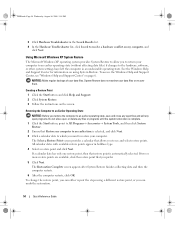
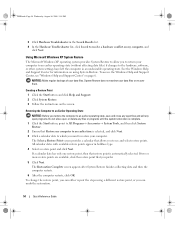
... Computer to an Earlier Operating State
NOTICE: Before you restore the computer to an earlier operating state, save and close any open files and exit any open programs. Do not alter, open, or delete any files or programs until the system restoration is complete. 1 Click the Start button, point to All Programs→...
Quick Reference
Guide - Page 55
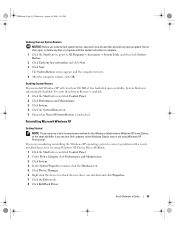
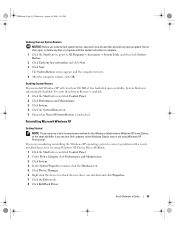
... 16, 2006 3:18 PM
Undoing the Last System Restore
NOTICE: Before you undo the last system restore, save and close all open files and exit any open programs. Do not alter, open, or delete any files or programs until the system restoration is unchecked. Reinstalling Microsoft Windows XP
Getting Started
NOTE: The procedures...
Quick Reference
Guide - Page 56


... all data files on your computer before you installed the new device driver (see the Windows desktop, and then shut down the computer and try again.
5 Press the arrow keys to select... system, you to complete. Booting From the Operating System CD 1 Save and close any open programs. 2 Insert the Operating System CD. The reinstallation process can overwrite files and possibly affect...
Quick Reference
Guide - Page 58


...while you that the Drivers and Utilities CD is displayed on this computer, the ResourceCD Installation window opens to continue.
book.book Page 58 Wednesday, August 16, 2006 3:18 PM
18 Click Finish..., you are running Windows.
1 Turn on the computer and allow it to boot to the Windows desktop. 2 Insert the Drivers and Utilities CD into the CD drive. The Drivers and Utilities CD (optional...

