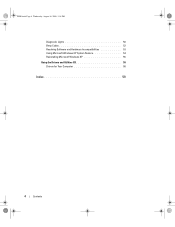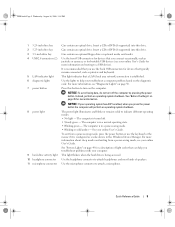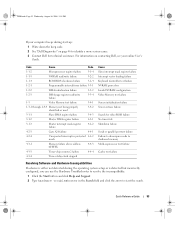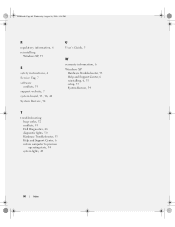Dell OptiPlex 745 Support Question
Find answers below for this question about Dell OptiPlex 745.Need a Dell OptiPlex 745 manual? We have 1 online manual for this item!
Question posted by erdhhaa on August 9th, 2013
Dell Optiplex 745 Does Not Boot With Beeping Sound
Current Answers
Answer #1: Posted by DreadPirateRoberts on October 11th, 2013 8:11 AM
http://www.dell.com/support/troubleshooting/us/en/19/KCS/KcsArticles/ArticleView?docid=496582
For laptops
If you are not hearing post beeps, it's always worth trying a Hard Reset as follows.
Shut down the notebook, unplug the AC Adapter and then remove the battery.
Hold down the Power button for a full minute. Re-insert the battery,
plug in the AC Adapter and start the notebook.
Related Dell OptiPlex 745 Manual Pages
Similar Questions
my dell inpiron keeps giving me 3 long beep sound and the screen would not come up