Dell OptiPlex 745 Support Question
Find answers below for this question about Dell OptiPlex 745.Need a Dell OptiPlex 745 manual? We have 1 online manual for this item!
Question posted by vrssmrfe on November 27th, 2013
What Does One Beep And An Amber Light Mean When Booting Optiplex 745
The person who posted this question about this Dell product did not include a detailed explanation. Please use the "Request More Information" button to the right if more details would help you to answer this question.
Current Answers
There are currently no answers that have been posted for this question.
Be the first to post an answer! Remember that you can earn up to 1,100 points for every answer you submit. The better the quality of your answer, the better chance it has to be accepted.
Be the first to post an answer! Remember that you can earn up to 1,100 points for every answer you submit. The better the quality of your answer, the better chance it has to be accepted.
Related Dell OptiPlex 745 Manual Pages
Quick Reference
Guide - Page 2


..., and DCCY
August 2006
P/N JH470
Rev. Other trademarks and trade names may be used in this text: Dell, the DELL logo, Inspiron, Dell Precision, Dimension, OptiPlex, Latitude, PowerEdge, PowerVault, PowerApp, and Dell OpenManage are registered trademarks of your computer.
CAUTION: A CAUTION indicates a potential for property damage, personal injury, or death. Dell...
Quick Reference
Guide - Page 3


... Tower Computer - Side View 22 Ultra-Small Form Factor Computer - Front View 13 Desktop Computer - Back View 23 Ultra-Small Form Factor Computer - Back-Panel Connectors 15 ...Your Monitor 45 Power Connections 46
Solving Problems 46 Dell Diagnostics 46 System Lights 49
Contents
3 Back-Panel Connectors 11 Desktop Computer - Front View 21 Ultra-Small Form Factor Computer - Back-...
Quick Reference
Guide - Page 4
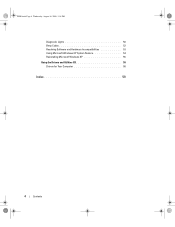
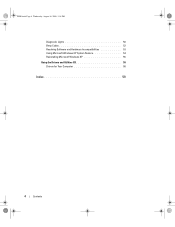
book.book Page 4 Wednesday, August 16, 2006 3:18 PM
Diagnostic Lights 50 Beep Codes 52 Resolving Software and Hardware Incompatibilities 53 Using Microsoft Windows XP System Restore 54 Reinstalling Microsoft Windows XP 55 Using the Drivers and Utilities CD 58 Drivers for Your Computer 58
Index 59
4
Contents
Quick Reference
Guide - Page 5


...Readme files may be included on page 46), or access your documentation. Dell™ OptiPlex™ User's Guide
Microsoft Windows XP Help and Support Center 1 Click Start→... reference material for my computer • My computer documentation • My device documentation • Desktop System Software (DSS)
• How to remove and replace parts • Specifications • How...
Quick Reference
Guide - Page 9
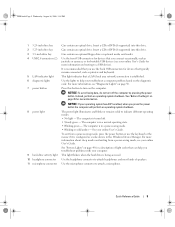
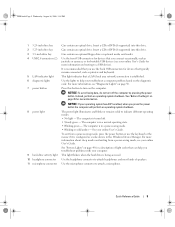
...troubleshoot problems with your online User's Guide. This light flickers when the hard drive is in a power-saving mode. • Blinking or solid amber -
For more information about sleep modes and ... • No light - See "System Lights" on page 49 for more information, see your online User's Guide for devices that you troubleshoot a computer problem based on booting to help you...
Quick Reference
Guide - Page 11
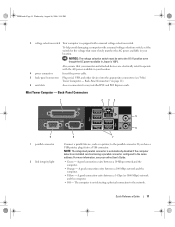
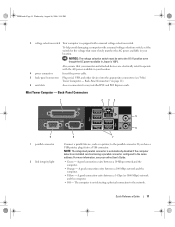
... connector
Insert the power cable.
5 back-panel connectors Plug serial, USB, and other devices into a USB connector. Back-Panel Connectors
1
2 34
5
9 1 parallel connector
2 link integrity light
6
8
7
Connect a parallel device, such as a printer, to the parallel connector. The computer is equipped with a manual voltage-selection switch.
Quick Reference
Guide - Page 12


... remain connected, such as a handheld device, to ensure reliable operation.
4 network activity light
Flashes a yellow light when the computer is recommended that the network cable has been securely attached. Connect your ... your computer.
NOTE: If you purchased an optional graphics card, this light appear to be covered by a cap.
Connect the other end of the network cable to the...
Quick Reference
Guide - Page 13


... that typically remain connected, such as printers and keyboards.
2 LAN indicator light
This light indicates that you press the power button the computer will perform an operating ...your online User's Guide for more information about booting to turn off the computer by pressing the power button. book.book Page 13 Wednesday, August 16, 2006 3:18 PM
Desktop Computer - Front View
1
2
3
11...
Quick Reference
Guide - Page 14


...lights to attach headphones and most kinds of light codes that can help you troubleshoot problems with your computer.
This light flickers when the hard drive is in a normal operating state. • Blinking green -
Desktop... is configured as a wake device in a power-saving mode. • Blinking or solid amber -
For more information, see your online User's Guide. Back View
1
2
3
4...
Quick Reference
Guide - Page 16


... back panel of a network cable to either a network jack or your network. Do not remove the cap. If you purchased an optional graphics card, this light appear to be covered by a cap. The computer is automatically disabled if the computer detects an installed card containing a parallel connector configured to the same...
Quick Reference
Guide - Page 17


...
6
11 10
98
7
1 USB 2.0 connectors (2) Use the front USB connectors for more information about booting to turn on the diagnostic code. It is being accessed.
NOTICE: If your computer. Quick Reference Guide
17...the badge. See "Before You Begin" on page 50.
6 hard drive activity light This light flickers when the hard drive is recommended that you press the power button the computer ...
Quick Reference
Guide - Page 18
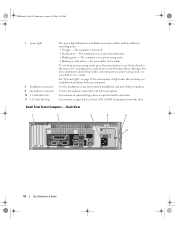
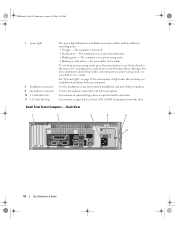
...green - See your computer.
Insert a CD or DVD (if supported) into this drive. See "System Lights" on page 49 for a description of speakers. Back View
1
2
3
4
5
6
18
Quick Reference ...Guide The computer is in a power-saving mode. • Blinking or solid amber - Can contain an optional floppy drive or optional media card reader.
For more information about ...
Quick Reference
Guide - Page 20
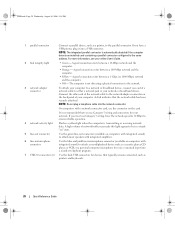
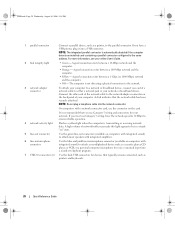
...USB 2.0 connectors (6) Use the back USB connectors for your online User's Guide.
2 link integrity light
• Green - NOTE: Do not plug a telephone cable into a USB connector. If ...the connector on computers with integrated sound) to ensure reliable operation.
4 network activity light
Flashes a yellow light when the computer is recommended that you must use Category 3 wiring, force the...
Quick Reference
Guide - Page 24


...computer is not detecting a physical connection to be in a steady "on" state. The amber light flashes when the computer is turned off in / microphone connector to either a network jack... - book.book Page 24 Wednesday, August 16, 2006 3:18 PM
2 link integrity light
3 network adapter
4 network activity light 5 line-out connector 6 line-in the Product Information Guide. On computers with your ...
Quick Reference
Guide - Page 46


For information on contacting Dell, see your online User's Guide. When to help from Dell, write a detailed description of the error, beep codes, or diagnostics light patterns, record your Express Service Code and Service Tag below, and then contact Dell from the same location as expected.
For information on Dell™ ...
Quick Reference
Guide - Page 49


... the computer does not boot, contact Dell for technical assistance.
Quick Reference Guide
49
Blinks green several A configuration error exists. Solid yellow
A device on , and the computer is required. supply may indicate a computer problem. Check Diagnostic Lights to wake the computer.
For instructions on diagnosing the beep code see "Beep Codes" on page 50...
Quick Reference
Guide - Page 50


... the graphics card may Check Diagnostic Lights to see if the specific
light, no beep code, but the computer locks up during the POST process, the pattern displayed on contacting Dell, see if the specific problem is identified. NOTE: The orientation of system boot completes successfully, all four lights display solid green for technical assistance...
Quick Reference
Guide - Page 52


....
Continue until you have identified a faulty module or reinstalled all modules without error.
• If available, install properly working memory of beeps, called a beep code, identifies a problem. book.book Page 52 Wednesday, August 16, 2006 3:18 PM
Light Pattern
Problem Description
Suggested Resolution
No memory modules are detected.
• If you have one...
Quick Reference
Guide - Page 59


... Guide, 6 regulatory, 6 safety, 6 User's Guide, 5 warranty, 6
drivers list of, 58
Drivers and Utilities CD, 5
E
End User License Agreement, 6
ergonomics information, 6 error messages
beep codes, 52 diagnostic lights, 50 system lights, 49
H
hardware beep codes, 52 conflicts, 53 Dell Diagnostics, 46
Hardware Troubleshooter, 53 Help and Support Center, 6 help file
Windows Help and Support Center...
Quick Reference
Guide - Page 60
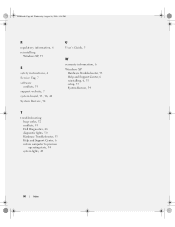
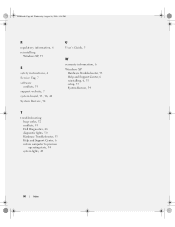
..., 42 System Restore, 54
U
User's Guide, 5
W
warranty information, 6 Windows XP
Hardware Troubleshooter, 53 Help and Support Center, 6 reinstalling, 6, 55 setup, 57 System Restore, 54
T
troubleshooting beep codes, 52 conflicts, 53 Dell Diagnostics, 46 diagnostic lights, 50 Hardware Troubleshooter, 53 Help and Support Center, 6 restore computer to previous operating state, 54 system...
Similar Questions
Optiplex 790 13 And 4 Amber Lights On Boot Will Not Get To Os
(Posted by ezakeale 10 years ago)
What Does 1 Beep And An Amber Light On An Optiplex 745 Dell Mean
(Posted by brecorky1 10 years ago)
Amber Light Flashing On Optiplex 790 Monitor Will Not Lit Up
(Posted by lidev123 10 years ago)

