Dell OptiPlex 740 Support Question
Find answers below for this question about Dell OptiPlex 740.Need a Dell OptiPlex 740 manual? We have 2 online manuals for this item!
Question posted by stejokok on April 2nd, 2014
Optiplex 740 Blinking Green Wont Turn On
The person who posted this question about this Dell product did not include a detailed explanation. Please use the "Request More Information" button to the right if more details would help you to answer this question.
Current Answers
There are currently no answers that have been posted for this question.
Be the first to post an answer! Remember that you can earn up to 1,100 points for every answer you submit. The better the quality of your answer, the better chance it has to be accepted.
Be the first to post an answer! Remember that you can earn up to 1,100 points for every answer you submit. The better the quality of your answer, the better chance it has to be accepted.
Related Dell OptiPlex 740 Manual Pages
Quick Reference
Guide - Page 2


...: A CAUTION indicates a potential for property damage, personal injury, or death. is subject to hardware or loss of Dell Inc.; A01 Information in this text: Dell, OptiPlex, and the DELL logo are not applicable. disclaims any manner whatsoever without notice. © 2008 Dell Inc. Reproduction in any proprietary interest in this document...
Quick Reference
Guide - Page 6


... Guide
• How to remove and replace parts • Specifications • How to configure system settings • How to troubleshoot and solve
problems
Dell™ OptiPlex™ User's Guide
Microsoft Windows Help and Support Center
1 Click Start → Help and Support→ Dell User and System Guides→ System Guides.
2 Click...
Quick Reference
Guide - Page 16
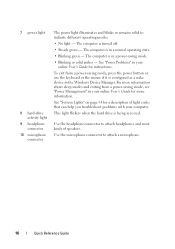
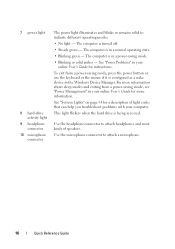
... User's Guide for a description of speakers.
The computer is in a power-saving mode.
• Blinking or solid amber -
See "System Lights" on page 54 for instructions. This light flickers when the hard drive is turned off.
• Steady green - See "Power Problems" in your computer. Use the microphone connector to indicate different operating...
Quick Reference
Guide - Page 22
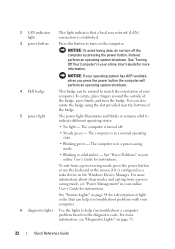
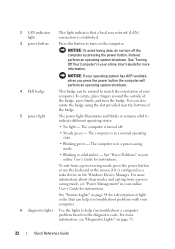
... page 54 for instructions. The computer is in a normal operating state.
• Blinking green - See "Power Problems" in your online User's Guide for a description of the badge, press firmly, and turn off .
• Steady green -
For more information, see "Power Management" in the Windows Device Manager.
For more information about sleep modes and exiting...
Quick Reference
Guide - Page 28
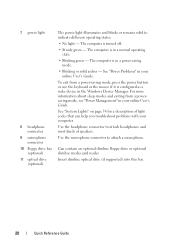
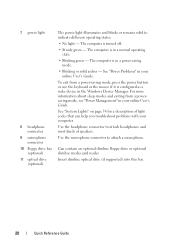
... mode, see "Power Management" in a normal operating state.
• Blinking green -
Can contain an optional slimline floppy drive or optional slimline media card reader...10 floppy drive bay (optional)
11 optical drive (optional)
The power light illuminates and blinks or remains solid to attach a microphone. Use the microphone connector to indicate different operating states:
• No ...
Quick Reference
Guide - Page 54


...exit the Dell Diagnostics and restart the computer, close the Main Menu screen. Blinking green The computer is required.
Blinks green
A configuration error exists. The device list may indicate a computer problem. ... power-saving mode.
See "Diagnostic Lights" on , and the computer is
then turns off
identified.
54
Quick Reference Guide No corrective action is in the left pane of...
Quick Reference
Guide - Page 55
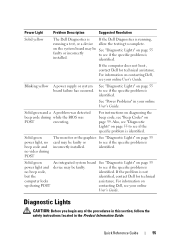
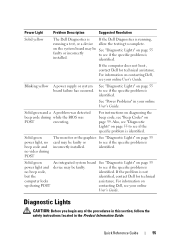
...in this section, follow the safety instructions located in your online
User's Guide.
Solid green
An integrated system board See "Diagnostic Lights" on
up during while the BIOS was
... or the graphics See "Diagnostic Lights" on page 59.
Blinking yellow
A power supply or system board failure has occurred. Solid green and a A problem was detected
beep code during POST
contacting...
Quick Reference
Guide - Page 59
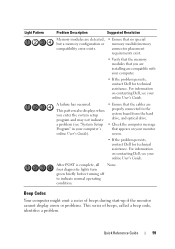
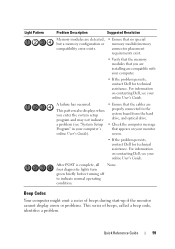
... assistance.
Quick Reference Guide
59 For information on contacting Dell, see your online User's Guide. After POST is complete, all None.
four diagnostic lights turn green briefly before turning off to the system board from the hard drive, and optical drive.
• Check the computer message that you enter the system setup program...
User's Guide - Page 20
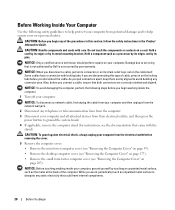
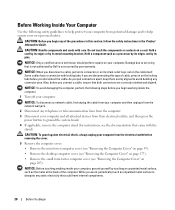
...mini tower computer cover (see "Removing the Computer Cover" on page 39).
• Remove the desktop computer cover (see "Removing the Computer Cover" on page 177).
• Remove the small form ...cable, first unplug the cable from your computer.
NOTICE: Before touching anything inside the computer.
1 Turn off your computer and then unplug it from the network wall jack.
2 Disconnect any of the...
User's Guide - Page 22
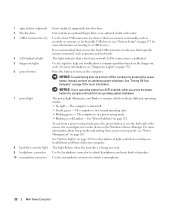
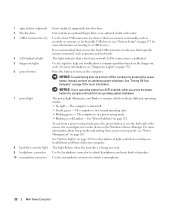
... device).
The computer is in a normal operating state. • Blinking green - For more information about sleep modes and exiting from a power-...blinks or remains solid to attach a microphone.
22
Mini Tower Computer The computer is being accessed.
See "Turning Off Your Computer" on booting to turn off . • Steady green - This light flickers when the hard drive is turned...
User's Guide - Page 35
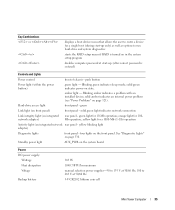
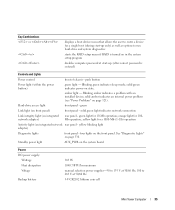
... 3-V CR2032 lithium coin cell
Mini Tower Computer
35
solid green light indicates network connection
Link integrity light (on state. yellow blinking light adapter)
Diagnostic lights
front panel - See "Diagnostic Lights" on in the system setup program
disables computer password at start -up (after correct password is turned on page 330. Blinking green indicates sleep mode;
User's Guide - Page 98
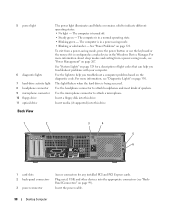
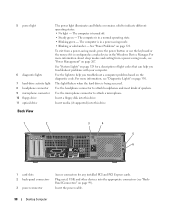
...Insert a floppy disk into this drive. Insert the power cable.
98
Desktop Computer
For more information about sleep modes and exiting from a power-saving ...turned off. • Steady green - Use the microphone connector to indicate different operating states: • No light -
The computer is being accessed. The computer is in a normal operating state. • Blinking green...
User's Guide - Page 109
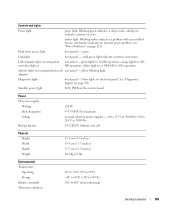
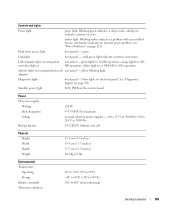
...; to 95°F) -40° to 65°C (-40° to 149°F) 20% to 80% (noncondensing)
Desktop Computer
109 Standby power light
AUX_PWR on the front panel. amber light. Blinking green indicates a sleep mode; Blinking amber indicates a problem with an installed device; See "Diagnostic Lights" on page 330. Controls and Lights
Power light...
User's Guide - Page 186
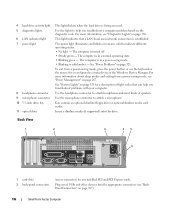
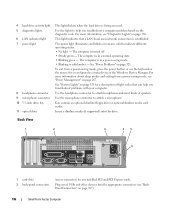
...light codes that a LAN (local area network) connection is in a normal operating state. • Blinking green - To exit from a power-saving mode, see "Power Management" on page 187).
186
Small... press the power button or use the keyboard or the mouse if it is turned off. • Steady green -
Insert a slimline media (if supported) into the appropriate connectors (see "Diagnostic Lights...
User's Guide - Page 196
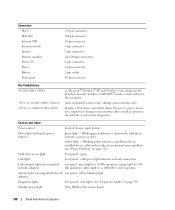
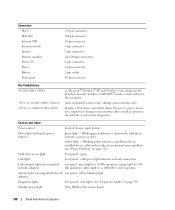
... only) as well as options to enter a device for a 1000-Mb (1-Gb) operation
Activity light (on page 330. Blinking green indicates a sleep mode;
green light for 100Mb operation; yellow blinking light adapter)
Diagnostic lights
front panel - Standby power light
AUX_PWR on state. solid green indicates a power-on the system board
196
Small Form Factor Computer...
User's Guide - Page 268


... remains connected to an electrical outlet, it can be the same size to automatically start your OptiPlex computer support RAID level 0 and RAID level 1. (RAID support is not available for the ...integrity. The NVIDIA RAID controller on page 271 for instructions). The Dell mini tower and desktop models of the RAID configuration that you may have selected when you can remotely start ...
User's Guide - Page 326


...your speaker system includes a subwoofer, ensure that Primary Video option is blinking, press a key on page 330.
Enter system setup (see ...away from the monitor. TE ST T H E M O N I G H T -
Turn off , firmly press the button to ensure that the electrical outlet is turned on adjusting the contrast and brightness, demagnetizing (degaussing) the monitor, and running the monitor self...
User's Guide - Page 329
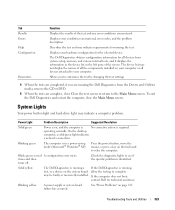
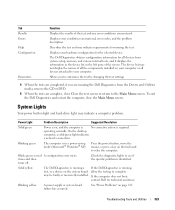
...
No corrective action is identified. On the desktop
computer, a solid green light indicates
a network connection. Blinking yellow
A power supply or system board failure has occurred.
Describes the test and may indicate a computer problem. Allows you to your hardware configuration for technical assistance. operating normally. Blinks green several A configuration error exists. may not...
User's Guide - Page 332
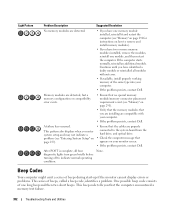
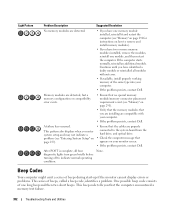
... compatible with your computer.
• If the problem persists, contact Dell.
Continue until you have identified a faulty module or reinstalled all four diagnostic lights turn green briefly before turning off to indicate normal operating condition. If the computer starts normally, reinstall an additional module. None. This pattern also displays when you have two...
User's Guide - Page 355


... following information is also available on the device or devices covered in this document in compliance with the FCC regulations:
• Product name: Dell™ OptiPlex™ 740
• Model numbers: DCNE, DCSM, and DCCY
• Company name: Dell Inc. Information is provided on the Internet at dell.com/regulatory_compliance.
FCC Regulatory...
Similar Questions
What Motherboard And Cpu Will Be The Best Fit For The Dell Desktop Optiplex 740
(Posted by rmalone3108 2 years ago)
Blinking Lights 1 And 3--system Wont Turn On
blinking lights 1 and 3 system wont turn on
blinking lights 1 and 3 system wont turn on
(Posted by jharmelinrn 11 years ago)

