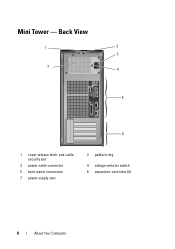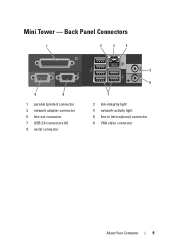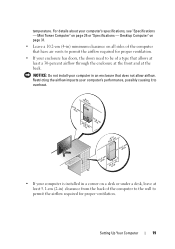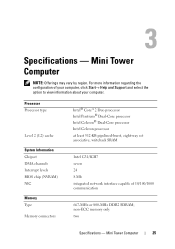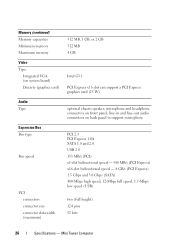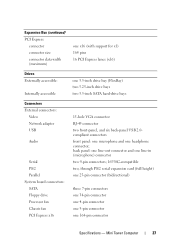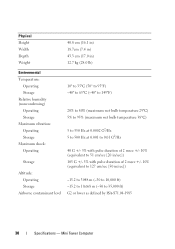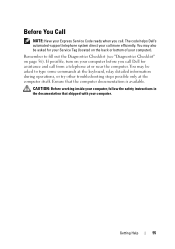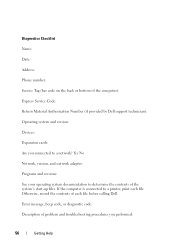Dell OptiPlex 360 Support Question
Find answers below for this question about Dell OptiPlex 360.Need a Dell OptiPlex 360 manual? We have 1 online manual for this item!
Question posted by Mechmunt on July 8th, 2014
Where Is The Service Tag For A Optiplex 360 Mini Tower Chassis
Current Answers
Answer #1: Posted by DellJesse1 on July 11th, 2014 5:29 AM
The Service Tag can be found in two places on the chassis. The first is on the top of the chassis towards the front. The second location is on the back of the chassis between the power supply and ports.
Thank You,
Dell-Jesse1
Dell Social Media and Communities
email:[email protected]
Dell Community Forum.
www.en.community.dell.com
Dell Twitter Support
@dellcares
Dell Facebook Support
www.facebook.com/dell
#iwork4dell
Related Dell OptiPlex 360 Manual Pages
Similar Questions
How do I know the type of memory from the OptiPlex 755 Mini Tower chassis