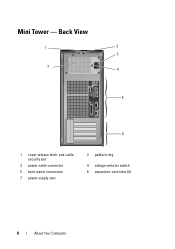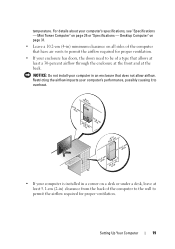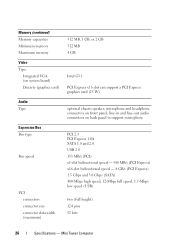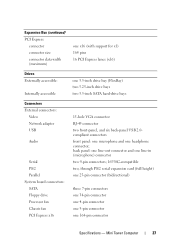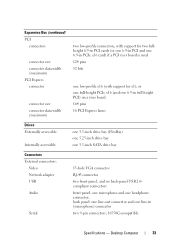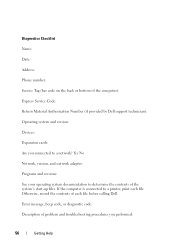Dell OptiPlex 360 Support Question
Find answers below for this question about Dell OptiPlex 360.Need a Dell OptiPlex 360 manual? We have 1 online manual for this item!
Question posted by CaneEmpr on February 16th, 2014
Optiplex 360 Won't Boot With Pci Vidio Card
The person who posted this question about this Dell product did not include a detailed explanation. Please use the "Request More Information" button to the right if more details would help you to answer this question.
Current Answers
Answer #1: Posted by freginold on May 16th, 2014 3:20 AM
Hi, if the computer boots fine without the video card installed but won't boot up with it installed, then either the card is bad, or it's not compatible with your computer. Try installing another video card and hopefully you'll have better luck with that one!
Related Dell OptiPlex 360 Manual Pages
Similar Questions
Dell Optiplex 360 Won't Boot After Installing New Ram
(Posted by pessur 9 years ago)
Dell Optiplex 360 Will Not Boot Orange Light Fan Running
(Posted by fixmAlgamo 10 years ago)
Oru Dell 990 Optiplex Pc Will Not Both With 2 Vidio Cards
We have Dell 990 OptiPlex pc that will not boot when using 2 Nvidia vidio cards
We have Dell 990 OptiPlex pc that will not boot when using 2 Nvidia vidio cards
(Posted by mweikel 12 years ago)