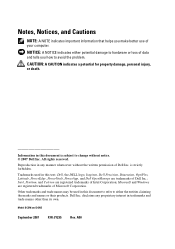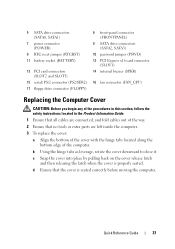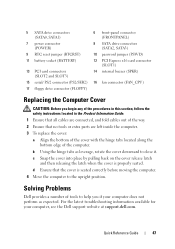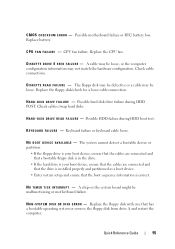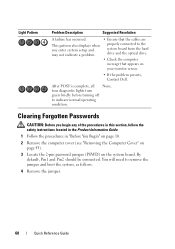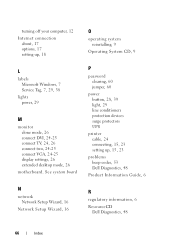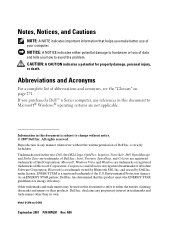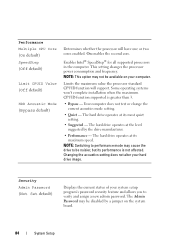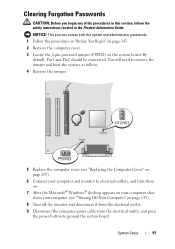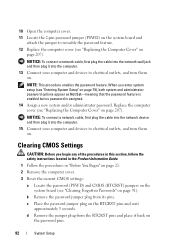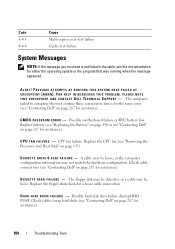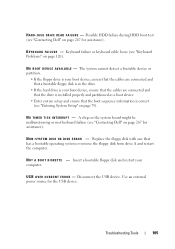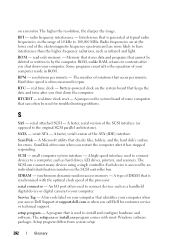Dell OptiPlex 330 Support Question
Find answers below for this question about Dell OptiPlex 330.Need a Dell OptiPlex 330 manual? We have 2 online manuals for this item!
Question posted by saferjkt00 on July 9th, 2014
What Do The Jumpers Do On A Motherboard Of The Optiplex 330
The person who posted this question about this Dell product did not include a detailed explanation. Please use the "Request More Information" button to the right if more details would help you to answer this question.
Current Answers
Related Dell OptiPlex 330 Manual Pages
Similar Questions
Optiplex 330 Front Panel
please anyone give me Dell optiplex 330 motherboards front panel pinout atleast power switch
please anyone give me Dell optiplex 330 motherboards front panel pinout atleast power switch
(Posted by tlmyasirs 9 years ago)
How To Reformat Hard Drive Dell Optiplex 330 To Factory Settings
(Posted by ccraAKe 10 years ago)
Dell Optiplex 330 Os
Is Windows 8 compatible with the Dell Optiplex 330 desktop, or will a new computer be needed?
Is Windows 8 compatible with the Dell Optiplex 330 desktop, or will a new computer be needed?
(Posted by coolburner 11 years ago)