Dell OptiPlex 320 Support Question
Find answers below for this question about Dell OptiPlex 320.Need a Dell OptiPlex 320 manual? We have 2 online manuals for this item!
Question posted by nestblak on January 7th, 2014
Optiplex Gx320 Will Not Boot Lights 1 And 3 Are On
The person who posted this question about this Dell product did not include a detailed explanation. Please use the "Request More Information" button to the right if more details would help you to answer this question.
Current Answers
There are currently no answers that have been posted for this question.
Be the first to post an answer! Remember that you can earn up to 1,100 points for every answer you submit. The better the quality of your answer, the better chance it has to be accepted.
Be the first to post an answer! Remember that you can earn up to 1,100 points for every answer you submit. The better the quality of your answer, the better chance it has to be accepted.
Related Dell OptiPlex 320 Manual Pages
Quick Reference
Guide - Page 2


Microsoft and Windows are not applicable. Other trademarks and trade names may be used in this text: Dell, OptiPlex, and the DELL logo are registered trademarks of Dell Inc.; disclaims any manner whatsoever without notice. © 2006 Dell Inc. CAUTION: A CAUTION indicates a potential for ...
Quick Reference
Guide - Page 3
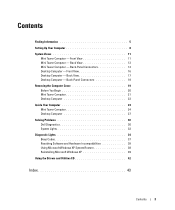
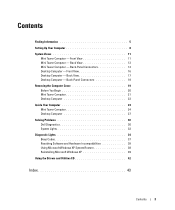
... Connectors 18
Removing the Computer Cover 19 Before You Begin 20 Mini Tower Computer 21 Desktop Computer 23
Inside Your Computer 24 Mini Tower Computer 24 Desktop Computer 27
Solving Problems 30 Dell Diagnostics 30 System Lights 33
Diagnostic Lights 34 Beep Codes 37 Resolving Software and Hardware Incompatibilities 38 Using Microsoft Windows XP...
Quick Reference
Guide - Page 16


... typically remain connected, such as printers and keyboards.
2 hard-drive activity light This light flickers when the hard drive is being accessed.
3 power button
Press this... operating system shutdown.
To rotate the badge, place your online User's Guide for 6 seconds or longer. Desktop Computer - Front View
1
2
3
11
10 9
8 76 5 4
1 USB 2.0 connectors (2) ...booting to a USB device).
Quick Reference
Guide - Page 42


...while you that the Drivers and Utilities CD is displayed on the computer and allow it to boot to the Internet? Drivers for Your Computer To display a list of device drivers for your ... not at this time and click Next. 16 When the Who will this computer connect to the Windows desktop. 2 Insert the Drivers and Utilities CD into the CD drive. To complete the installation, respond to continue...
User Guide - Page 2


...common platforms, hard-drive images, and help desk procedures.
Back to Contents Page
Advanced Features
Dell™ OptiPlex™ 320 User's Guide
LegacySelect Technology Control Manageability Security Password Protection System Setup
Booting to a USB Device Clearing Forgotten Passwords Clearing CMOS Settings Hyper-Threading Power Management
LegacySelect Technology Control
LegacySelect...
User Guide - Page 13


..., date, and time information. for your desktop computer, see System Board Components). Otherwise, you may need to replace the battery, reenter the time and date in system setup and exit the program to save the information. Back to Contents Page
Battery
Dell™ OptiPlex™ 320 User's Guide
CAUTION: Before you begin any...
User Guide - Page 17


... also touch the inside the ball cage are misaligned. l To clean your monitor screen, lightly dampen a soft, clean cloth with the playback quality of the procedures in this section, follow... underside of the center hole.
Back to Contents Page
Cleaning Your Computer
Dell™ OptiPlex™ 320 User's Guide
CAUTION: Before you begin any soap or alcohol solution. Never touch the...
User Guide - Page 19
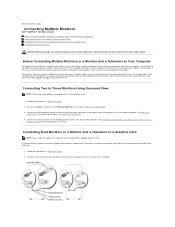
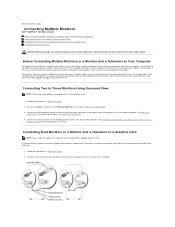
...Before You Begin. 2. Back to Contents Page
Connecting Multiple Monitors
Dell™ OptiPlex™ 320 User's Guide Before Connecting Mutiple Monitors or a Monitor and a Television to ... to your computer, or that you are connecting more information, if necessary.
For a desktop computer, see Back-Panel
Connectors. Before Connecting Mutiple Monitors or a Monitor and a Television...
User Guide - Page 21


...; OptiPlex™ 320 User's Guide About Your Desktop Computer Inside Your Computer
About Your Desktop Computer
Front View
1 USB 2.0 connectors (2)
Use the USB connectors on the front of the computer for devices that you connect occasionally, such as printers and keyboards.
2 hard-drive
This light flickers when the hard drive is being accessed.
The power light...
User Guide - Page 39
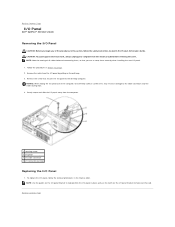
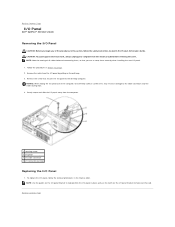
... I/O Panel
1. Follow the procedures in the reverse order. Gently rotate and slide the I/O panel away from the I /O panel to the desktop computer. Back to Contents Page
I/O Panel
Dell™ OptiPlex™ 320 User's Guide
Removing the I/O Panel
CAUTION: Before you can re route them , so that secures the I /O panel by pulling on the...
User Guide - Page 45
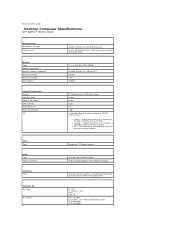
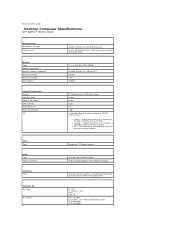
Back to Contents Page
Desktop Computer Specifications
Dell™ OptiPlex™ 320 User's Guide
Microprocessor Microprocessor type internal cache
Memory Type Memory connectors Memory modules supported Minimum memory Maximum memory BIOS address
Computer Information Chipset Data bus ...
User Guide - Page 49


... for my computer l My computer documentation l My device documentation l Desktop System Software (DSS)
Find It Here Drivers and Utilities CD (also... and Conditions (U.S.
Back to Contents Page
Finding Information
Dell™ OptiPlex™ 320 User's Guide
NOTE: Some features or media may be optional and...lights l Tools and utilities
Readme files may not be available in certain countries.
User Guide - Page 62


... Sales Corporate Sales Website: support.ap.dell.com Technical Support (OptiPlex, Latitude, and Dell Precision) Technical Support (PowerApp, PowerEdge, ...uy
Uruguay
E-mail: [email protected]
General Support
Automated Order-Status Service
AutoTech (portable and desktop computers)
Hardware and Warranty Support (Dell TV, Printers, and Projectors) for Relationship customers
U.S.A. (...
User Guide - Page 64


... helps to be depleted and recharged. ambient light sensor - boot sequence -
C
C - Data can use to
automatically recognize each device attached to boot. Back to be used by your computer...bootable disk - A disk that allows system memory to Contents Page
Glossary
Dell™ OptiPlex™ 320 User's Guide
Terms in standby or hibernate mode to conserve the amount of time (...
User Guide - Page 72


...address space; Back to Contents Page
Memory
Dell™ OptiPlex™ 320 User's Guide DDR2 Memory Overview Addressing Memory With 4-GB ...for your computer: l Mini Tower Computer Specifications l Desktop Computer Specifications NOTICE: Before you install new memory modules,...the usable address space, a portion of the module to boot or affect performance. l If the total installed computer ...
User Guide - Page 76
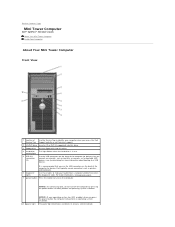
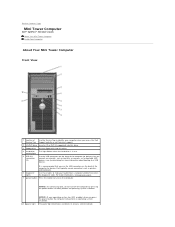
...off the computer by pressing the power button. The power light illuminates and blinks or remains solid to a USB device). activity light
5 USB 2.0 connectors (2)
Use the USB connectors on ... the diagnostic code. Back to Contents Page
Mini Tower Computer
Dell™ OptiPlex™ 320 User's Guide About Your Mini Tower Computer Inside Your Computer
About Your Mini... about booting to indicate
User Guide - Page 114


... how to either potential damage to hardware or loss of Dell Inc. is a registered trademark of the U.S.
Dell™ OptiPlex™ 320 User's Guide
Desktop Computer
About Your Computer Finding Information Desktop Computer Desktop Computer Specifications Advanced Features Connecting Multiple Monitors Cleaning Your Computer Reinstalling Drivers and the Operating System Solving Problems...
User Guide - Page 129
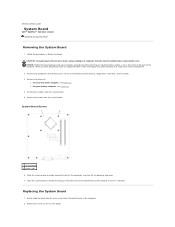
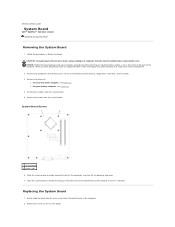
...For your computer from the system board. 5.
NOTICE: Before touching anything inside your desktop computer, see Processor. Remove any static electricity that could harm internal components.
2. ... system board assembly that restrict access to Contents Page
System Board
Dell™ OptiPlex™ 320 User's Guide Replacing the System Board
Removing the System Board
1. Back to...
User Guide - Page 132


...
When the boot device list appears, highlight Boot to Contents Page
Troubleshooting Tools and Utilities
Dell™ OptiPlex™ 320 User's Guide Dell Diagnostics System Lights Diagnostic Lights Beep Codes ...If you contact Dell for technical assistance (see the Microsoft® Windows® desktop. When the DELL logo appears, press immediately. Then shut down your computer, perform...
User Guide - Page 133
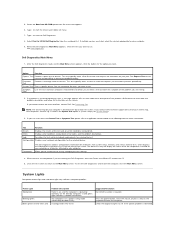
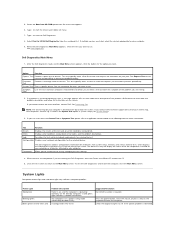
...is on the symptom of each test screen.
Check the diagnostic lights to answer questions periodically. 5. Select the Boot from CD-ROM option from the numbered list.
Dell Diagnostics Main... for the selected device.
If you to see System Setup).
3. On the desktop computer, a solid green light indicates a network connection. Press the power button, move the mouse, or press...
Similar Questions
Cannot Power Up Dell Optiplex 320 Pc Light Blinking
(Posted by Tahugodo 9 years ago)
Dell Optiplex 990 Does Not Boot, Lights 1 And 3 Remain On
(Posted by corlelaine 10 years ago)

