Dell OptiPlex 320 Support Question
Find answers below for this question about Dell OptiPlex 320.Need a Dell OptiPlex 320 manual? We have 2 online manuals for this item!
Question posted by Tahugodo on July 13th, 2014
Cannot Power Up Dell Optiplex 320 Pc Light Blinking
The person who posted this question about this Dell product did not include a detailed explanation. Please use the "Request More Information" button to the right if more details would help you to answer this question.
Current Answers
There are currently no answers that have been posted for this question.
Be the first to post an answer! Remember that you can earn up to 1,100 points for every answer you submit. The better the quality of your answer, the better chance it has to be accepted.
Be the first to post an answer! Remember that you can earn up to 1,100 points for every answer you submit. The better the quality of your answer, the better chance it has to be accepted.
Related Dell OptiPlex 320 Manual Pages
User Guide - Page 2


... a USB Device Clearing Forgotten Passwords Clearing CMOS Settings Hyper-Threading Power Management
LegacySelect Technology Control
LegacySelect technology control offers legacy-full, legacy...Dell OpenManage™ IT Assistant, or Dell custom factory integration. Antitheft devices usually include a segment of the computer. Back to Contents Page
Advanced Features
Dell™ OptiPlex™ 320...
User Guide - Page 13


...setup and exit the program to save the information. Locate the battery socket (for your desktop computer, see System Board Components; NOTICE: If you pry the battery out of its socket... , and enter system setup (see Entering System Setup). Back to Contents Page
Battery
Dell™ OptiPlex™ 320 User's Guide
CAUTION: Before you begin any of your computer's electronic components. NOTICE:...
User Guide - Page 15
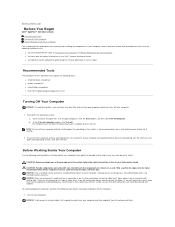
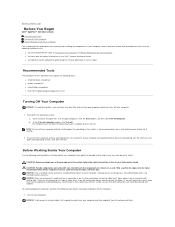
...help protect your computer from potential damage and to Contents Page
Before You Begin
Dell™ OptiPlex™ 320 User's Guide Recommended Tools Turning Off Your Computer Before Working Inside Your Computer
This... Inside Your Computer. Ensure that is not authorized by Dell is not recommended), press and hold the power button for removing and installing the components in this document...
User Guide - Page 17


... commercial products that lint from the center to Contents Page
Cleaning Your Computer
Dell™ OptiPlex™ 320 User's Guide
CAUTION: Before you clean your floppy drive using water or ...your computer, disconnect the computer from between the keys on the underside of your monitor screen, lightly dampen a soft, clean cloth with a solution of three parts water and one part dish ...
User Guide - Page 19
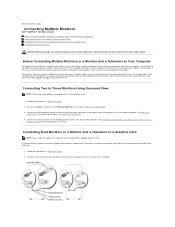
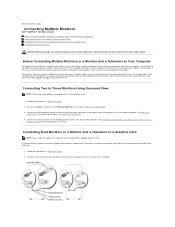
Back to Contents Page
Connecting Multiple Monitors
Dell™ OptiPlex™ 320 User's Guide Before Connecting Mutiple Monitors or a Monitor and a...an optional graphics card. An S-video cable is not included with a dual-graphics capable graphics card. For a desktop computer, see Back-Panel
Connectors. If you purchased a graphics card that supports dual monitors, follow the safety ...
User Guide - Page 21


... of the badge.
Back to Contents Page
Desktop Computer
Dell™ OptiPlex™ 320 User's Guide About Your Desktop Computer Inside Your Computer
About Your Desktop Computer
Front View
1 USB 2.0 connectors (2)
Use the USB connectors on the front of the computer for devices that a LAN (local area network) connection is
light
established.
8 headphone connector
Use the headphone...
User Guide - Page 25


... to a network.
Prepare the card for a low-profile PCI Express card: NOTE: Your Dell computer uses only PCI and PCI Express slots. You can do so by touching an unpainted ... installed in Before You Begin. 2. Back to Contents Page
PCI and PCI Express Cards
Dell™ OptiPlex™ 320 User's Guide Installing an Expansion Card Removing an Expansion Card CAUTION: Before you begin any...
User Guide - Page 31


Back to Contents Page
Drives
Dell™ OptiPlex™ 320 User's Guide Drives General Installation Guidelines CD/DVD Drive Floppy Drive Hard Drive
Your ... drive 3 hard drive
General Installation Guidelines Connecting Drive Cables
When you install a drive, you connect two cables-a DC power cable and a data cable-to the back of the drive and to the system board. Drive Interface Connectors
IDE Drive...
User Guide - Page 40


... and carefully set it aside (see CD/DVD Drive). 5. Back to Contents Page
Power Supply
Dell™ OptiPlex™ 320 User's Guide Replacing the Power Supply DC Power Connectors
Replacing the Power Supply
CAUTION: Before you begin any of the computer chassis.
1 release button 2 power supply 3 screws (2) 4 AC power connector
6. You can do so by approximately 1 inch. 7. Slide the...
User Guide - Page 49


...Dell Diagnostics l Error codes and diagnostic lights l Tools and utilities
Readme files may be included on your computer or advanced technicalreference material for my computer l My computer documentation l My device documentation l Desktop... or experienced users. Back to Contents Page
Finding Information
Dell™ OptiPlex™ 320 User's Guide
NOTE: Some features or media may be...
User Guide - Page 52


...from all countries.
When prompted by Dell's automated telephone system, enter your password. Back to Contents Page
Getting Help
Dell™ OptiPlex™ 320 User's Guide Technical Assistance Problems ...power and modem cables from a telephone near or at Dell Support (support.dell.com) for help tools and information. Run the Dell Diagnostics (see Technical Support Service. Use Dell...
User Guide - Page 64


... stored inside the processor. Data can be external to Contents Page
Glossary
Dell™ OptiPlex™ 320 User's Guide
Terms in standby or hibernate mode to conserve the amount of... recorded only once onto a CD-R. A power management specification that you can either be either a reserved section of water. accelerated graphics port - ambient light sensor - bits per second - The cache...
User Guide - Page 75


... and trade names other than its own. Bluetooth is strictly forbidden.
Dell™ OptiPlex™ 320 User's Guide
Mini Tower Computer
About Your Computer Finding Information Mini Tower...Before You Begin Removing the Computer Cover I/O Panel Drives PCI and PCI Express Cards Power Supply Processor Battery System Board Memory Replacing the Computer Cover
Notes, Notices, and Cautions
...
User Guide - Page 76
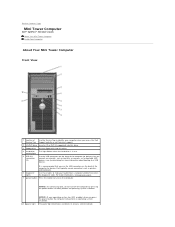
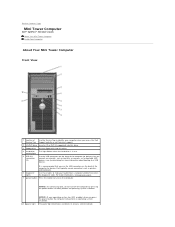
Back to Contents Page
Mini Tower Computer
Dell™ OptiPlex™ 320 User's Guide About Your Mini Tower Computer Inside Your Computer
About Your Mini Tower Computer
Front View
1 location of the computer for more information, seeDiagnostic Lights.
7 power button Press this drive.
4 hard-drive
This light flickers when the hard drive is recommended that typically remain...
User Guide - Page 89


Back to Contents Page Dell™ OptiPlex™ 320 User's Guide
Drives
General Installation Guidelines Hard Drive Drive-Panel Inserts Floppy Drive CD/...floppy drive 3 hard drive
General Installation Guidelines Connecting Drive Cables
When you install a drive, you connect two cables-a DC power cable and a data cable-to the back of the drive and to the system board. Data Cable Connectors
IDE Data...
User Guide - Page 102


Back to Contents Page
Power Supply
Dell™ OptiPlex™ 320 User's Guide Replacing the Power Supply DC Power Connectors
Replacing the Power Supply
CAUTION: Before you begin any of the computer chassis.
1 release button 2 power supply 3 screws (4) 4 AC power connector
5. You can do so by touching an unpainted metal surface on the floor of your body before you touch...
User Guide - Page 113


...to Contents Page
Replacing the Computer Cover
Dell™ OptiPlex™ 320 User's Guide
CAUTION: Before you ...so that they do not get caught underneath the drives.
2. Align the bottom of the computer. NOTICE: To connect a network cable, first plug the cable into the network wall jack and then plug it . Gently pull the power...
User Guide - Page 114


... either potential damage to change without the written permission of Dell Inc. As an ENERGY STAR partner, Dell Inc. Abbreviations and Acronyms
For a complete list of Dell Inc.;
Dell™ OptiPlex™ 320 User's Guide
Desktop Computer
About Your Computer Finding Information Desktop Computer Desktop Computer Specifications Advanced Features Connecting Multiple Monitors Cleaning Your...
User Guide - Page 120


... or date displays during start-up, replace the battery (see Contacting Dell). If you have to Contents Page
Solving Problems
Dell™ OptiPlex™ 320 User's Guide
Battery Problems Drive Problems Keyboard Problems Lockups and Software Problems Memory Problems Mouse Problems Network Problems
Power Problems Printer Problems Restoring Default Settings Serial or Parallel Device Problems...
User Guide - Page 132


...computer. Back to Contents Page
Troubleshooting Tools and Utilities
Dell™ OptiPlex™ 320 User's Guide Dell Diagnostics System Lights Diagnostic Lights Beep Codes Error Messages Resolving Software and Hardware Incompatibilities
Dell Diagnostics
CAUTION: Before you see the Microsoft® Windows® desktop.
Start the Dell Diagnostics from either your computer. 2. If you wait...
Similar Questions
How Can I Solved Dell Optiplex 745 Orange Light Blinking
(Posted by colgeg 10 years ago)
What Does My Dell Optiplex 320 Tower Lights 3 And 4 Come On And What Does It
indicate
indicate
(Posted by Geliai 10 years ago)
Dell Optiplex 320 Will Not Power After Power Outage, Orange Steady Light
(Posted by jotkiz 10 years ago)
Optiplex 960 3 Light Blinks When Holding Power Button
(Posted by cletunokia 10 years ago)

