Dell OptiPlex 210L Support Question
Find answers below for this question about Dell OptiPlex 210L.Need a Dell OptiPlex 210L manual? We have 1 online manual for this item!
Question posted by JohnApos on November 10th, 2013
How To Remove The Front Bezel Of Optiplex 210l
The person who posted this question about this Dell product did not include a detailed explanation. Please use the "Request More Information" button to the right if more details would help you to answer this question.
Current Answers
There are currently no answers that have been posted for this question.
Be the first to post an answer! Remember that you can earn up to 1,100 points for every answer you submit. The better the quality of your answer, the better chance it has to be accepted.
Be the first to post an answer! Remember that you can earn up to 1,100 points for every answer you submit. The better the quality of your answer, the better chance it has to be accepted.
Related Dell OptiPlex 210L Manual Pages
Quick Reference Guide - Page 2


... this document to Microsoft® Windows® operating systems are registered trademarks of Intel Corporation. Dell Inc. disclaims any proprietary interest in this text: Dell, OptiPlex, and the DELL logo are trademarks of your computer. NOTICE: A NOTICE indicates either the entities claiming the marks and names or their products. Abbreviations and...
Quick Reference Guide - Page 3


Back-Panel Connectors 11 Desktop Computer - Back-Panel Connectors 14
Removing the Computer Cover 16 Before You Begin 16 Turning Off Your Computer 16 Mini Tower Computer 17 Desktop Computer 19
Inside Your Computer 20 Mini Tower Computer 20 Desktop Computer 23
Setting Up Your Computer 26
Solving Problems 28 Dell Diagnostics 28 System Lights...
Quick Reference Guide - Page 5


...System Guides, then click System Guides. 3 Click Dell Optiplex User's Guide. Dell™ Product Information Guide
• How to remove and replace parts • Specifications • How ...available for my computer • My computer documentation • My device documentation • Desktop System Software (DSS)
• Warranty information • Terms and Conditions (U.S.
The ...
Quick Reference Guide - Page 6


... not be available in
• Upgrades -
frequently asked questions
NOTE: Corporate, government, and education customers can
• Community - Certified drivers, patches, and software updates
• Desktop System Software (DSS) - Service call and order status, warranty, and repair information
• Service and support - DSS provides critical updates for your computer, you use...
Quick Reference Guide - Page 12


... VCR. Connect a serial device, such as a handheld device, to attach a record/playback device such as printers and keyboards. Desktop Computer -
Connect your online User's Guide. The default designation is on the graphics card.
Use the pink microphone connector to the... video connector
10 serial connector
Use the blue line-in connector to the serial port. Do not remove the cap.
Quick Reference Guide - Page 14


... into the appropriate connector.
3 power connector
Insert the power cable into this latch to the voltage that your location.
Desktop Computer - NOTICE: In Japan, the voltage-selection switch must be set the switch to open the computer cover.
Also...this connector.
4 voltage selection switch Your computer is equipped with a manual voltage-selection switch. Desktop Computer -
Quick Reference Guide - Page 16


... Computer Cover
Before You Begin
This chapter provides procedures for removing and installing the components in your Dell™ Product Information Guide. If your computer. 1 Shut down the operating system: a Save and close any open files ...
Quick Reference Guide - Page 17


..., ground yourself by touching an unpainted metal surface, such as leverage points. 5 Remove the cover from the electrical outlet before you disconnect the cable. Quick Reference Guide... steps before removing the cover. 5 Remove the computer cover: • Remove the Mini Computer cover (see "Mini Tower Computer" on page 17). • Remove the Desktop Computer cover (see "Desktop Computer" on...
Quick Reference Guide - Page 19


Desktop Computer
CAUTION: Before you lift the cover. 4 Pivot the cover up using the hinge tabs as you ... your computer from the hinge tabs and set it aside on the back panel, remove the padlock. 3 Slide the cover release latch back as leverage points. 5 Remove the cover from the electrical outlet before removing the computer cover. 1 Follow the procedures in the Product Information Guide.
Quick Reference Guide - Page 20
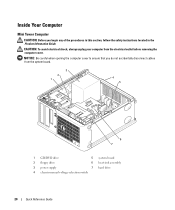
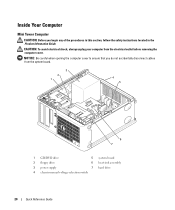
Inside Your Computer
Mini Tower Computer
CAUTION: Before you do not accidentally disconnect cables from the electrical outlet before removing the computer cover.
NOTICE: Be careful when opening the computer cover to ensure that you begin any of the procedures in this section, follow the ...
Quick Reference Guide - Page 23


... opening the computer cover to ensure that you begin any of the procedures in this section, follow the safety instructions in the Product Information Guide. Desktop Computer
CAUTION: Before you do not accidentally disconnect cables from the electrical outlet before...
Quick Reference Guide - Page 25
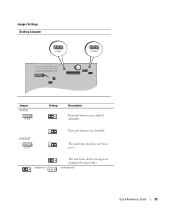
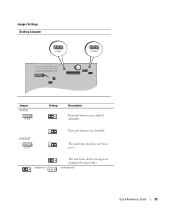
The real-time clock has not been reset. jumpered
The real-time clock is being reset (jumpered temporarily). Jumper Settings Desktop Computer
PSWD
RTCRST
Jumper PSWD
1 2 3
Setting
Description
Password features are disabled.
RTCRST
3 2 1
Password features are enabled (default).
unjumpered
Quick Reference Guide
25
Quick Reference Guide - Page 29


...as the ResourceCD). Quick Reference Guide
29 Enter system setup (see the Microsoft Windows desktop. Start the Dell Diagnostics from either your hard drive or from your computer's configuration...instructions), review your Drivers and Utilities CD (optional) (see the Microsoft® Windows® desktop. If you wait too long and the operating system logo appears, continue to run.
Then ...
Quick Reference Guide - Page 30


... Custom Test Symptom Tree
Function
Performs a quick test of devices. For information on your computer or all devices from the Drivers and Utilities CD (optional), remove the CD.
5 Close the test screen to return to answer questions periodically. Describes the test and may not display the names of the problem you...
Quick Reference Guide - Page 33


...A possible graphics card failure has occurred.
• If the computer has a graphics card, remove the card, reinstall it and restart the computer. Reseat all modules without error.
• If... your online User's Guide.
• If you have two or more memory modules installed, remove the modules, reinstall one memory module installed,
failure has occurred.
A possible floppy or hard ...
Quick Reference Guide - Page 34
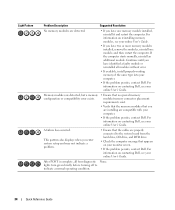
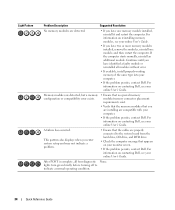
... Dell.
A failure has occurred. For information on reinstalling memory modules, see your online User's Guide.
• If you have two or more memory modules installed, remove the modules, reinstall one memory module installed, reinstall it and restart the computer. Continue until you have one module, and then restart the computer.
This...
Quick Reference Guide - Page 38


... Driver Rollback does not resolve the problem, then use Windows XP Service Pack 1 or later when you installed the new device driver (see the Windows desktop, and then shut down the computer and try again.
5 Press the arrow keys to select CD-ROM, and press . 6 When the Press any key to...
Quick Reference Guide - Page 39
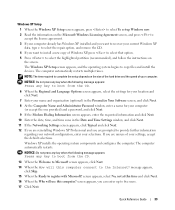
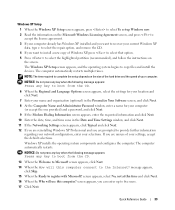
.... 3 If your computer already has Windows XP installed and you want to recover your current Windows XP
data, type r to select the repair option, and remove the CD. 4 If you want to install a new copy of your selections.
The computer automatically restarts multiple times. NOTE: The time required to five users...
Quick Reference Guide - Page 40


...on the screen.
2 Click the appropriate driver and follow the instructions to download the driver to complete the setup, and remove the CD. 19 Reinstall the appropriate drivers with the Drivers and Utilities CD. 20 Reinstall your virus protection software. 21 ... Key number located on the computer and allow it to boot to the Windows desktop. 2 Insert the Drivers and Utilities CD into the CD drive.
Quick Reference Guide - Page 41
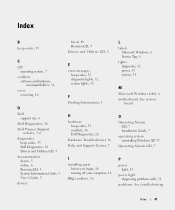
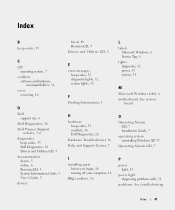
Index
B
beep codes, 35
C
CD operating system, 7
conflicts software and hardware incompatibilities, 36
cover removing, 16
D
Dell support site, 6
Dell Diagnostics, 28 Dell Premier Support
website, 5-6 diagnostics
beep codes, 35 Dell Diagnostics, 28 Drivers and Utilities CD, 5 documentation device, 5 online, 6 ...
Similar Questions
How To Remove The Front Panel On A Dell Optiplex 210l
(Posted by ItmalJb 10 years ago)
Dell Optiplex 210l System Restore Cd
I have a dell optiplex 210l when I turn it on the monitor goes to standby, the computer then beeps. ...
I have a dell optiplex 210l when I turn it on the monitor goes to standby, the computer then beeps. ...
(Posted by sharonrussell 12 years ago)

