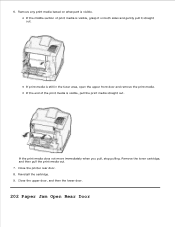Dell M5200 Support Question
Find answers below for this question about Dell M5200.Need a Dell M5200 manual? We have 4 online manuals for this item!
Question posted by heightsflowershoppe on August 18th, 2015
Dell M5200 Paper Jam
jam message keeps coming up but no paper is there
Current Answers
Answer #1: Posted by lawDaimy on August 18th, 2015 11:18 PM
For better assistance call dell customer care service centre. or to see dell expert advice click here.
thanks
lawDaimy
Related Dell M5200 Manual Pages
Similar Questions
Setting The Paper Source On Dell M5200 Printer?
How to set up my Dell M5200 so first it pulls from the manual paper feed then from tray 1 if there i...
How to set up my Dell M5200 so first it pulls from the manual paper feed then from tray 1 if there i...
(Posted by schmannie9 9 years ago)
Dell M5200, Printer
looking for parts manual, needs By-pass tray part number
looking for parts manual, needs By-pass tray part number
(Posted by javedayub 9 years ago)
How Can I Set Up My Dell V515w Printer To Sent Fax Message
(Posted by pacglbob 10 years ago)
How To Change Dell Laser Printer M5200 Paper Size Tray 1 Universal
(Posted by ghde 10 years ago)
Error Message Keeps Coming 123-314 Onmy Dell Computer 2135cn
(Posted by ravigorav 10 years ago)