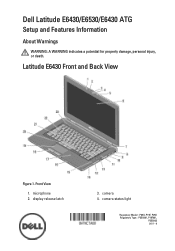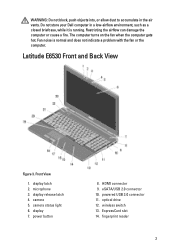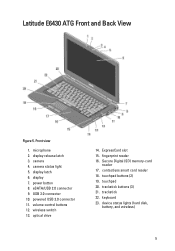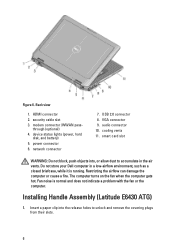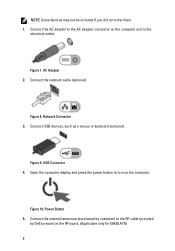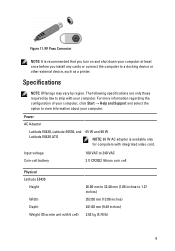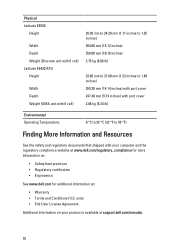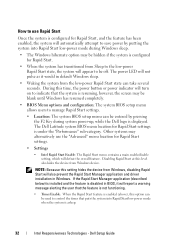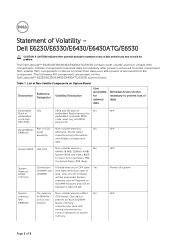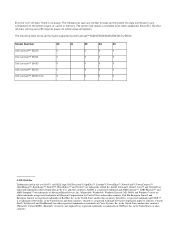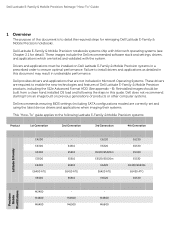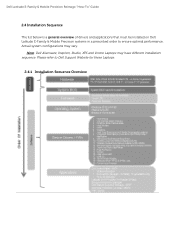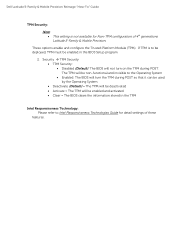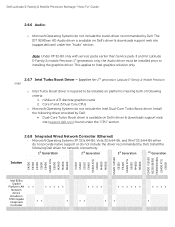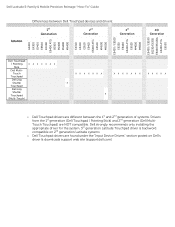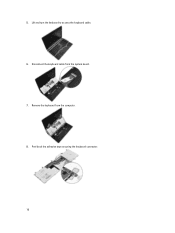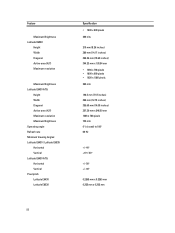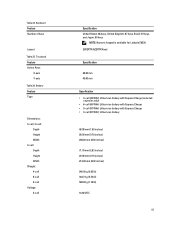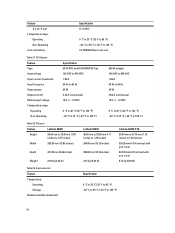Dell Latitude E6530 Support Question
Find answers below for this question about Dell Latitude E6530.Need a Dell Latitude E6530 manual? We have 5 online manuals for this item!
Question posted by buch on January 29th, 2014
How Do I Turn On My Backlit Keyboard On My E6430
Current Answers
Answer #1: Posted by DellJesse1 on January 29th, 2014 12:41 PM
The keyboard was an optional purchase at point of sale. If you purchased the backlit keyboard follow the information below to illumintate.
The settings for the illumination are adjusted in Dell ControlPoint (DCP). From the main DCP screen choose Display and Devices, then click Manage Display & Devices. This brings up the Display Manager window. Hover the mouse pointer over the Keyboard Backlight menu item.
Keyboard Illumination Setting for the Backlit KeyboardBy default, the Keyboard Illumination setting is disabled in the BIOS factory default settings. If you encounter a situation where a customer says the backlit keyboard light is not visible after pressed on the <Fn + Right Arrow>, key, please restart the system to the BIOS > System Configuration > Keyboard Illumination and ensure the setting is not set to disable.
Thank You,
Dell-Jesse1
Dell Social Media and Communities
email:[email protected]
Dell Community Forum.
www.en.community.dell.com
Dell Twitter Support
@dellcares
Dell Facebook Support
www.facebook.com/dell
#iwork4dell