Dell Latitude E6500 Support Question
Find answers below for this question about Dell Latitude E6500.Need a Dell Latitude E6500 manual? We have 5 online manuals for this item!
Question posted by chgriffi on November 5th, 2013
Latitude E6500 Screen Wont Turn On
The person who posted this question about this Dell product did not include a detailed explanation. Please use the "Request More Information" button to the right if more details would help you to answer this question.
Current Answers
There are currently no answers that have been posted for this question.
Be the first to post an answer! Remember that you can earn up to 1,100 points for every answer you submit. The better the quality of your answer, the better chance it has to be accepted.
Be the first to post an answer! Remember that you can earn up to 1,100 points for every answer you submit. The better the quality of your answer, the better chance it has to be accepted.
Related Dell Latitude E6500 Manual Pages
E-Family Re-Image Guide - Page 3


... new technologies and features of this guide. Dell does not recommend starting from a clean OS load and following E-Family systems:
Dell Latitude
1st generation
E4200 E4300 E5400 E5500 E6400 E6400 ATG E6500
M2400
M4400
M6400
2nd Generation
E6410 E6410 ATG E6510
- E-Family Reimage "How-To" Guide
1 Overview
The purpose of Dell E-Family...
E-Family Re-Image Guide - Page 5
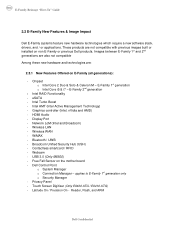
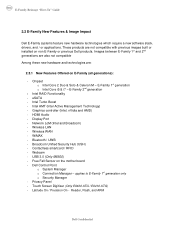
... "How-To" Guide
2.2 E-Family New Features & Image Impact
Dell E-Family systems feature new hardware technologies which require a new software stack, drivers, and / or applications. Touch Screen Digitizer (Only E6400 ATG / E6410 ATG) - Wireless LAN - USB 3.0 (Only M6500) - Network LoM (Intel and Broadcom) - Intel Turbo Boost - Intel AMT (Intel Active Management Technology...
E-Family Re-Image Guide - Page 6
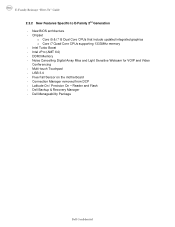
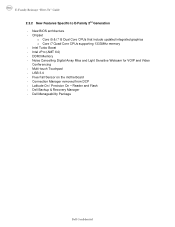
... o Core i7 Quad Core CPUs supporting 1333MHz memory - Reader and Flash - Intel Turbo Boost - DDR3 Memory - Multi-touch Touchpad - Free Fall Sensor on the motherboard - Latitude On / Precision On - Dell Manageability Package
Dell Confidential Intel vPro (AMT 6.0) - USB 3.0 - Noise Cancelling Digital Array Mics and Light Sensitive Webcam for VOIP and Video...
E-Family Re-Image Guide - Page 8
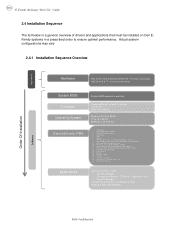
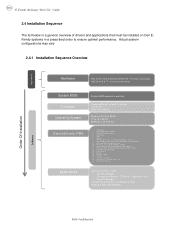
...12. USB 3.0 18. Free Fall Sensor 15. Webcam driver - E-Family 1st generation only • Security Manager Latitude On & Precision On Reader & Flash Backup & Recovery Manager
Dell Confidential Dell Control Point Security Driver Pack. 10....XP (32 & 64-Bit ) only 20. Touch Screen Digitizer 19. Integrated Wired Network Controller & Intel PROSet Utility / Application 9. Intel Storage: 5.
E-Family Re-Image Guide - Page 10
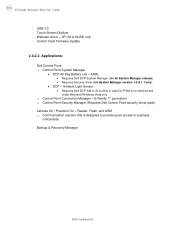
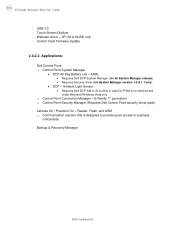
... Dell DCP System Manager (for all System Manager release) • Requires Security driver (for System Manager version 1.0 & 1.1 only)
• DCP - Latitude On / Precision On - Backup & Recovery Manager
Dell Confidential USB 3.0 - Touch Screen Digitizer - Ambient Light Sensor
• Requires Dell DCP-SM or ALS utility in case DCP-SM is designed to provide...
E-Family Re-Image Guide - Page 15
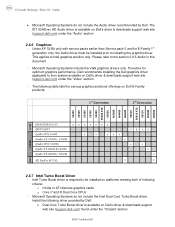
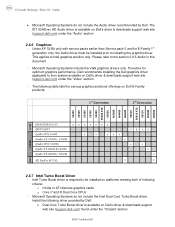
... driver provided by Dell. Intel Turbo Boost driver is available on Dell E-Family products:
1st Generation
2nd Generation
E4200 E4300 E5400 E5500 E6400 E6400 ATG E6500 M2400 M4400 M6400 E6410 E6410 ATG E6510 M4500 M6500
Intel
nVidia
GM45/GE45/GS 45 QM57/QS57 Quadro NVS 160M Quadro FX 2700M / 3700M Quadro...
E-Family Re-Image Guide - Page 16
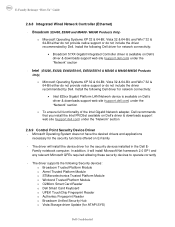
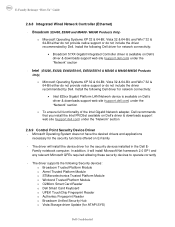
... Wired Network Controller (Ethernet)
- Install the following Dell driver for the security devices installed in the Dell EFamily notebook computer. Intel (E4200, E4300, E6400/E6410, E6500/E6510 & M2400 & M4400/M4500 Products
Only)
o Microsoft Operating Systems XP 32 & 64-Bit, Vista 32 & 64-Bit, and Win7 32 & 64-Bit either do not...
E-Family Re-Image Guide - Page 19
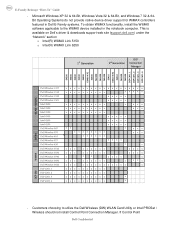
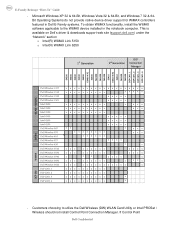
... the "Network" section o Intel(R) WiMAX Link 5150 o Intel(R) WiMAX Link 6250
1st Generation
2nd Generation
DCP Connection
Manager
E4200 E4300 E5400 E5500 E6400 E6400 ATG E6500 M2400 M4400 M6400 E6410 E6410 ATG E6510 M4500 M6500 DCP CM 1.1 DCP CM 1.2 DCP CM 1.3 DCP CM 1.4
WLAN + WiMAX
WPAN
Dell Wireless 1397 Dell Wireless...
E-Family Re-Image Guide - Page 21
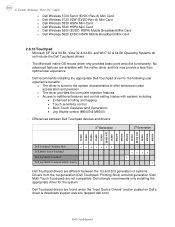
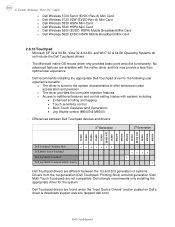
... 2nd generation (Dell Multi-Touch Touchpad) are different between Dell Touchpad devices and drivers:
1st Generation
2nd Generation
E4200 E4300 E5400 E5500 E6400 E6400 ATG E6500 M2400 M4400 M6400 E6410 E6410 ATG E6510 M4500 M6500
Dell Touchpad / Pointing Stick Dell Multi-Touch Touchpad
XXXXXXX
Dell Jog Shuttle Touchpad
Dell Jog Shuttle...
E-Family Re-Image Guide - Page 24


... lists which products supports the Latitude ON / Precision ON feature
1st Generation
2nd Generation
Latitude / Precision ON Reader Latitude / Precision ON Flash Latitude ON (ARM)
XX XX XX
XXXXX XXXX
- The following : o Under BIOS settings -> system configuration • Latitude ON - Latitude On Precision On
E4200 E4300 E5400 E5500 E6400 E6400 ATG E6500 M2400 M4400 M6400 E6410 E6410...
Replacing the System Board - Page 2


... mass storage devices like hard drives or USB flash keys. 9 Restart the computer. An initialization screen is displayed. If you make the wrong selection, your computer. The green text on the inside...mass storage devices like hard drives or USB flash keys. 5 Connect the AC adapter and turn on replacing the system board, see your computer documentation for your computer may not operate as...
Replacing the System Board - Page 3
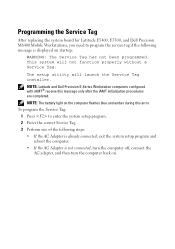
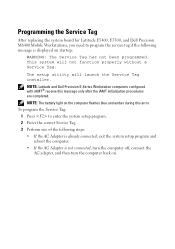
.... 3 Perform one of the following message is not connected, turn the computer off, connect the AC adapter, and then turn the computer back on the computer flashes blue and amber during this message only after the iAMT initialization procedures are completed. NOTE: Latitude and Dell Precision E-Series Workstation computers configured with iAMT®...
Replacing the System Board - Page 4
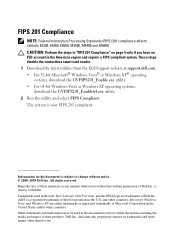
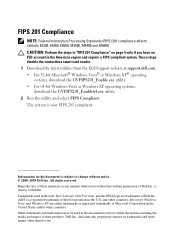
...other countries Other trademarks and trade names may be used in this text: Dell, Latitude, Dell Precision, and the DELL logo are either the entities claiming the marks and ...its own. FIPS 201 Compliance
NOTE: Federal Information Processing Standards (FIPS) 201 compliance affects Latitude E4300, E6400, E6500, M2400, M4400 and M6400. Trademarks used in this document to refer to change without...
Setup and Quick Reference Guide - Page 1


For more
information about your computer. Dell™ Latitude™ E6500 Setup and Quick Reference Guide
This guide provides a features overview, specifications, and quick setup, software, and troubleshooting information for your operating system, devices, and technologies, see the Dell Technology Guide at support.dell.com. Model PP30L
www.dell.com | support.dell.com
Setup and Quick Reference Guide - Page 2


... hardware or loss of Intel Corporation in any manner whatsoever without notice. © 2008 Dell Inc. All rights reserved. Trademarks used in this text: Dell, Latitude, Wi-Fi Catcher, Dell MediaDirect, DellConnect, and the DELL logo are either potential damage to avoid the problem.
Bluetooth is a registered trademark owned by Bluetooth...
Setup and Quick Reference Guide - Page 43


...the Dell Diagnostics From Your Hard Drive
NOTE: If your computer cannot display a screen image, see a message stating that no diagnostics utility partition has been found, run... starts according to the devices specified in the system setup program and is known to be working properly.
2 Turn on the screen. NOTE: If you see "Contacting Dell" on page 65.
1 Ensure that the computer is connected to ...
Setup and Quick Reference Guide - Page 44
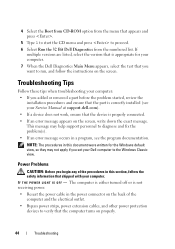
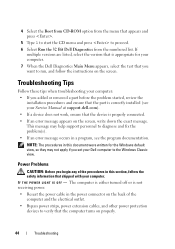
... Windows default view, so they may help support personnel to proceed. 6 Select Run the 32 Bit Dell Diagnostics from the menu that the computer turns on the screen, write down the exact message. This message may not apply if you added or removed a part before the problem started, review the
installation procedures...
Setup and Quick Reference Guide - Page 47
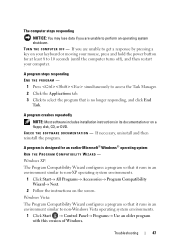
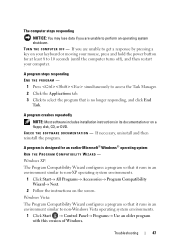
... select the program that is designed for at least 8 to 10 seconds (until the computer turns off), and then restart your computer.
A program is no longer responding, and click End ...→ Accessories→ Program Compatibility Wizard→ Next.
2 Follow the instructions on the screen. Windows Vista: The Program Compatibility Wizard configures a program so that it runs in an environment...
Setup and Quick Reference Guide - Page 48


... updates for information.
• Ensure that the program is compatible with the program. • If necessary, uninstall and then reinstall the program. A solid blue screen appears TURN THE COMPUTER OFF - See the software documentation for your computer meets the minimum hardware requirements needed to support.dell.com/technicalupdate.
48
Troubleshooting To enroll...
Setup and Quick Reference Guide - Page 49
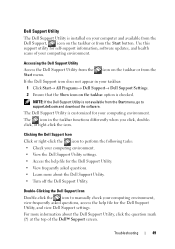
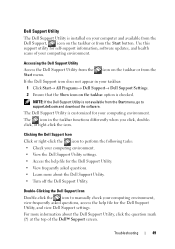
... file for self-support information, software updates, and health scans of the Dell™ Support screen.
For more information about the Dell Support Utility, click the question mark (?) at the top...view frequently asked questions. • Learn more about the Dell Support Utility. • Turn off the Dell Support Utility.
Troubleshooting
49 icon on the taskbar or from the
If ...
Similar Questions
My Dell Inspiron M5030 Laptop Screen Wont Turn On And Has A Beeping Sound
(Posted by w704johnd 10 years ago)

