Dell Latitude E6500 Support Question
Find answers below for this question about Dell Latitude E6500.Need a Dell Latitude E6500 manual? We have 5 online manuals for this item!
Question posted by COSEVathgar on February 11th, 2014
What Is A Broadcom Ush Driver For E6500 Using Windows Xp
The person who posted this question about this Dell product did not include a detailed explanation. Please use the "Request More Information" button to the right if more details would help you to answer this question.
Current Answers
There are currently no answers that have been posted for this question.
Be the first to post an answer! Remember that you can earn up to 1,100 points for every answer you submit. The better the quality of your answer, the better chance it has to be accepted.
Be the first to post an answer! Remember that you can earn up to 1,100 points for every answer you submit. The better the quality of your answer, the better chance it has to be accepted.
Related Dell Latitude E6500 Manual Pages
E-Family Re-Image Guide - Page 3


...result in undesirable performance
Dell provides drivers and applications that are not included in Microsoft Operating Systems. These drivers are tested and validated with MS Windows XP SP3 (SP2 for D-Family ... a clean OS load and following E-Family systems:
Dell Latitude
1st generation
E4200 E4300 E5400 E5500 E6400 E6400 ATG E6500
M2400
M4400
M6400
2nd Generation
E6410 E6410 ATG E6510
- ...
E-Family Re-Image Guide - Page 4


E-Family Reimage "How-To" Guide
2 "How-To"
2.1 Supported Operating Systems The following Microsoft operating systems have been validated for use on Dell E-Family notebook computers:
• Microsoft Windows XP 32 & 64-Bit • Vista 32 & 64-Bit • Windows 7 32 & 64-Bit
Dell Confidential
E-Family Re-Image Guide - Page 8
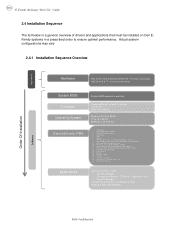
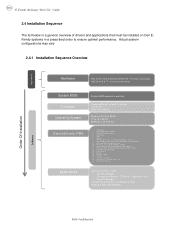
... Control Point - E-Family 1st generation Intel Core i5 & i7 - PCMCIA/SmartCard controller 4. Webcam driver - Integrated Wired Network Controller & Intel PROSet Utility / Application 9. Intel Turbo Boost (only on Dell EFamily systems in a prescribed order to platf orm
Integrated Wired Network Controller Touch LCD WebCam Modules
Windows XP 32 & 64-Bit Vista 32 & 64-Bit...
E-Family Re-Image Guide - Page 14
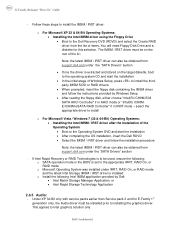
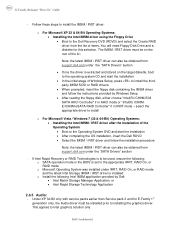
... "SATA Drivers" section
- Follow these steps to install the IMSM / IRST driver:
o For Microsoft XP 32 & 64-Bit Operating Systems: • Installing the Intel IMSM driver using the Floppy...driver is extracted and stored on the root of Windows Setup, press to installing the graphics driver. The IMSM / IRST driver must be used, ensure the following Intel IMSM application provided by Windows...
E-Family Re-Image Guide - Page 19
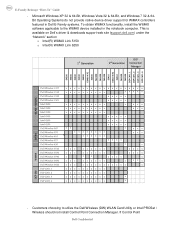
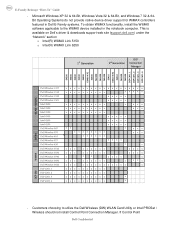
Microsoft Windows XP 32 & 64-Bit, Windows Vista 32 & 64-Bit, and Windows 7 32 & 64Bit Operating Systems do not provide native device driver support for WiMAX controllers featured in ... Intel(R) WiMAX Link 6250
1st Generation
2nd Generation
DCP Connection
Manager
E4200 E4300 E5400 E5500 E6400 E6400 ATG E6500 M2400 M4400 M6400 E6410 E6410 ATG E6510 M4500 M6500 DCP CM 1.1 DCP CM 1.2 DCP CM 1.3 DCP...
E-Family Re-Image Guide - Page 23
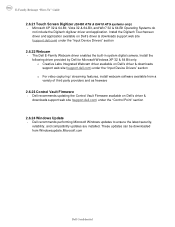
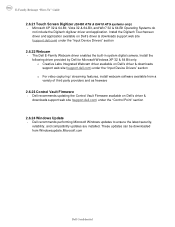
... 32 & 64-Bit, and Win7 32 & 64-Bit Operating Systems do
not include the Digitech digitizer driver and application. Install the following driver provided by Dell for Microsoft Windows XP 32 & 64 Bit only:
o Creative Labs Integrated Webcam driver available on Dell's driver & downloads support web site (support.dell.com) under the "Control Point" section
2.6.24...
E-Family Re-Image Guide - Page 26
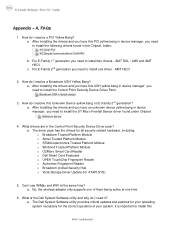
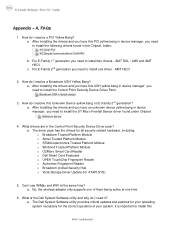
... manager, you need it? For E-Family 2nd generation you need to install the following drivers found under Chipset
4. After installing the drivers and you have this USH yellow bang in the Chipset folder:
b. How do I resolve a Broadcom USH Yellow Bang? What drivers are in device manager, you need to install one time
6. No, the wireless adapter...
E-Family Re-Image Guide - Page 30
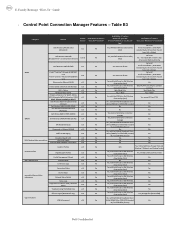
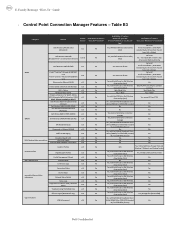
... driver has not
been Dell validated
Dell Wireless LAN 1520
v1.3.01
Yes
(Broadcom TGV - Table B3
Category
Feature
Dell Wireless LAN 1397, 1510 (Broadcom)
Release Availablity of Feature when only Windows OS installed?
Yes, WITH Dell Wireless Client Utility
v1.1
Yes
(DCU)
Availabilty of Feature Version when DCP Installed? No for XP Yes for XP...
Replacing the System Board - Page 4
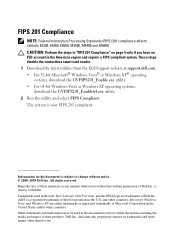
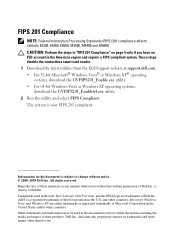
... affects Latitude E4300, E6400, E6500, M2400, M4400 and M6400.
and other than its own. disclaims any manner whatsoever without notice. © 2008-2009 Dell Inc. CAUTION: Perform the steps in "FIPS 201 Compliance" on page 4 only if you have an FED account in this document is strictly forbidden. Microsoft, Windows Vista, and Windows XP are...
Setup and Quick Reference Guide - Page 16


...the service status, or try connecting again later. Microsoft® Windows® XP Operating System
1 Save and close any open files, and exit any open... programs. 2 Double-click the ISP icon on the Microsoft® Windows® desktop. 3 Follow the instructions on the screen to complete the setup. If you are using...
Setup and Quick Reference Guide - Page 17
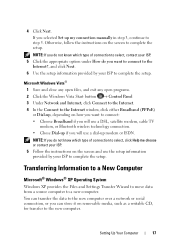
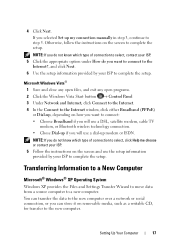
... instructions on the screen to step 5. Transferring Information to a New Computer
Microsoft® Windows® XP Operating System
Windows XP provides the Files and Settings Transfer Wizard to move data from a source computer to connect: • Choose Broadband if you will use a DSL, satellite modem, cable TV
modem, or Bluetooth wireless technology connection. • Chose...
Setup and Quick Reference Guide - Page 18


... the Do you want to do you have a Windows XP CD? NOTE: You can transfer information from the Windows XP CD→ Next. 5 When the Now go...use the wizard from an old computer to a new computer by directly connecting a serial cable to the input/output (I/O) ports of the two computers. Do not click Next at this ?
To copy data from the old computer: 1 On the old computer, insert the Windows XP...
Setup and Quick Reference Guide - Page 19


...
3 On the Finished screen, click Finished, and restart the new computer. To create a wizard disk, use your old computer screen on the new computer, click Next.
2 On the Where are the files and ... and click OK.
6 When the disk creation completes and the Now go to your new computer with Windows XP and perform the following steps:
1 Open the Files and Settings Transfer Wizard: click Start→ All...
Setup and Quick Reference Guide - Page 20


... you chose for document #154781 (What Are The Different Methods To Transfer Files From My Old Computer To My New Dell™ Computer Using the Microsoft® Windows® XP Operating System?).
To copy data from the old computer:
1 On the old computer, insert the wizard disk, and click Start→ Run.
2 In...
Setup and Quick Reference Guide - Page 39
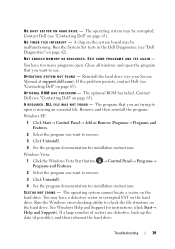
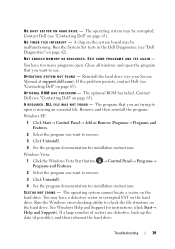
... for instructions (click Start→ Help and Support).
The optional ROM has failed. Windows XP:
1 Click Start→ Control Panel→ Add or Remove Programs→ Programs and....
2 Select the program you want to use. You may be malfunctioning. OPTIONAL R O M B A D CHECKSUM - D L L F I L E W A S N O T F O U N D - Run the Windows error-checking utility to open .
The program...
Setup and Quick Reference Guide - Page 42
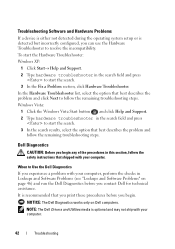
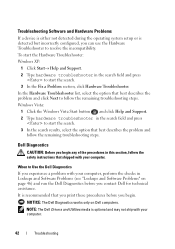
... on Dell computers. NOTE: The Dell Drivers and Utilities media is detected but incorrectly configured, you contact Dell for technical assistance. When to Use the Dell Diagnostics
If you experience a ...ship with your computer.
42
Troubleshooting To start the Hardware Troubleshooter: Windows XP:
1 Click Start→ Help and Support. 2 Type hardware troubleshooter in the search field...
Setup and Quick Reference Guide - Page 47
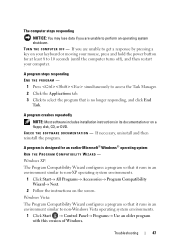
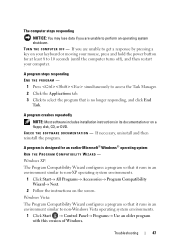
.... The computer stops responding
NOTICE: You may lose data if you are unable to non-Windows Vista operating system environments.
1 Click Start → Control Panel→ Programs→ Use an older program with this version of Windows. Troubleshooting
47 Windows XP: The Program Compatibility Wizard configures a program so that is designed for at least 8 to...
Setup and Quick Reference Guide - Page 51
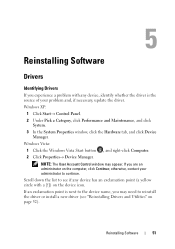
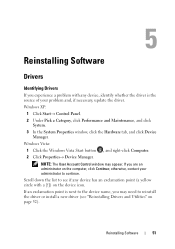
... 52). otherwise, contact your problem and, if necessary, update the driver. Windows XP:
1 Click Start→ Control Panel. 2 Under Pick a Category, click Performance and Maintenance, and click
System. 3 In the System Properties window, click the Hardware tab, and click Device
Manager. Windows Vista:
1 Click the Windows Vista Start button , and right-click Computer. 2 Click Properties→...
Setup and Quick Reference Guide - Page 52


Returning to a Previous Device Driver Version
Windows XP: 1 Click Start→ My Computer→ Properties→ Hardware→ Device Manager. 2 Right-click the device for which the new driver was installed and click Properties. 3 Click the Drivers tab→ Roll Back Driver. If you are an administrator on page 54) to return your computer to the operating...
Setup and Quick Reference Guide - Page 56
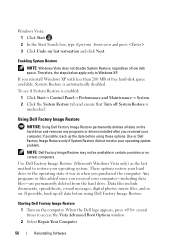
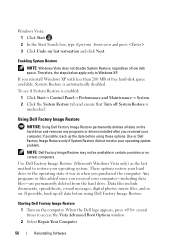
... Factory Image Restore permanently deletes all data before using Dell Factory Image Restore.
Data files include documents, spreadsheets, e-mail messages, digital photos, music files, and so on the hard drive and removes any programs or drivers installed after you reinstall Windows XP with less than 200 MB of low disk space. Starting Dell Factory...
Similar Questions
How Do I Download Broadcom Ush Driver For Dell E6520 Windows 7 32-bit
(Posted by lesmso 10 years ago)
How Do You Install Broadcom Ush Driver For Dell E6410
(Posted by thcs 10 years ago)
How To Install Broadcom Ush Drivers On A Dell Latitude E6500
(Posted by 1ankcrist 10 years ago)

