Dell Latitude E6430 Support Question
Find answers below for this question about Dell Latitude E6430.Need a Dell Latitude E6430 manual? We have 5 online manuals for this item!
Question posted by theresh on July 17th, 2014
How To Remove Hard Drive E6430
The person who posted this question about this Dell product did not include a detailed explanation. Please use the "Request More Information" button to the right if more details would help you to answer this question.
Current Answers
There are currently no answers that have been posted for this question.
Be the first to post an answer! Remember that you can earn up to 1,100 points for every answer you submit. The better the quality of your answer, the better chance it has to be accepted.
Be the first to post an answer! Remember that you can earn up to 1,100 points for every answer you submit. The better the quality of your answer, the better chance it has to be accepted.
Related Dell Latitude E6430 Manual Pages
Owner's Manual - Page 3
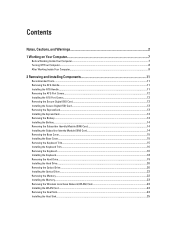
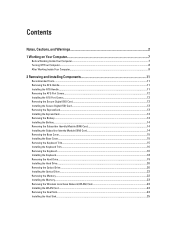
... Base Cover...15 Installing the Base Cover...15 Removing the Keyboard Trim...15 Installing the Keyboard Trim...16 Removing the Keyboard...16 Installing the Keyboard...18 Removing the Hard Drive...19 Installing the Hard Drive...20 Removing the Optical Drive...20 Installing the Optical Drive...22 Removing the Memory...22 Installing the Memory...23 Removing the Wireless Local Area Network (WLAN) Card...
Owner's Manual - Page 4
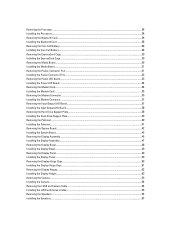
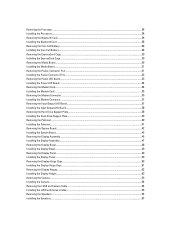
... Board...37 Installing the Input Output (I/O) Board...38 Removing the Hard-Drive Support Plate...38 Installing the Hard-Drive Support Plate...39 Removing the Palmrest...40 Installing the Palmrest...41 Removing the System Board...42 Installing the System Board...45 Removing the Display Assembly...45 Installing the Display Assembly...47 Removing the Display Bezel...48 Installing the Display Bezel...
Owner's Manual - Page 19
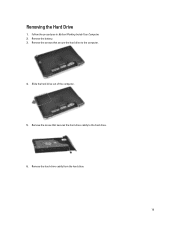
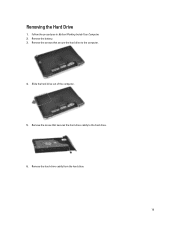
Remove the screws that secures the hard-drive caddy to the computer.
4. Remove the screw that secure the hard drive to the hard drive.
6. Slide the hard drive out of the computer.
5. Remove the hard-drive caddy from the hard drive.
19 Remove the battery. 3. Follow the procedures in Before Working Inside Your Computer. 2. Removing the Hard Drive
1.
Owner's Manual - Page 20
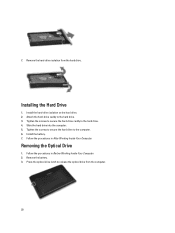
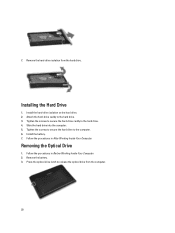
... hard drive to the hard drive. 4. Remove the battery. 3. Remove the hard-drive isolation from the computer.
20 Install the hard-drive isolation on the hard drive. 2. 7. Tighten the screws to secure the hard-drive caddy to the computer. 6. Follow the procedures in Before Working Inside Your Computer. 2. Install the battery. 7. Press the optical-drive latch to the hard drive...
Owner's Manual - Page 26
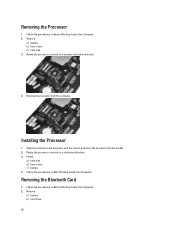
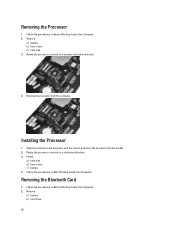
... the notches on the processor and the socket, and insert the processor into the socket. 2. Removing the Bluetooth Card
1. Remove the processor from the computer. Remove:
a) battery b) hard drive
26
Follow the procedures in After Working Inside Your Computer. Remove:
a) battery b) base cover c) heat sink 3. Follow the procedures in Before Working Inside Your Computer. 2. Follow...
Owner's Manual - Page 28
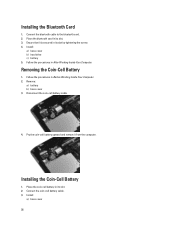
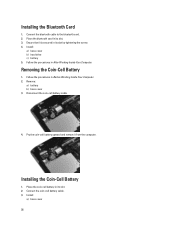
Connect the bluetooth cable to the bluetooth card. 2. Install:
a) base cover b) hard drive c) battery 5. Follow the procedures in its slot. 2. Remove:
a) battery b) base cover 3. Installing the Coin-Cell Battery
1. Installing the Bluetooth Card
1. Place the coin-cell battery in After Working Inside Your Computer.
Disconnect the ...
Owner's Manual - Page 29
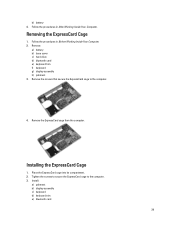
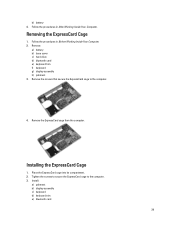
... the computer. 3. Installing the ExpressCard Cage
1. Follow the procedures in Before Working Inside Your Computer. 2. Follow the procedures in After Working Inside Your Computer. Remove:
a) battery b) base cover c) hard drive d) bluetooth card e) keyboard trim f) keyboard g) display assembly h) palmrest 3.
b) battery 4. Tighten the screws to secure the ExpressCard cage to the computer...
Owner's Manual - Page 30
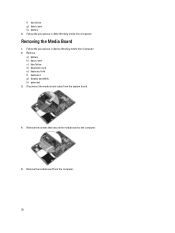
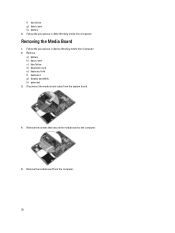
...Before Working Inside Your Computer. 2. Remove:
a) battery b) base cover c) hard drive d) bluetooth card e) keyboard trim f) keyboard g) display assembly h) palmrest 3. Remove the screws that secure the media board to the computer.
5. Remove the media board from the system board.
4. Follow the procedures in After Working Inside Your Computer. Removing the Media Board
1. Disconnect the media...
Owner's Manual - Page 31
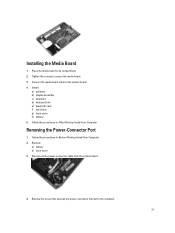
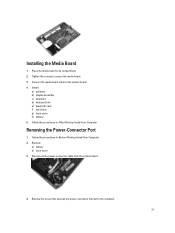
... cable to the computer.
31
Install:
a) palmrest b) display assembly c) keyboard d) keyboard trim e) bluetooth card f) hard drive g) base cover h) battery 5. Place the media board in Before Working Inside Your Computer. 2. Follow the procedures in its compartment. 2. Remove:
a) battery b) base cover 3. Remove the screw that secures the power-connector bracket to the system board...
Owner's Manual - Page 33
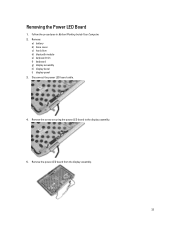
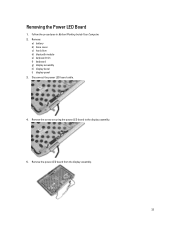
... b) base cover c) hard drive d) bluetooth module e) keyboard trim f) keyboard g) display assembly h) display bezel i) display panel 3. Removing the Power LED Board
1. Remove the screw securing the power LED board to the display assembly.
5. Disconnect the power LED board cable.
4. Remove the power LED board from the display assembly.
33 Follow the procedures in Before Working Inside...
Owner's Manual - Page 34
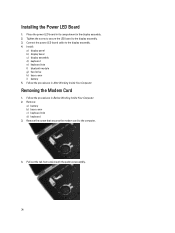
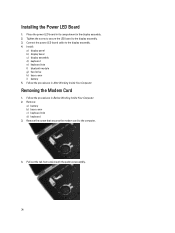
Install:
a) display panel b) display bezel c) display assembly d) keyboard e) keyboard trim f) bluetooth module g) hard drive h) base cover i) battery 5. Follow the procedures in Before Working Inside Your Computer. 2. Remove:
a) battery b) base cover c) keyboard trim d) keyboard 3.
Pull out the tab from underneath the palmrest assembly.
34 Installing the Power LED Board
1. Tighten the ...
Owner's Manual - Page 35
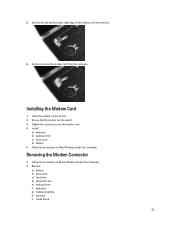
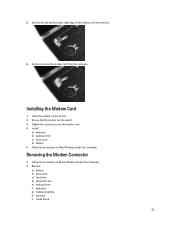
... from the slot.
6. Tighten the screw to secure the modem card. 4. Removing the Modem Connector
1.
Use the tab and pull the lower right edge of the modem card from the computer. Install:
a) keyboard b) keyboard trim c) base cover d) battery 5. Remove:
a) battery b) base cover c) hard drive d) bluetooth card e) keyboard trim f) keyboard g) display assembly h) palmrest i) media board...
Owner's Manual - Page 37
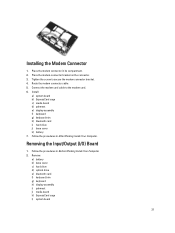
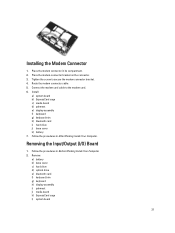
...card. 6. Install:
a) system board b) ExpressCard cage c) media board d) palmrest e) display assembly f) keyboard g) keyboard trim h) bluetooth card i) hard drive j) base cover k) battery 7. Remove:
a) battery b) base cover c) hard drive d) optical drive e) bluetooth card f) keyboard trim g) keyboard h) display assembly i) palmrest j) media board k) ExpressCard cage l) system board
37 Connect...
Owner's Manual - Page 38
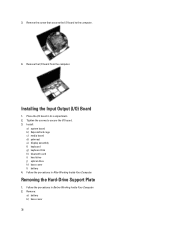
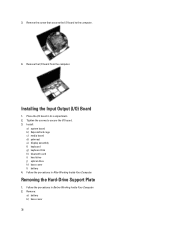
... the procedures in After Working Inside Your Computer. Install:
a) system board b) ExpressCard cage c) media board d) palmrest e) display assembly f) keyboard g) keyboard trim h) bluetooth card i) hard drive j) optical drive k) base cover l) battery 4. Remove the screw that secures the I /O board. 3.
Removing the Hard-Drive Support Plate
1. 3. Remove the I/O board from the computer.
Owner's Manual - Page 39
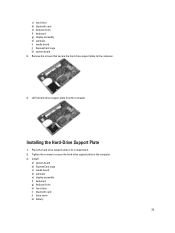
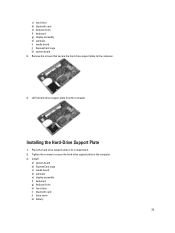
Remove the screws that secure the hard-drive support plate to the computer. 3. Install:
a) system board b) ExpressCard cage c) media board d) palmrest e) display assembly f) keyboard g) keyboard trim h) hard drive i) bluetooth card j) base cover k) battery
39 Place the hard-drive support plate in its compartment. 2. c) hard drive d) bluetooth card e) keyboard trim f) keyboard g) display ...
Owner's Manual - Page 40
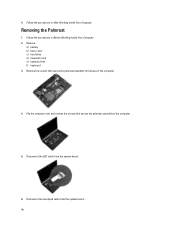
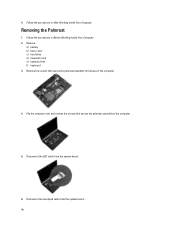
... to the computer.
5. Follow the procedures in Before Working Inside Your Computer. 2.
Follow the procedures in After Working Inside Your Computer. Remove:
a) battery b) base cover c) hard drive d) bluetooth card e) keyboard trim f) keyboard 3. Disconnect the LED cable from the system board. 40 4. Removing the Palmrest
1. Disconnect the touchpad cable from the system board.
6.
Owner's Manual - Page 41


Lift and remove the palmrest from the system board.
8. Align the palmrest assembly to the computer. 4. Connect the following cables:
a) SD card b) touchpad c) LED 3. Installing the Palmrest
1. Install: a) keyboard b) keyboard trim c) bluetooth module d) hard drive e) base cover f) battery
41
Tighten the screws to secure the palmrest to its original position in the computer and...
Owner's Manual - Page 42
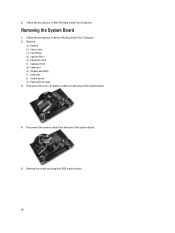
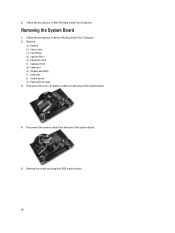
...the system board.
4. 5.
Follow the procedures in After Working Inside Your Computer. Remove the screw securing the LVDS cable bracket.
42 Remove:
a) battery b) base cover c) hard drive d) optical drive e) bluetooth card f) keyboard trim g) keyboard h) display assembly i) palmrest j) media board k) ExpressCard cage 3. Removing the System Board
1. Disconnect the camera cable from the base of...
Latitude E-Family Re-Imaging Guide - Page 34
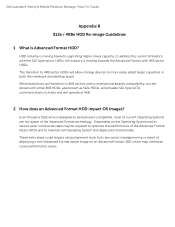
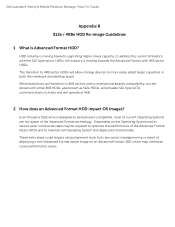
Dell Latitude E-Family & Mobile Precision Reimage "How-To" Guide
Appendix B 512e / 4KBe HDD Re-image Guidelines
1 What is moving towards supporting higher drives capacity, to address the current limitations with 4KB ... easily adopt larger capacities in both the notebook and desktop space. While hard drives will allow storage devices to hosts and will operate at 4KB.
2 How does an Advanced Format ...
Latitude E-Family Re-Imaging Guide - Page 37
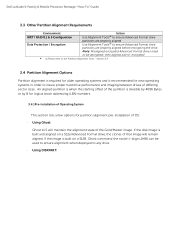
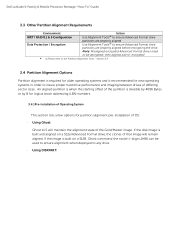
...used to ensure alignment when deployed to insure proper hard drive performance and imaging between drives of differing sector sizes. Section 3.4
3.4 Partition ... Dell Latitude E-Family & Mobile Precision Reimage "How-To" Guide
3.3 Other Partition Alignment Requirements
Environment
Action
IRRT / RAID 0,1 & 5 Configuration
Use Alignment Tools(1) to ensure Advanced Format drive
partitions are...
Similar Questions
How To Remove Memory From Dell Laptop Latitude E6430
(Posted by kjcGBor 10 years ago)
Remove Hard Drive Dell Vostro 1440 Laptop
how i remove hard drive dell vostro 1440 laptop step by step.
how i remove hard drive dell vostro 1440 laptop step by step.
(Posted by hiteshsethi73 12 years ago)

