Dell Latitude E6320 Support Question
Find answers below for this question about Dell Latitude E6320.Need a Dell Latitude E6320 manual? We have 2 online manuals for this item!
Question posted by lahhana73 on November 4th, 2013
How To Use Installed Webcam For Dell E6320
The person who posted this question about this Dell product did not include a detailed explanation. Please use the "Request More Information" button to the right if more details would help you to answer this question.
Current Answers
There are currently no answers that have been posted for this question.
Be the first to post an answer! Remember that you can earn up to 1,100 points for every answer you submit. The better the quality of your answer, the better chance it has to be accepted.
Be the first to post an answer! Remember that you can earn up to 1,100 points for every answer you submit. The better the quality of your answer, the better chance it has to be accepted.
Related Dell Latitude E6320 Manual Pages
User Manual - Page 1


... Model: P12S Regulatory Type: P12S001
February 2011 volume control buttons 9. wireless switch 10. microphone 2. camera 3. Front view
1. ExpressCard slot 12. Front and Back View
Figure 1. Dell Latitude E6320
Setup and Features Information
About Warnings
WARNING: A WARNING indicates a potential for property damage, personal injury, or death. optical drive 11.
User Manual - Page 2


...allow dust to accumulate in this section, read the safety information that shipped with your Dell computer in a low-airflow environment, such as a closed briefcase, while it is...turns on the fan when the computer gets hot. For additional best practices information, see www.dell.com/regulatory_compliance.
2 device status lights
Figure 2. Restricting the airflow can damage the computer or...
User Manual - Page 3


... the angle of the connector on the AC adapter to avoid damaging the cable. Figure 3. Figure 4. WARNING: The AC adapter works with electrical outlets worldwide. Using an incompatible cable or improperly connecting the cable to the AC adapter connector on the computer.
3 Connect USB devices, such as a mouse or keyboard (optional...
User Manual - Page 4


... device or other external device, such as a printer. The following specifications are only those required by region. Power Button
NOTE: It is recommended that you install any cards or connect the computer to ship with your computer. System Information Chipset Processor
Mobile Intel QM67 Express Chipset Intel Core i3/i5/i7...
User Manual - Page 7


...; SIG, Inc. and other countries. Other trademarks and trade names may be used in any use on : • Warranty • Terms and Conditions (U.S. Reproduction of these materials in this text: Dell™, the DELL logo, Dell Precision™, Precision ON™, ExpressCharge™, Latitude™, Latitude ON™, OptiPlex™, Vostro™, and Wi-Fi Catcher™...
Owners Manual - Page 2


... than its own.
2011 - 07
Rev. WARNING: A WARNING indicates a potential for use of such mark by the Bluetooth® SIG, Inc. and any proprietary interest in this text: Dell™, the DELL logo, Dell Precision™, Precision ON™,ExpressCharge™, Latitude™, Latitude ON™, OptiPlex™, Vostro™, and Wi-Fi Catcher™ are...
Owners Manual - Page 3


... After Working Inside Your Computer 11
2 ExpressCard 13
Removing The ExpressCard 13 Installing the ExpressCard 13
3 Secure Digital (SD) Card 15
Removing The Secure Digital (SD) Card 15 Installing the Secure Digital (SD) Card 15
4 Battery...17
Removing The Battery...17 Installing The Battery...17
5 Subscriber Identity Module (SIM) Card 19
Removing The...
Owners Manual - Page 4


...) Card 35
Removing The Wireless Wide Area Network (WWAN) Card 35 Installing The Wireless Wide Area Network (WWAN) Card 36
13 Keyboard Trim 37
Removing The Keyboard Trim 37 Installing The Keyboard Trim 38
14 Keyboard 39
Removing The Keyboard 39 Installing The Keyboard 41
15 Palm Rest 43
Removing The Palmrest Assembly...
Owners Manual - Page 5
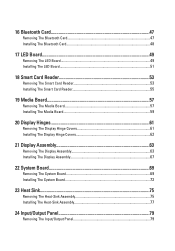
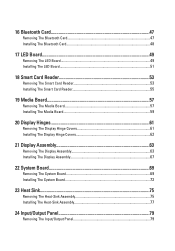
... Reader 55
19 Media Board 57
Removing The Media Board 57 Installing The Media Board 59
20 Display Hinges 61
Removing The Display Hinge Covers 61 Installing The Display Hinge Covers 62
21 Display Assembly 63
Removing The Display Assembly 63 Installing The Display Assembly 67
22 System Board 69
Removing The System...
Owners Manual - Page 6


... DC-In Port 89
27 Display Bezel 91
Removing The Display Bezel 91 Installing The Display Bezel 92
28 Display Panel 93
Removing The Display Panel 93 Installing The Display Panel 94
29 Camera...95
Removing The Camera...95 Installing The Camera...96
30 Specifications 97
Technical Specifications 97
31 System Setup 103...
Owners Manual - Page 9


...by your warranty. CAUTION: Many repairs may only be replaced or--if purchased separately--installed by a certified service technician. Some cables have read the safety information that both ... information that is not authorized by Dell is not covered by its metal mounting bracket. Working on Your Computer
1
Before Working Inside Your Computer
Use the following conditions exist:
•...
Owners Manual - Page 10


... button to prevent the computer cover from their electrical outlets. 6. CAUTION: Before touching anything inside the computer.
1.
Turn the computer top-side up. 9.
Remove any installed ExpressCards or Smart Cards from the computer. 5.
Ensure that your computer and certain components may require the following steps before you service the computer. 7. Disconnect...
Owners Manual - Page 11


... open programs before turning on your computer. CAUTION: To avoid damage to your computer.
11 Do not use only the battery designed for this particular Dell computer.
Connect any telephone or network cables to the computer, use batteries designed for about 4 seconds to turn off . If your computer and attached devices did not...
Owners Manual - Page 13
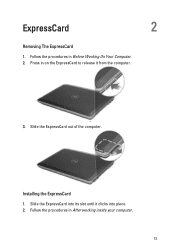
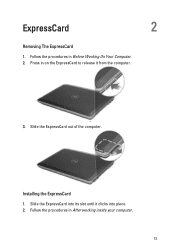
Press in After working inside your computer.
13 Installing the ExpressCard 1. Follow the procedures in on the ExpressCard to release it clicks into place. 2. ExpressCard
2
Removing The ExpressCard
1. Slide the ExpressCard out of the computer. Slide the ExpressCard into its slot until it from the computer.
3. Follow the procedures in Before Working On Your Computer. 2.
Owners Manual - Page 15
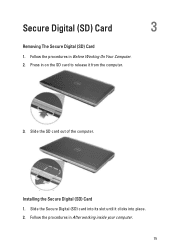
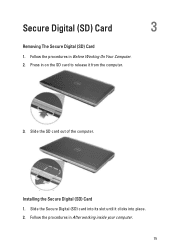
... Secure Digital (SD) card into place. 2.
Follow the procedures in Before Working On Your Computer. 2. Follow the procedures in After working inside your computer.
15 Installing the Secure Digital (SD) Card 1. Slide the SD card out of the computer. Secure Digital (SD) Card
3
Removing The Secure Digital (SD) Card 1.
Owners Manual - Page 17
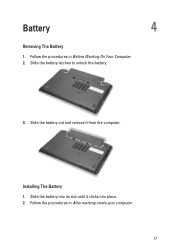
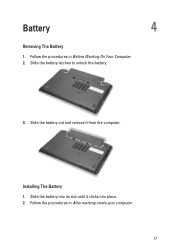
Slide the battery out and remove it clicks into place. 2. Follow the procedures in Before Working On Your Computer. 2. Slide the battery into its slot until it from the computer. Slide the battery latches to unlock the battery.
3. Installing The Battery 1. Follow the procedures in After working inside your computer.
17
Battery
4
Removing The Battery
1.
Owners Manual - Page 25
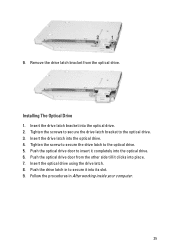
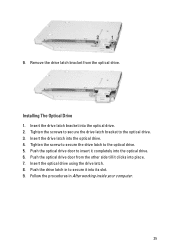
.... 5. Push the drive latch in After working inside your computer.
25 Insert the optical drive using the drive latch. 8. Follow the procedures in to insert it into the optical drive. 4. ...Remove the drive latch bracket from the other side till it clicks into the optical drive. 2. Installing The Optical Drive 1. Push the optical drive door to secure it completely into the optical drive. ...
Owners Manual - Page 41


... to the computer. 6. Replace and tighten the screws to secure the keyboard to the keyboard using the tape. 2. Connect the keyboard cable to the palmrest
assembly. 5. Follow the procedures in After Working Inside Your Computer.
41
Install the battery. 7. 9. Remove the tape securing the keyboard cable from the keyboard. Replace and tighten...
Owners Manual - Page 103


...sections describe the menu options available in your computer to work incorrectly. When the blue DELL logo is displayed, you must watch for it is recommended that the keyboard has initialized.... • read the current amount of memory or set the type of hard drive installed. Before you use System Setup, it to display, and then press . System Setup
31
Overview
System Setup...
Owners Manual - Page 115


...ng
115
LED Error Codes
The following table shows the possible LED codes that may display when your laptop.
• Alternately blinking amber light with steady blue light -
Turns on - Battery in full charge... status. An unauthenticated or unsupported non-Dell AC adapter is enabled. Appearance
Description
Next Step
Blinki Solid Solid Processor error Replace the system board....
Similar Questions
Whats The Process Of Installing Webcam Driver On Latitude E5520
(Posted by rida101 10 years ago)
How To Use Trackstick & Touchpad On Dell Latitude E6430
(Posted by kantbiamewe 10 years ago)

