Dell Latitude E6320 Support Question
Find answers below for this question about Dell Latitude E6320.Need a Dell Latitude E6320 manual? We have 2 online manuals for this item!
Question posted by ritbm32 on December 15th, 2013
How To Turn On Camera On A Dell Latitude E6320
The person who posted this question about this Dell product did not include a detailed explanation. Please use the "Request More Information" button to the right if more details would help you to answer this question.
Current Answers
There are currently no answers that have been posted for this question.
Be the first to post an answer! Remember that you can earn up to 1,100 points for every answer you submit. The better the quality of your answer, the better chance it has to be accepted.
Be the first to post an answer! Remember that you can earn up to 1,100 points for every answer you submit. The better the quality of your answer, the better chance it has to be accepted.
Related Dell Latitude E6320 Manual Pages
User Manual - Page 1


... eSata/USB connector
7. camera status light 4. optical drive 11.
display 5. volume control buttons 9. wireless switch 10. power button 6. Front view
1. Front and Back View
Figure 1. ExpressCard slot 12. USB 2.0 connector 8. fingerprint reader
Regulatory Model: P12S Regulatory Type: P12S001
February 2011 microphone 2. Dell Latitude E6320
Setup and Features Information...
User Manual - Page 2


...connector 2. security cable slot 5. VGA connector 7. cooling vents 9. The computer turns on the fan when the computer gets hot. Quick Setup
WARNING: Before ...-airflow environment, such as a closed briefcase, while it is normal and does not indicate a problem with your Dell computer in the air vents. Restricting the airflow can damage the computer or cause a fire. Fan noise is running...
User Manual - Page 3


... 3.
Figure 5.
Connect the network cable (optional). Connect USB devices, such as a mouse or keyboard (optional). Open the computer display and press the power button to turn on the computer
and to avoid damaging the cable. When you wrap the AC adapter cable, ensure that you follow the angle of the connector...
User Manual - Page 4


... configuration of your computer, click Start → Help and Support and select the option to view information about your computer at least once before you turn on system board integrated video 512 MB
Memory Memory connector Memory capacity Memory type Minimum memory Maximum memory
two SODIMM slots 1 GB, 2 GB, or 4 GB...
User Manual - Page 7


... license. The Bluetooth® word mark is subject to either trademarks or registered trademarks of Microsoft Corporation in this text: Dell™, the DELL logo, Dell Precision™, Precision ON™, ExpressCharge™, Latitude™, Latitude ON™, OptiPlex™, Vostro™, and Wi-Fi Catcher™ are either the entities claiming the marks and...
Owners Manual - Page 2


...Dell™, the DELL logo, Dell Precision™, Precision ON™,ExpressCharge™, Latitude™, Latitude ON™, OptiPlex™, Vostro™, and Wi-Fi Catcher™ are registered trademarks or trademarks of Dell... under license. The Bluetooth® word mark is a trademark owned by Dell Inc. CAUTION: A CAUTION indicates potential damage to change without the written ...
Owners Manual - Page 3


Contents
Notes, Cautions, and Warnings 2
1 Working on Your Computer 9
Before Working Inside Your Computer 9 Recommended Tools...10 Turning Off Your Computer 11 After Working Inside Your Computer 11
2 ExpressCard 13
Removing The ExpressCard 13 Installing the ExpressCard 13
3 Secure Digital (SD) Card 15
...
Owners Manual - Page 6


... Bezel 91 Installing The Display Bezel 92
28 Display Panel 93
Removing The Display Panel 93 Installing The Display Panel 94
29 Camera...95
Removing The Camera...95 Installing The Camera...96
30 Specifications 97
Technical Specifications 97
31 System Setup 103
Overview...103 Entering System Setup 103 System Setup Menu Options 103...
Owners Manual - Page 9


...servicing that shipped with your computer, read the safety information that is not authorized by Dell is not covered by your product documentation, or as a processor by its edges or...warranty. For additional safety best practices information, see the Regulatory Compliance Homepage at www.dell.com/regulatory_compliance.
if you disconnect the cable. Damage due to avoid bending any connector...
Owners Manual - Page 10


...and all network cables from their electrical outlets. 6. While you service the computer. 7. Turn off your computer from being scratched.
2. Disconnect your computer and certain components may appear ...you begin working inside your work surface. CAUTION: Before touching anything inside the computer.
1. Turn the computer top-side up. 9. Open the display. 10.
NOTE: The color of...
Owners Manual - Page 11


... below, and then click Shut Down.
• In Windows XP: Click Start → Turn Off Computer → Turn Off . Do not use only the battery designed for this particular Dell computer. If your computer and attached devices did not automatically turn them off. Shut down your operating system, press and hold the power button...
Owners Manual - Page 12


Turn on your computer and all attached devices to their electrical outlets. 5. Connect your computer.
12 Replace the battery. 4. CAUTION: To connect a network cable, first plug the cable into the network device and then plug it into the computer. 3.
Owners Manual - Page 41


... the keyboard cable to the palmrest
assembly. 5. Replace and tighten the screws to secure the keyboard to its connector on the palmrest. 4. Installing The Keyboard 1. Turn the keyboard over and lay it to the computer. 6. Follow the procedures in After Working Inside Your Computer.
41 Install the keyboard trim 8. Remove the...
Owners Manual - Page 95
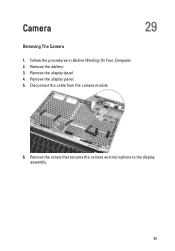
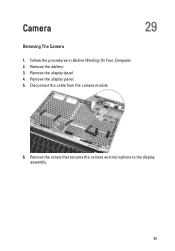
Follow the procedures in Before Working On Your Computer. 2. Remove the display panel. 5. Disconnect the cable from the camera module.
6. Remove the screw that secures the camera and microphone to the display assembly.
95 Remove the display bezel. 4. Camera
29
Removing The Camera
1. Remove the battery. 3.
Owners Manual - Page 96
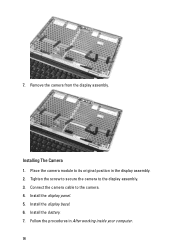
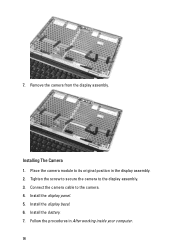
... panel. 5. Install the battery. 7. Follow the procedures in the display assembly. 2. Place the camera module to its original position in After working inside your computer.
96 Connect the camera cable to the display assembly. 3.
Tighten the screw to secure the camera to the camera. 4. Remove the camera from the display assembly. 7. Install the display bezel. 6.
Owners Manual - Page 103


...again. Before you use System Setup, it to wait until you see the Microsoft Windows desktop. Turn on (or restart) your computer.
• set or change a user-selectable option such as...Options
The following sections describe the menu options available in your computer. 2. When the blue DELL logo is recommended that the keyboard has initialized. System Setup
31
Overview
System Setup allows ...
Owners Manual - Page 106


... the following devices:
• Internal Modem • Fixed Bay • eSATA Ports • Hard Drive Free Fall Protection • External USB Port • Microphone • Camera
You can also enable or disable Media Card and 1394 together. The options are enabled. Allows you to support RAID mode.
Owners Manual - Page 110


...Default Setting: Disabled Default Setting: Enabled
Description Allows you to enable or disable the computer from turning on automatically when an AC adapter is selected. The options are selected/enabled. Default Setting: Enable... Limit is selected Allows you to set the time at which the computer must turn on AC is not selected. Allows you to limit the maximum value the processor...
Owners Manual - Page 115


... when your laptop.
• Alternately blinking amber light with steady blue light -
Battery in a power management mode.
Turns on the computer...Turns on steadily or blinks to an electrical outlet, the battery light operates as follows:
• Alternately blinking amber light and blue light -
Turns on when the computer reads or writes data. An unauthenticated or unsupported non-Dell...
Owners Manual - Page 117


... at the bottom of the
page, or select All to see more choices. 4. If you can find contact information on your need.
117 To contact Dell for sales, technical support, or customer service issues:
1. customer, select your support category. 3. Select the appropriate service or support link based on your area. Availability...
Similar Questions
How To Turn Brightness Up On Laptop Latitude Es500 Using Keyboard
(Posted by dorayo 10 years ago)
How To Turn Off Fingerprint Reader Latitude E6320
(Posted by arMasat 10 years ago)

