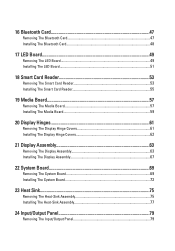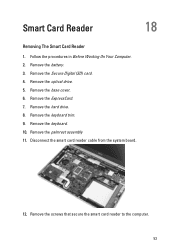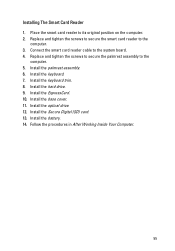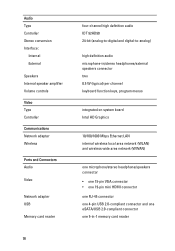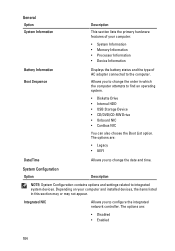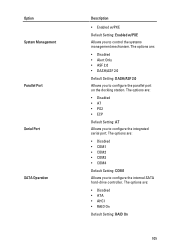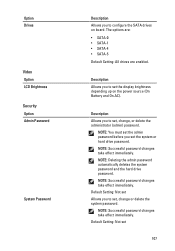Dell Latitude E6320 Support Question
Find answers below for this question about Dell Latitude E6320.Need a Dell Latitude E6320 manual? We have 2 online manuals for this item!
Question posted by akemdad2 on August 9th, 2013
How To Set Up Fingerprint Reader For Dell Latitude E6320
The person who posted this question about this Dell product did not include a detailed explanation. Please use the "Request More Information" button to the right if more details would help you to answer this question.
Current Answers
Related Dell Latitude E6320 Manual Pages
Similar Questions
How To Setup Fingerprint Reader On Dell Latitude E5410
(Posted by Helenjmwe 9 years ago)
How To Turn Off Fingerprint Reader Latitude E6320
(Posted by arMasat 10 years ago)
How Do You Change The Touchpad Settings On A Latitude E6430
(Posted by fyrmp 10 years ago)