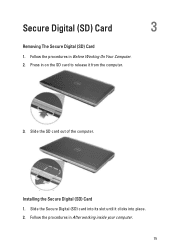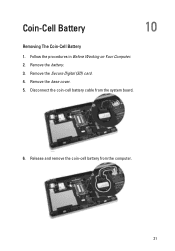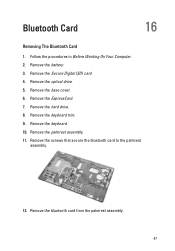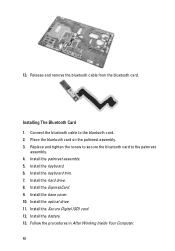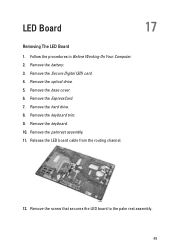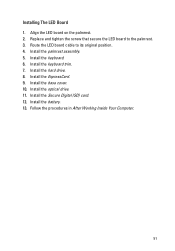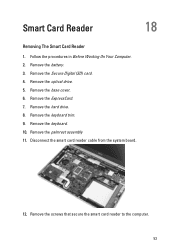Dell Latitude E6320 Support Question
Find answers below for this question about Dell Latitude E6320.Need a Dell Latitude E6320 manual? We have 2 online manuals for this item!
Question posted by antonod on April 27th, 2014
How Do I Load An Sd Card In My Dell Latitude E6320
The person who posted this question about this Dell product did not include a detailed explanation. Please use the "Request More Information" button to the right if more details would help you to answer this question.
Current Answers
Related Dell Latitude E6320 Manual Pages
Similar Questions
Latitude E5530 Manual For The Sd Card Reader
I want to put my SD card right into the computer but I do not know how to get the card reader to ope...
I want to put my SD card right into the computer but I do not know how to get the card reader to ope...
(Posted by mrozekclaire 10 years ago)
How Do I Get My Inspiron M5030 To Boot From Usb/sd Card?
Trying to boot from a sd card but no option to do so in bios. I'm sure there has to be a way? Any on...
Trying to boot from a sd card but no option to do so in bios. I'm sure there has to be a way? Any on...
(Posted by atxtwitch 11 years ago)